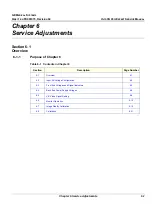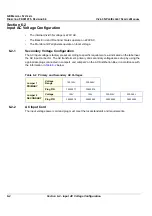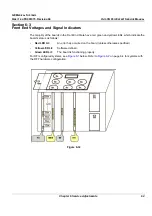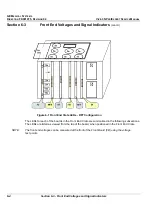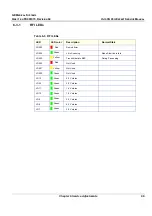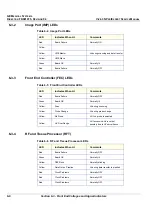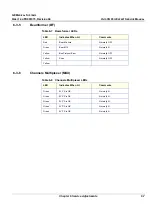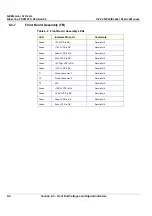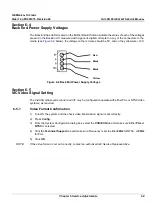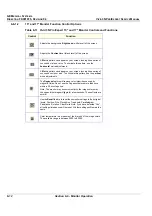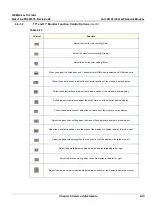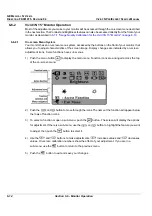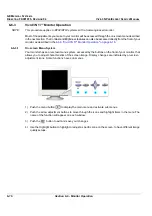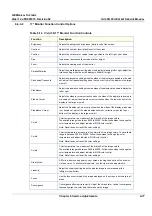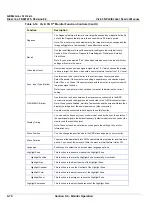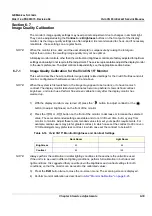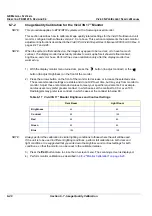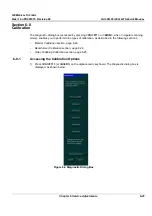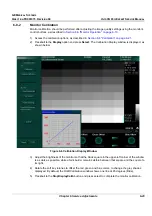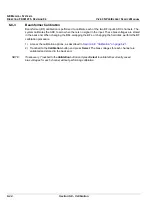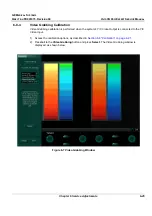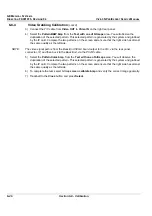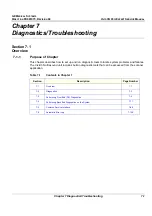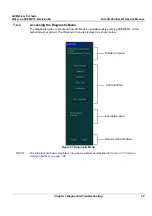GE M
EDICAL
S
YSTEMS
D
IRECTION
FK091075, R
EVISION
04
V
IVID
3N P
RO
/E
XPERT
S
ERVICE
M
ANUAL
6-14
Section 6-6 - Monitor Operation
6-6-2
Vivid 3N 15" Monitor Operation
Most of the adjustments you make to your monitor will be accessed through the on-screen menu described
in the next section. The Contrast and Brightness features can also be accessed directly from the front of your
monitor, as described in
6-7-1 "Image Quality Calibration for the Vivid 3N 15" Monitor" on page 6-19
.
6-6-2-1
On-screen Menu System
Your monitor has an on-screen menu system, accessed by the buttons on the front of your monitor, that
allows you to adjust characteristics of the screen image. Display changes are indicated by on-screen
adjustment icons. Some functions have sub-menus.
1) Push the menu button
to display the main menu. Function icons are arranged across the top
of the on-screen menu.
2) Push the
or
button to move through the icons.The name of the function will appear below
the rows of function icons.
3) To select a function or open a sub-menu, push the
button. The screen will display the options
for adjustment. If there is a sub-menu, use the
or
button to highlight the feature you want
to adjust, then push the
button to select it.
4) Use the
and
buttons to make adjustments.
increases values and
decreases
values. On-screen calibration numbers show the effect of your adjustment. If you are in a
sub-menu, use the
button to return to the previous menu.
5) Push the
button to exit and save your changes.