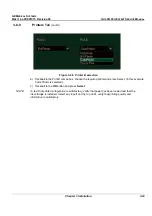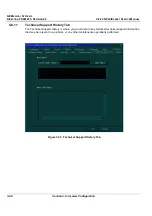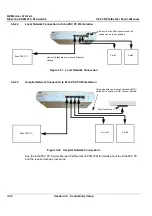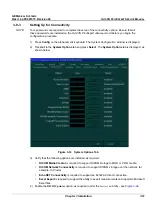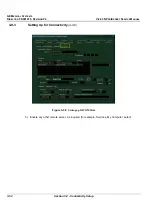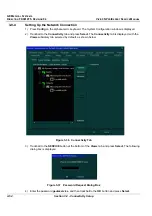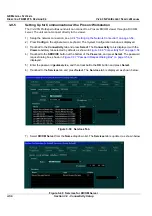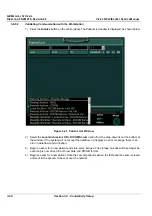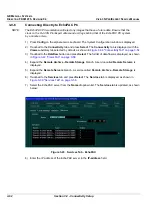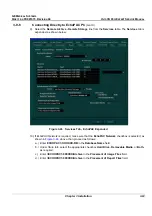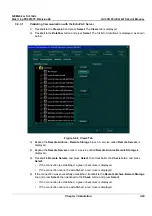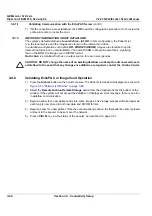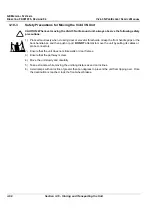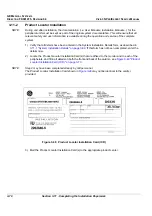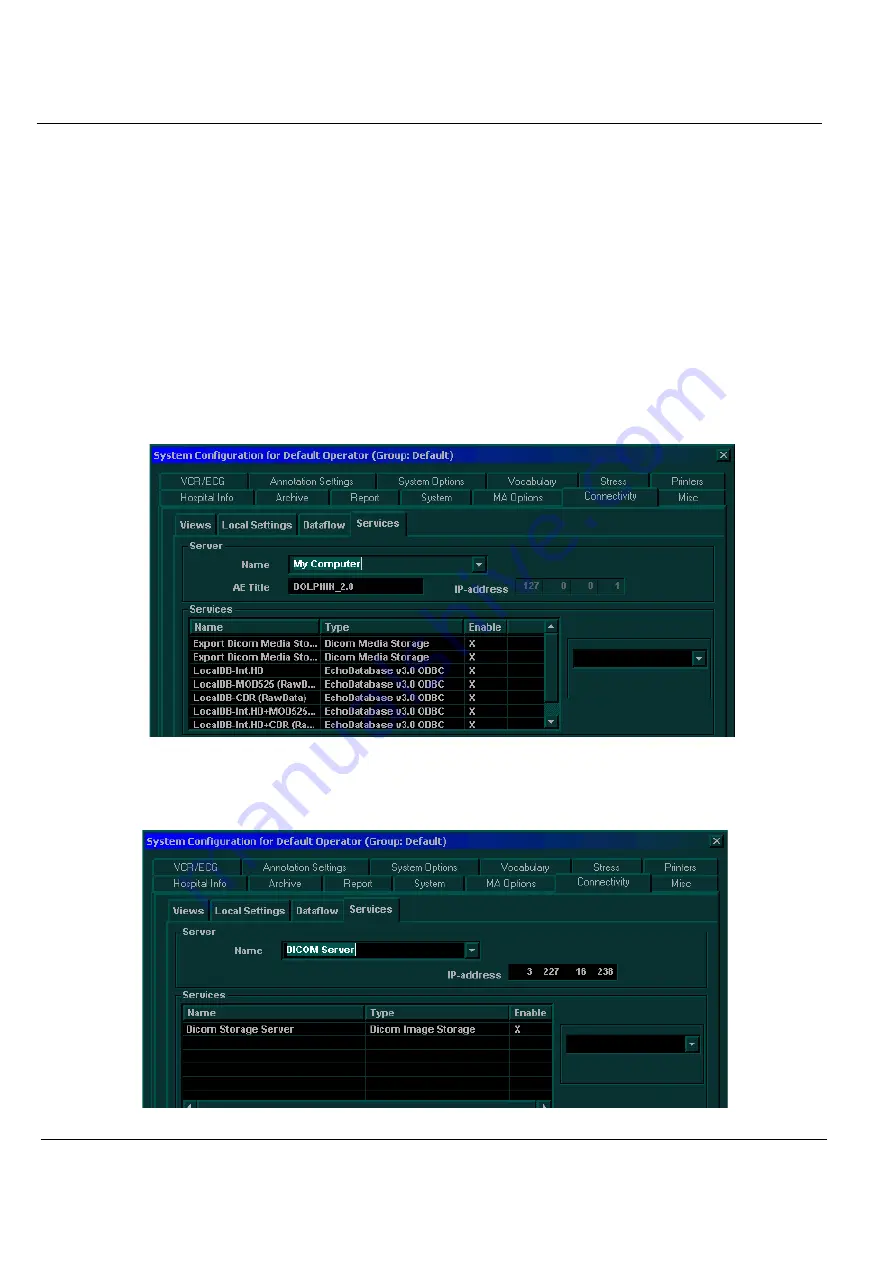
GE M
EDICAL
S
YSTEMS
D
IRECTION
FK091075, R
EVISION
04
V
IVID
3N P
RO
/E
XPERT
S
ERVICE
M
ANUAL
3-56
Section 3-9 - Connectivity Setup
3-9-5
Setting Up for Communication with a Prosolv Workstation
The Vivid 3N Pro/Expert ultrasound unit can connect to a Prosolv DICOM viewer through a DICOM
server. The unit cannot connect directly to the viewer.
1) Setup the network connection, see
3-9-4 "Setting Up the Network Connection" on page 3-54
.
2) Press
Config
on the alphanumeric keyboard. The
System Configuration
window is displayed.
3) Trackball to the
Connectivity
tab and press
Select
. The
Connectivity
tab is displayed, with the
Views
subsidiary tab selected by default, as shown in
Figure 3-36 "Connectivity Tab" on page 3-54
.
4) Trackball to the
SERVICE
button at the bottom of the
Views
tab, and press
Select
. The password
request dialog box, shown in
Figure 3-37 "Password Request Dialog Box" on page 3-54
, is
displayed.
5) Enter the password
geulsservice
, and then trackball to the
OK
button and press
Select
.
6) Trackball to the
Services
tab and press
Select
. The
Services
tab is displayed, as shown below:
Figure 3-39 Services Tab
7) Select
DICOM Server
from the
Name
dropdown list. The
Services
tab is updated, as shown below
Figure 3-40 Services for DICOM Server