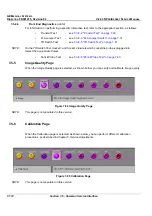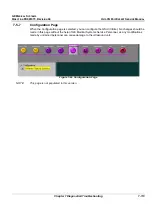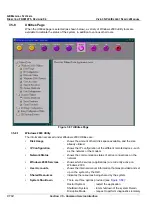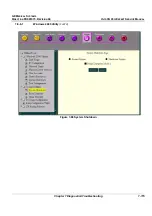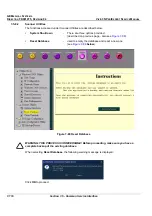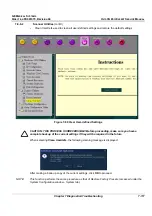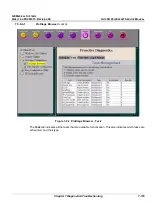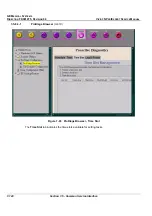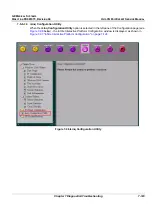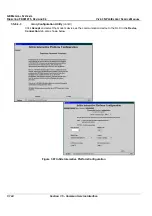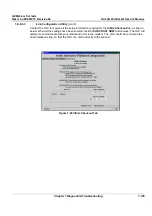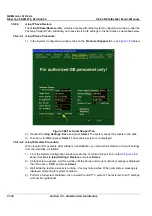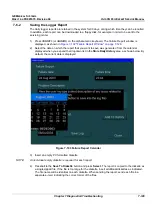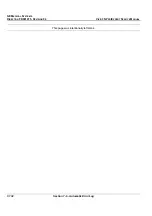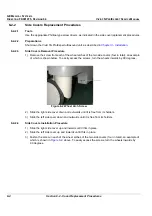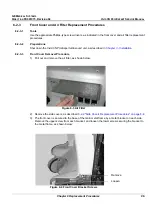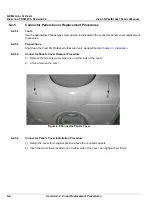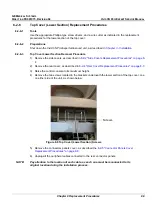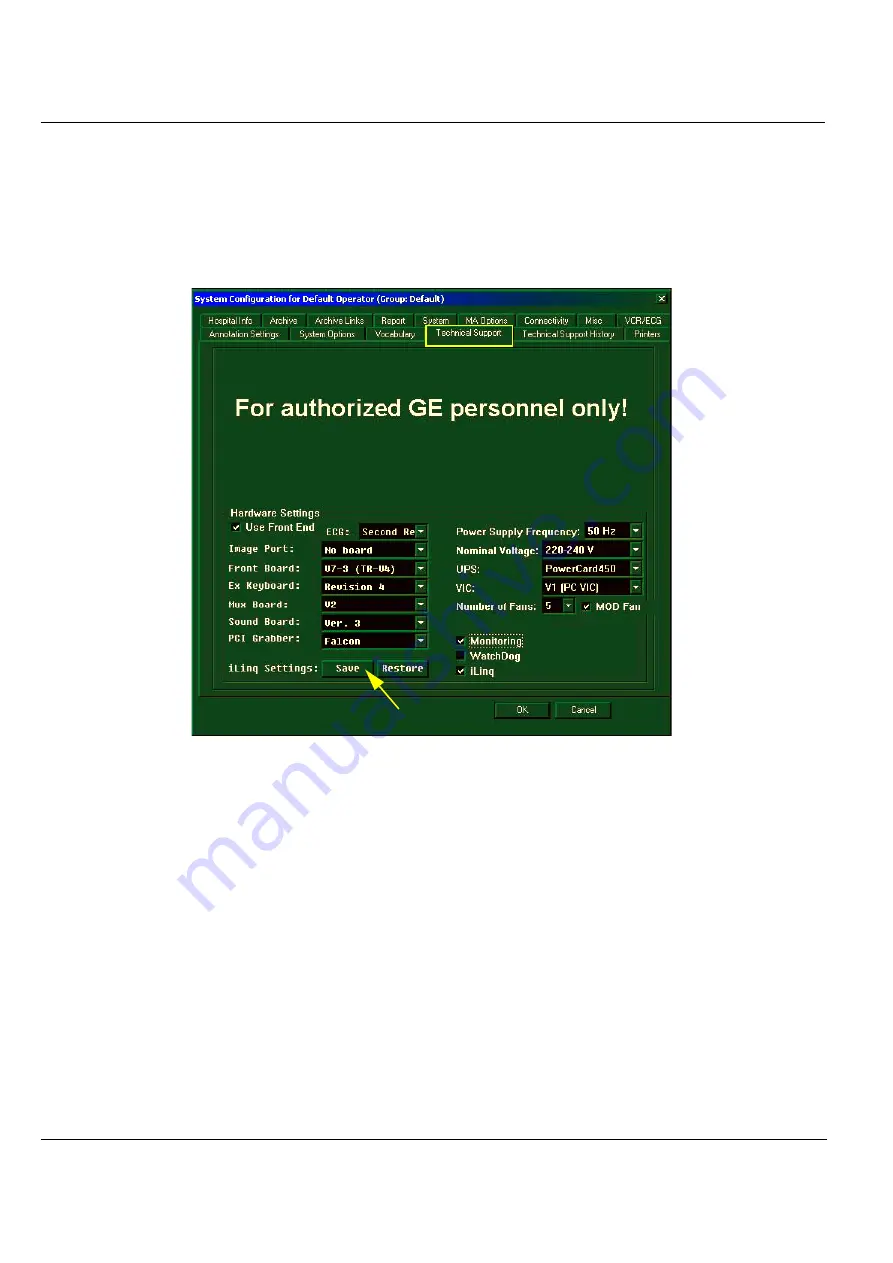
GE M
EDICAL
S
YSTEMS
D
IRECTION
FK091075, R
EVISION
04
V
IVID
3N P
RO
/E
XPERT
S
ERVICE
M
ANUAL
7-126
Section 7-5 - Common Service Interface
7-5-8-4
iLinq IP Save/Restore
The
iLinq IP Save/Restore
utility, which is accessed from the
System Configuration
window (under the
Technical Support
Tab), will allow you to save the iLinq IP settings to the hard disk, as described below.
7-5-8-4-1 iLinq IP Save Procedure:
1.) In the System Configuration window, click on the
Technical Support
tab - see
Figure 7-99
below.
2.) Trackball to
iLing Settings: Save
and press
Select
. The system saves the presets to the disk.
3.) T
RACKBALL
to
OK
and press
Select
. The scanning screen is re-displayed.
7-5-8-4-2 iLinq IP Restore Procedure:
When required (for example, after software re-installation), you can perform Restore of iLinq IP settings
from the hard disk, as follows:
1.) From the System Configuration window (under the
Technical Support
Tab - refer to
Figure 7-99
,
above) trackball to
iLinq Settings: Restore
and press
Select.
2.) A blank screen appears; wait for a while until the
phone and modem options
message is displayed
then T
RACKBALL
to
OK
and press
Select
.
3.) Wait while the restore process is running - this may take a while. When complete, a message is
displayed prompting for system shutdown.
4.) Perform a full system shutdown, then re-start the Vivid™ 3 system. The restored iLinq IP settings
will now be operational.
Figure 7-99 Technical Support Tab