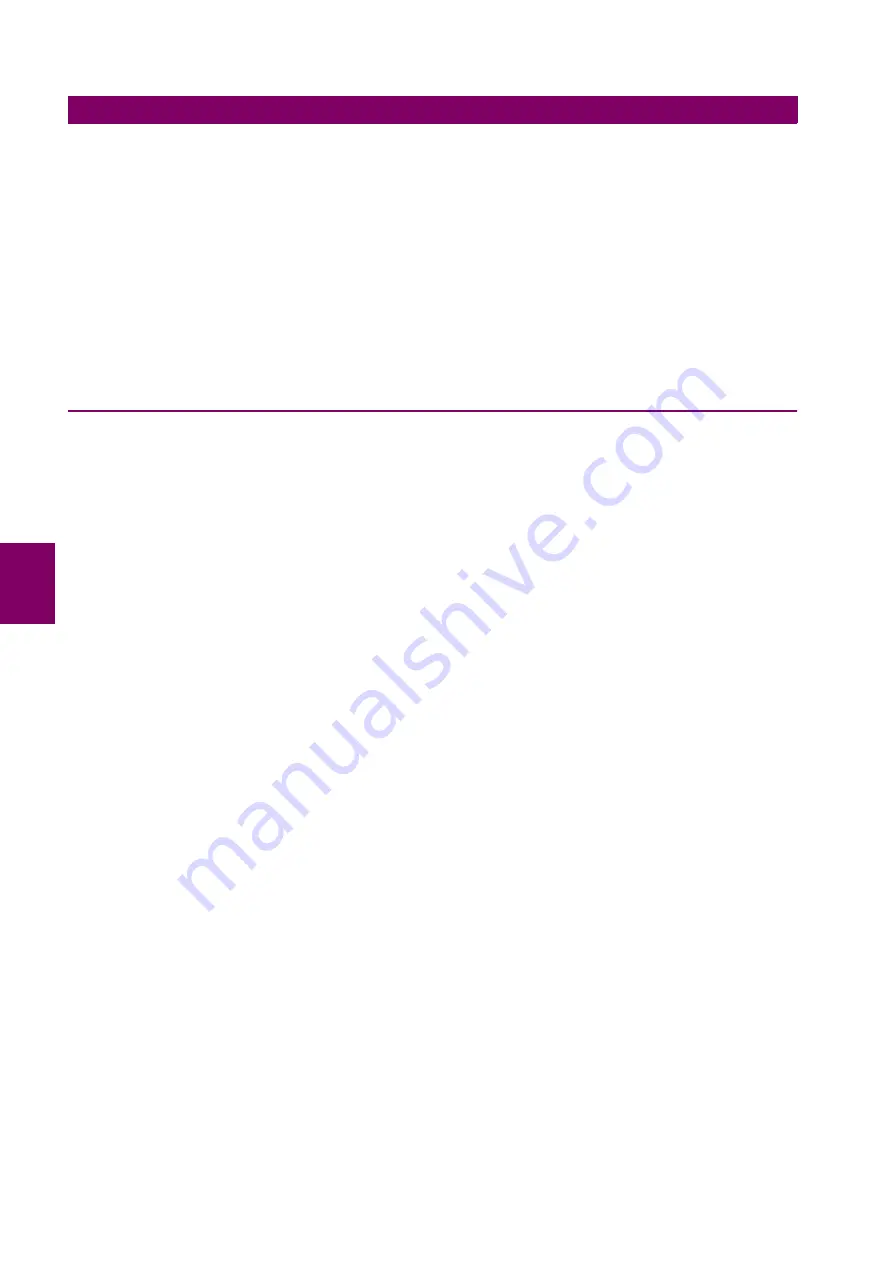
5-146
G650 Generator Protection & Control System
GEK-113285A
5.9 LOGIC CONFIGURATION (PLC EDITOR)
5 SETTINGS
5
5.9.3.5 VIEW MENU
The VIEW menu includes the following options:
Log
:
Displays in one screen the status name and time stamp of the digital statuses
configured in the PLC logic (still not available).
Debug-Release window:
Displays the values for the different project inputs, outputs, and variables (still not
available).
Equations
:
Displays the equations resulting from the compilation.
Grid
:
Shows or hides the form grid where the configuration functions are developed. It
also aligns the different objects to the grid.
Zoom
:
Allows selecting the percentage of zoom in the application.
Rectangle Zoom (Zoom rectangular)
: Allows zooming the Selected rectangle.
5.9.4 CONFIGURATION GENERATION
5.9.4.1 CREATE A NEW PROJECT
Clicking on the
“File > New Project”
menu option, a new PLC project is open, where the user can program the desired
automatism. An automatism can be formed by one or more equations.
5.9.4.2 CREATE EQUATION
A single equation can be formed by one or more inputs, one or more operations, and one output.
The order of equations is determined by the relative position of their respective outputs, this order being downward.
To link the output of an equation with the input of another equation, an internal variable (virtual output) must be used.
The virtual output is used as an input to the second equation.
5.9.4.3 ADD AN INPUT TO AN AUTOMATISM
Using the mouse click on the button that represents the inputs in the toolbar at the top of the screen. A logic input can be
any of the available digital internal status provided by the relay. Such as protection status, contact inputs, contact outputs, I/
O status, other protection status, front keys, LEDs, operation bits, virtual inputs and virtual outputs.
5.9.4.4 ADD AN OUTPUT TO AN AUTOMATISM
Using the mouse click on the button that represents the outputs in the toolbar at the top of the screen. The logic outputs are
always virtual outputs (up to 512 configurable signals).
5.9.4.5 ADD A DIGITAL OPERATION
Press on any of the digital operations in the toolbar at the top of the screen, and then click on the window background.
Afterward a box with the selected digital operation will be displayed and the inputs and outputs much be connected to the
logic box as explained before.
5.9.4.6 LINK INPUTS, OUTPUTS AND OPERATIONS
The user can link the different graphic objects clicking on an object output and dragging to the input of another graphic
object. Graphic objects available in the PLC configuration are digital objects.
There is a series of restrictions when performing connections:
It is not possible to auto-link an object; the output of a certain object cannot be linked to its input;
There can only be one input per object input;
RESET and SET outputs must be internal variables or outputs.
We must take into account that as the timer is a digital operation that operates as an analog, there must only be a single
internal variable or digital input in the timer input.
Summary of Contents for Multilin G650
Page 9: ...8 G650 Generator Protection Control System GEK 113285A TABLE OF CONTENTS ...
Page 426: ...GEK 113285A G650 Generator Protection Control System A 31 APPENDIX A A 1 LOGIC OPERANDS A ...
Page 427: ...A 32 G650 Generator Protection Control System GEK 113285A A 1 LOGIC OPERANDS APPENDIXA A ...
Page 587: ...C 22 G650 Generator Protection Control System GEK 113285A C 8 ANALOG INPUTS APPENDIXC C ...
Page 639: ...G 2 G650 Generator Protection Control System GEK 113285A G 1 GE MULTILIN WARRANTY APPENDIXG G ...






























