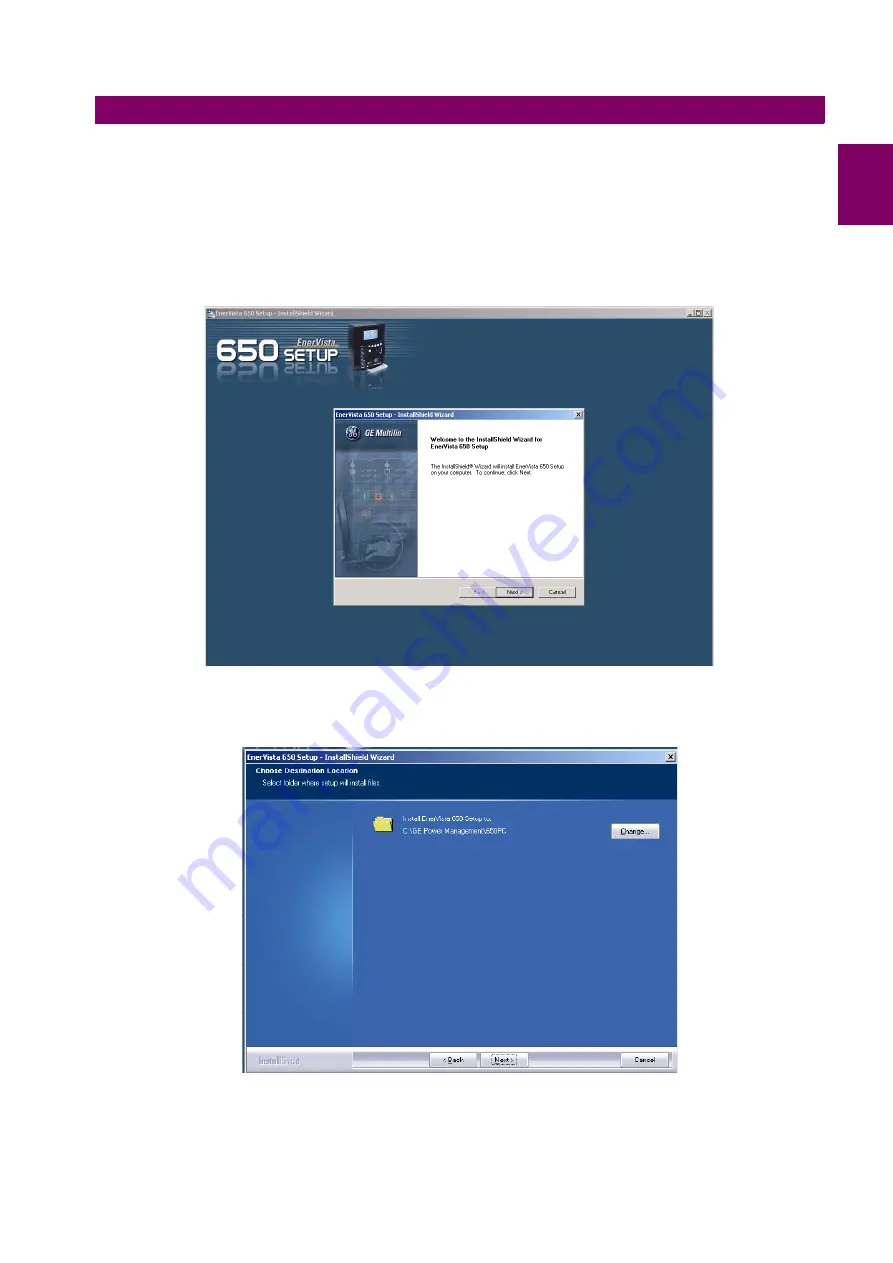
GEK-113285A
G650 Generator Protection & Control System
1-13
1 GETTING STARTED
1.3 ENERVISTA 650 SETUP SOFTWARE
1
7.
EnerVista Launchpad will obtain the installation program from the Web or CD. Once the download is complete, double-
click the installation program to install the EnerVista 650 Setup software.
8.
Select the complete path, including the new directory name, where the EnerVista 650 Setup will be installed.
9.
Click on
Next
to begin the installation. The files will be installed in the directory indicated and the installation program
will automatically create icons and add EnerVista 650 Setup to the Windows start menu.
10. Follow the on-screen instructions to install the EnerVista 650 Setup software. When the
Welcome
window appears,
click on
Next
to continue with the installation procedure.
Figure 1–11: ENERVISTA 650 SETUP INSTALLATION
11. When the
Choose Destination Location
window appears, and if the software is not to be located in the default
directory, click
Change…
and type in the complete path name including the new directory name and click
Next
to
continue with the installation procedure.
Figure 1–12: ENERVISTA 650 SETUP INSTALLATION CONT.
Summary of Contents for Multilin G650
Page 9: ...8 G650 Generator Protection Control System GEK 113285A TABLE OF CONTENTS ...
Page 426: ...GEK 113285A G650 Generator Protection Control System A 31 APPENDIX A A 1 LOGIC OPERANDS A ...
Page 427: ...A 32 G650 Generator Protection Control System GEK 113285A A 1 LOGIC OPERANDS APPENDIXA A ...
Page 587: ...C 22 G650 Generator Protection Control System GEK 113285A C 8 ANALOG INPUTS APPENDIXC C ...
Page 639: ...G 2 G650 Generator Protection Control System GEK 113285A G 1 GE MULTILIN WARRANTY APPENDIXG G ...






























