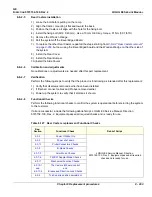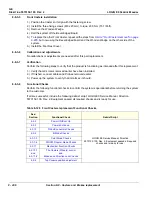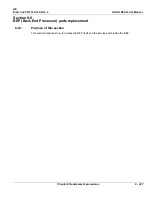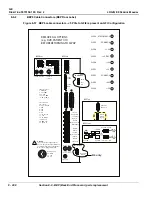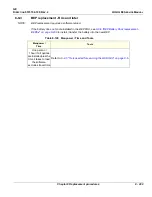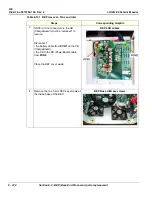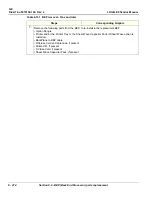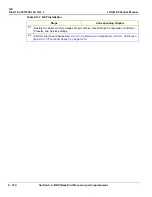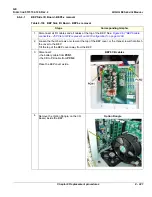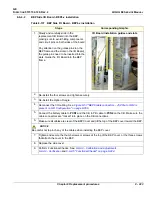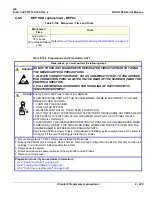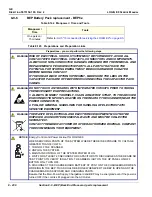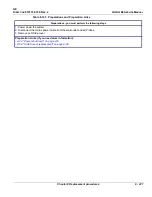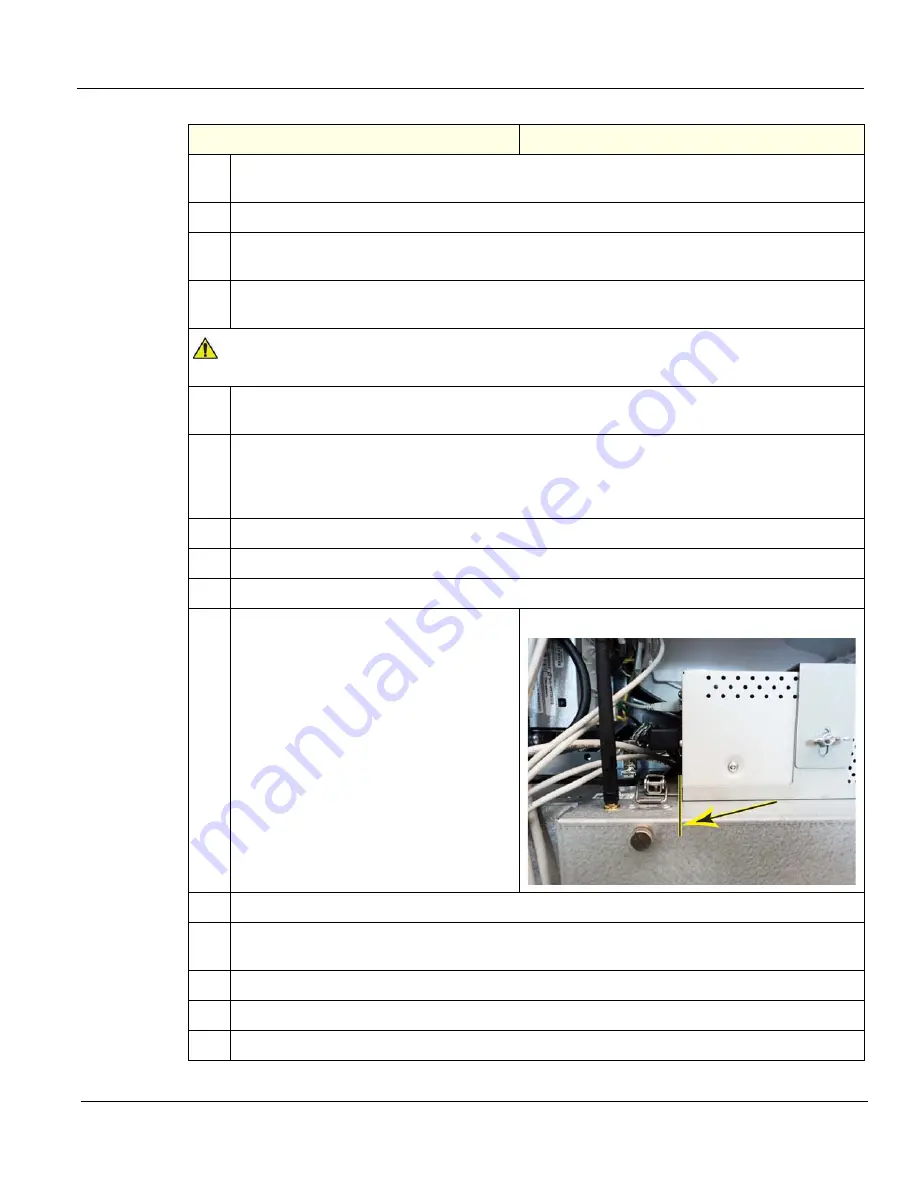
GE
D
IRECTION
5573152-100, R
EV
. 2
LOGIQ E9 S
ERVICE
M
ANUAL
Chapter 8 Replacement procedures
8 - 217
6.
NOTE: If you DO NOT reconnect the internal BEP cable to the Backplane, the system will power
up but WILL NOT scan or WILL LAUNCH into simulator mode.
7.
Insert the bottom lip of the BEP cover inside the base of the BEP.
8.
Connect the battery cable to
PCN1
and the CB to PB cable to
PCN2
on the CB. Make sure the
cable connectors are “locked“ into place on the CB connections.
9.
MAKE SURE all cables are clear of the BEP Cover and tilt the top of the BEP cover toward the
BEP.
NOTICE
Be careful not to pinch any of the cables when installing the BEP cover.
10. Tighten and secure the thumb screws or screws at the top of the BEP cover, or the three screws
that attach the cover to the BEP.
11. Replace the Printer Tray at the top of the BEP.
Be sure the lip, on the underside of the bracket, hooks on the edge of the card rack, and the three
tabs insert into the slots on the top of the BEP frame. The lip “clamps” the card rack and BEP
together. This is a tight fit.
12. Lower the lower Column Cover. Make sure the Column Cover is behind the Printer Tray.
13. Position the Front Cover to engage the Column Cover stop tabs.
14. Latch the two latches that clamp the Printer Tray to the top of the BEP.
15. Slide the Black and White printer into the
Printer Tray and connect the cables to the
back of the printer. Or, re-install the Shear
Wave Capacitor Pack, if present. See:
8-11-9 "Shear Wave Capacitor Pack
replacement" on page 8-284
.
Printer aligned with Printer Tray
16. Tighten the Printer Tray wing nut to secure the printer.
17. Connect all cables at the top of the BEP and all I/O cables (see:
connectors - J5 PCIe to GFI2 is present on GFI Configuration" on page 8-208
).
18. Replace the covers.
19. Re-install Base Load and Application software.
20. Enter the system’s TCPIP settings and Option strings.
Table 8-132 BEP installation
Steps
Corresponding Graphic
Summary of Contents for LOGIQ E9
Page 2: ......
Page 11: ...GE DIRECTION 5573152 100 REV 2 LOGIQ E9 SERVICE MANUAL xi ZH CN KO ...
Page 753: ......
Page 754: ......