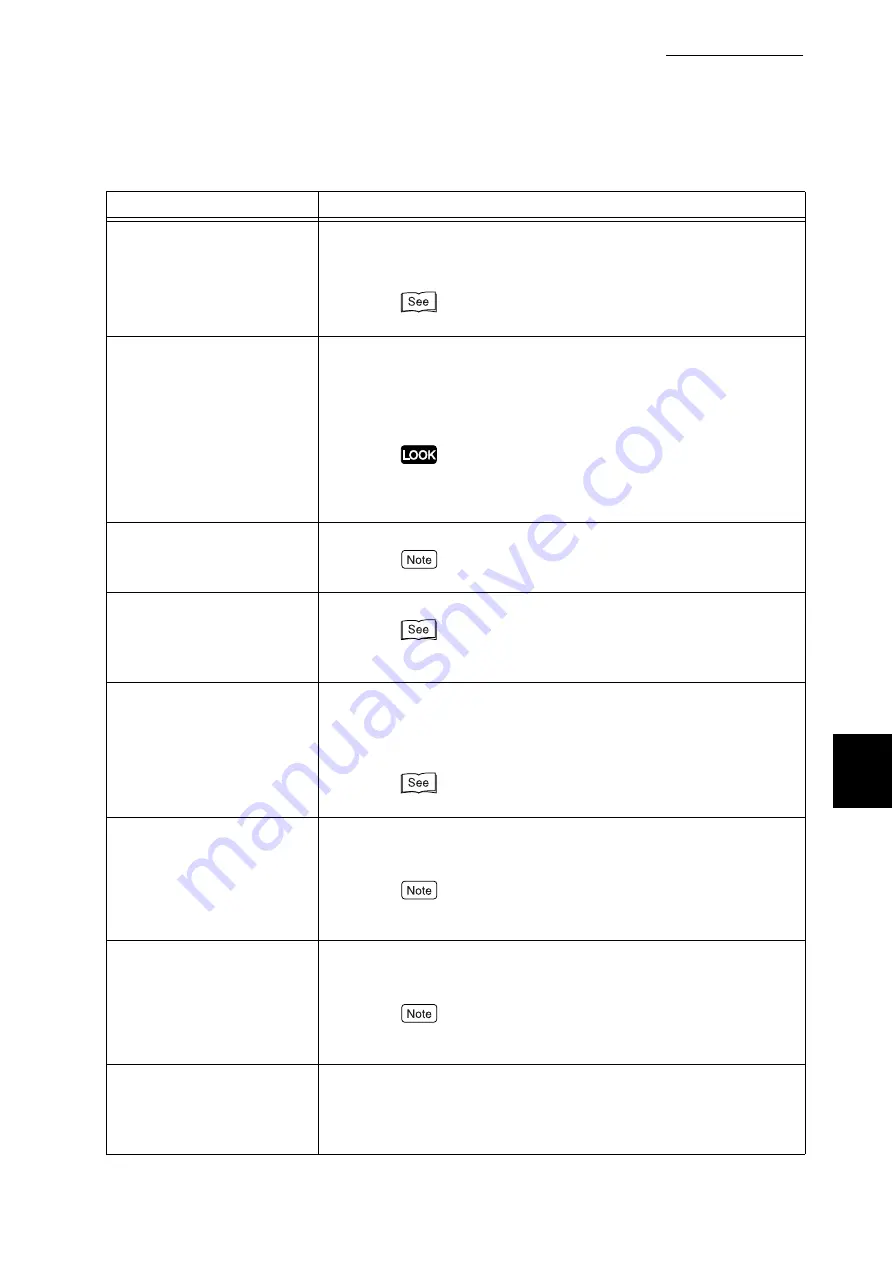
6.5 List of Messages
227
Trouble
s
hooting
6
Open G.Reload R4Punch
Container
[Cause]
The punch dust box of the finisher is not correctly set.
[Action]
Open the finisher front cover (G), and set the punch dust
box correctly.
“3.1 Main Components and Their Functions” (P.30)
Corrupt HD file Press Set key
[Cause]
If the internal hard disk (optional) is installed, data on the
internal hard disk may be destroyed, because the power
goes off due to a power failure while the printer is operating.
[Action]
Press the <Eject/Set> button. Internal hard disk will be ini-
tialized.
When the internal hard disk is initialized, registered forms/logos
and secure print data are erased. Postscript download fonts are
also erased.
xxxx.xxxx
Printing...Tray *
[Status]
Secure print job is being printed.
Print data can be received from the computer.
xxxx
Printing...Tray**
[Note]
Report/List is being printed.B
Print data cannot be received from the computer while a report/
list is being printed.
Ended with Error
(***-***)
[Cause]
An error occurred, and printing was not finished success-
fully.
[Action]
Check the error code [***-***] on the display, and take the
appropriate action.
“6.5.2 List of Error Codes2(P.237)
Off-line
[Status]
You pressed the <Online> button, and the printer is in the
off-line state. To exit the off-line state, press the <Online>
button again.
In the off-line state, print data cannot be received from the com-
puter.
Off-line Data in memory
[Status]
You pressed the <Online> button, and the printer is in the
off-line state. To exit the off-line state, press the <Online>
button again.
In the off-line state, print data cannot be received from the com-
puter.
Option not installed
[Cause]
To use the secure/sample print function, the corresponding
optional installation is necessary.
[Action]
The internal hard disk (optional) must be installed to use the
secure/sample print function.
Message
Cause/action
Summary of Contents for DocuPrint C4350
Page 1: ...DocuPrint C4350 User Guide...
Page 4: ...ii DocuPrint C4350 Features The DocuPrint C4350 has the following features...
Page 30: ...xxviii...
Page 42: ...1 3 Setting the IP Address 12 Setting up the Printer Environment 1 Setting the IP Address...
Page 44: ...1 3 Setting the IP Address 14 Setting up the Printer Environment 1...
Page 47: ...1 4 Setting the Port 17 Setting up the Printer Environment 1...
Page 49: ...1 4 Setting the Port 19 Setting up the Printer Environment 1...
Page 74: ...3 5 Loading Configuration of Options and Paper Settings for Trays 44 Basic Operations 3...
Page 88: ...4 5 Printing on Non Standard Size Long size Paper 58 Printing 4...
Page 124: ...4 13 Sending a Document to the Printer by E Mail E mail Printing 94 Printing 4...
Page 161: ...5 4 Loading Paper 131 Maintenance 5...
Page 183: ...5 6 Printing Report List 153 Maintenance 5 Print example...
Page 197: ...5 8 Using Power Saver Mode 167 Maintenance 5...
Page 198: ...5 8 Using Power Saver Mode 168 Maintenance 5...
Page 212: ...5 10 Cleaning the Printer 182 Maintenance 5...
Page 282: ...6 8 Troubleshooting When Using E mail Services 252 Troubleshooting 6...
Page 322: ...7 4 List of Common Menu 292 Setting Common Menu 7 From the previous page To the next page...
Page 323: ...7 4 List of Common Menu 293 Setting Common Menu 7 From the previous page To the next page...
Page 324: ...7 4 List of Common Menu 294 Setting Common Menu 7 From the previous page To the next page...
Page 325: ...7 4 List of Common Menu 295 Setting Common Menu 7 From the previous page To the next page...
Page 326: ...7 4 List of Common Menu 296 Setting Common Menu 7 From the previous page...
Page 339: ...A Main Specifications 309 Appendix Simpli fied Chi nese PCL5 and ESC P ShuSong Optional...
Page 368: ...338 Index...
















































