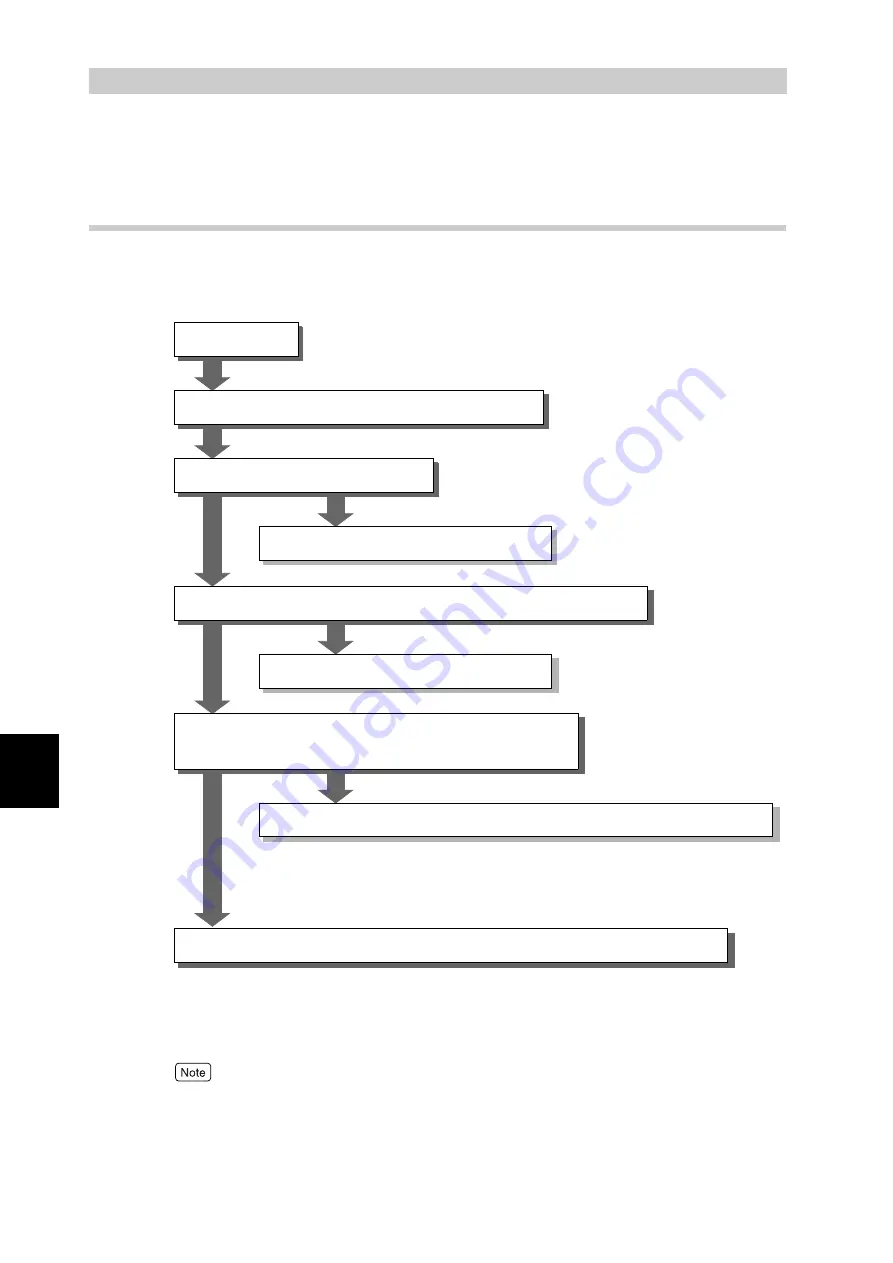
Trouble
s
hooting
184
6
6.1
Type of Problem
6.1.1
Course of Action for Troubleshooting
The course of action for troubleshooting is as follows.
Follow the steps below.
If the problem still persists even after you take the appropriate action according to the steps shown
above, contact our Customer Support Center or your dealer.
If the print quality is poor
A problem
Check “6.1.2 Unusual Conditions”(P.185)
Is the print quality bad?
“6.4 Poor Print Quality”(P.219)
Is a message displayed on the control panel?
If a message is displayed
Are your printer, computer and server set
correctly for the network environment in use?
To check the settings
Sections that describe settings for each network environment
For a TCP/IP environment, refer to "6.6 Troubleshooting When Working in a TCP/IP
Environment" (P.248). For other environment, the system administrator should take the
corrective action by referring to manual in the Software Pack CD-ROM supplied with
this printer.
For more information, refer to "C Precautions/Limitations" (P.313) and the manual
contained in the Software Pack CD-ROM supplied with this printer.
Notes and restrictions on the use of this printer may be applied.
Summary of Contents for DocuPrint C4350
Page 1: ...DocuPrint C4350 User Guide...
Page 4: ...ii DocuPrint C4350 Features The DocuPrint C4350 has the following features...
Page 30: ...xxviii...
Page 42: ...1 3 Setting the IP Address 12 Setting up the Printer Environment 1 Setting the IP Address...
Page 44: ...1 3 Setting the IP Address 14 Setting up the Printer Environment 1...
Page 47: ...1 4 Setting the Port 17 Setting up the Printer Environment 1...
Page 49: ...1 4 Setting the Port 19 Setting up the Printer Environment 1...
Page 74: ...3 5 Loading Configuration of Options and Paper Settings for Trays 44 Basic Operations 3...
Page 88: ...4 5 Printing on Non Standard Size Long size Paper 58 Printing 4...
Page 124: ...4 13 Sending a Document to the Printer by E Mail E mail Printing 94 Printing 4...
Page 161: ...5 4 Loading Paper 131 Maintenance 5...
Page 183: ...5 6 Printing Report List 153 Maintenance 5 Print example...
Page 197: ...5 8 Using Power Saver Mode 167 Maintenance 5...
Page 198: ...5 8 Using Power Saver Mode 168 Maintenance 5...
Page 212: ...5 10 Cleaning the Printer 182 Maintenance 5...
Page 282: ...6 8 Troubleshooting When Using E mail Services 252 Troubleshooting 6...
Page 322: ...7 4 List of Common Menu 292 Setting Common Menu 7 From the previous page To the next page...
Page 323: ...7 4 List of Common Menu 293 Setting Common Menu 7 From the previous page To the next page...
Page 324: ...7 4 List of Common Menu 294 Setting Common Menu 7 From the previous page To the next page...
Page 325: ...7 4 List of Common Menu 295 Setting Common Menu 7 From the previous page To the next page...
Page 326: ...7 4 List of Common Menu 296 Setting Common Menu 7 From the previous page...
Page 339: ...A Main Specifications 309 Appendix Simpli fied Chi nese PCL5 and ESC P ShuSong Optional...
Page 368: ...338 Index...
















































