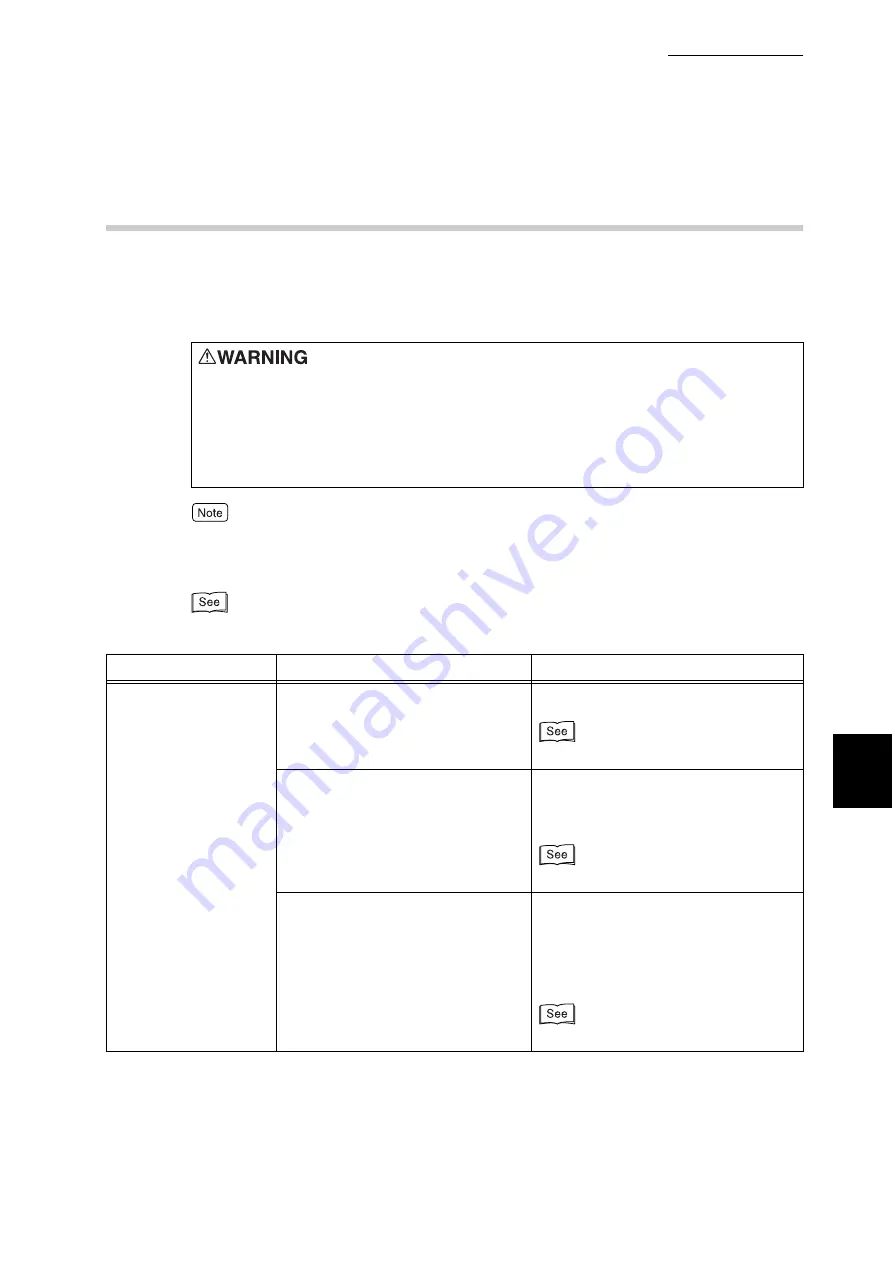
6.1 Type of Problem
185
Trouble
s
hooting
6
6.1.2
Unusual Conditions
If you think some trouble is occurring on the machine, check the machine status
again. If the problem still persists, proceed to”6.4 Poor Print Quality”(P.219) and
“6.5 List of Messages” (P.223) to take the appropriate action.
Information on unsuccessful print processing is saved in the [Job history report]. If a print job is not
processed, print the [Job History Report] to check the print processing status. The print data may be
discarded if not processed correctly.
For how to print the [Job History Report], refer to”5.6 Printing Report/List” (P.152).
●
Never open or remove printer covers that are secured with screws
unless specifically instructed in the "User Guide." A high voltage com-
ponent can cause electric shock.
●
Do not try to alter the printer configuration, or modify any parts. An
unauthorized modification can cause smoke or fire.
Symptom
Cause
Action
Power is not switched
on.
Is the power switch turned off?
Switch on the printer.
“3.2 Switching on/off the Printer”(P.36)
Is the printer not plugged in?
Turn the power switch off, and connect
the power cord securely. Then, switch
on the printer.
“3.2 Switching on/off the Printer”(P.36)
Is the power voltage correct?
Check that the power supply is 200-
240V and 10 A, and that the power
capacity corresponding to the maxi-
mum power consumption of this printer
(1620 W) is secured.
Summary of Contents for DocuPrint C4350
Page 1: ...DocuPrint C4350 User Guide...
Page 4: ...ii DocuPrint C4350 Features The DocuPrint C4350 has the following features...
Page 30: ...xxviii...
Page 42: ...1 3 Setting the IP Address 12 Setting up the Printer Environment 1 Setting the IP Address...
Page 44: ...1 3 Setting the IP Address 14 Setting up the Printer Environment 1...
Page 47: ...1 4 Setting the Port 17 Setting up the Printer Environment 1...
Page 49: ...1 4 Setting the Port 19 Setting up the Printer Environment 1...
Page 74: ...3 5 Loading Configuration of Options and Paper Settings for Trays 44 Basic Operations 3...
Page 88: ...4 5 Printing on Non Standard Size Long size Paper 58 Printing 4...
Page 124: ...4 13 Sending a Document to the Printer by E Mail E mail Printing 94 Printing 4...
Page 161: ...5 4 Loading Paper 131 Maintenance 5...
Page 183: ...5 6 Printing Report List 153 Maintenance 5 Print example...
Page 197: ...5 8 Using Power Saver Mode 167 Maintenance 5...
Page 198: ...5 8 Using Power Saver Mode 168 Maintenance 5...
Page 212: ...5 10 Cleaning the Printer 182 Maintenance 5...
Page 282: ...6 8 Troubleshooting When Using E mail Services 252 Troubleshooting 6...
Page 322: ...7 4 List of Common Menu 292 Setting Common Menu 7 From the previous page To the next page...
Page 323: ...7 4 List of Common Menu 293 Setting Common Menu 7 From the previous page To the next page...
Page 324: ...7 4 List of Common Menu 294 Setting Common Menu 7 From the previous page To the next page...
Page 325: ...7 4 List of Common Menu 295 Setting Common Menu 7 From the previous page To the next page...
Page 326: ...7 4 List of Common Menu 296 Setting Common Menu 7 From the previous page...
Page 339: ...A Main Specifications 309 Appendix Simpli fied Chi nese PCL5 and ESC P ShuSong Optional...
Page 368: ...338 Index...
















































