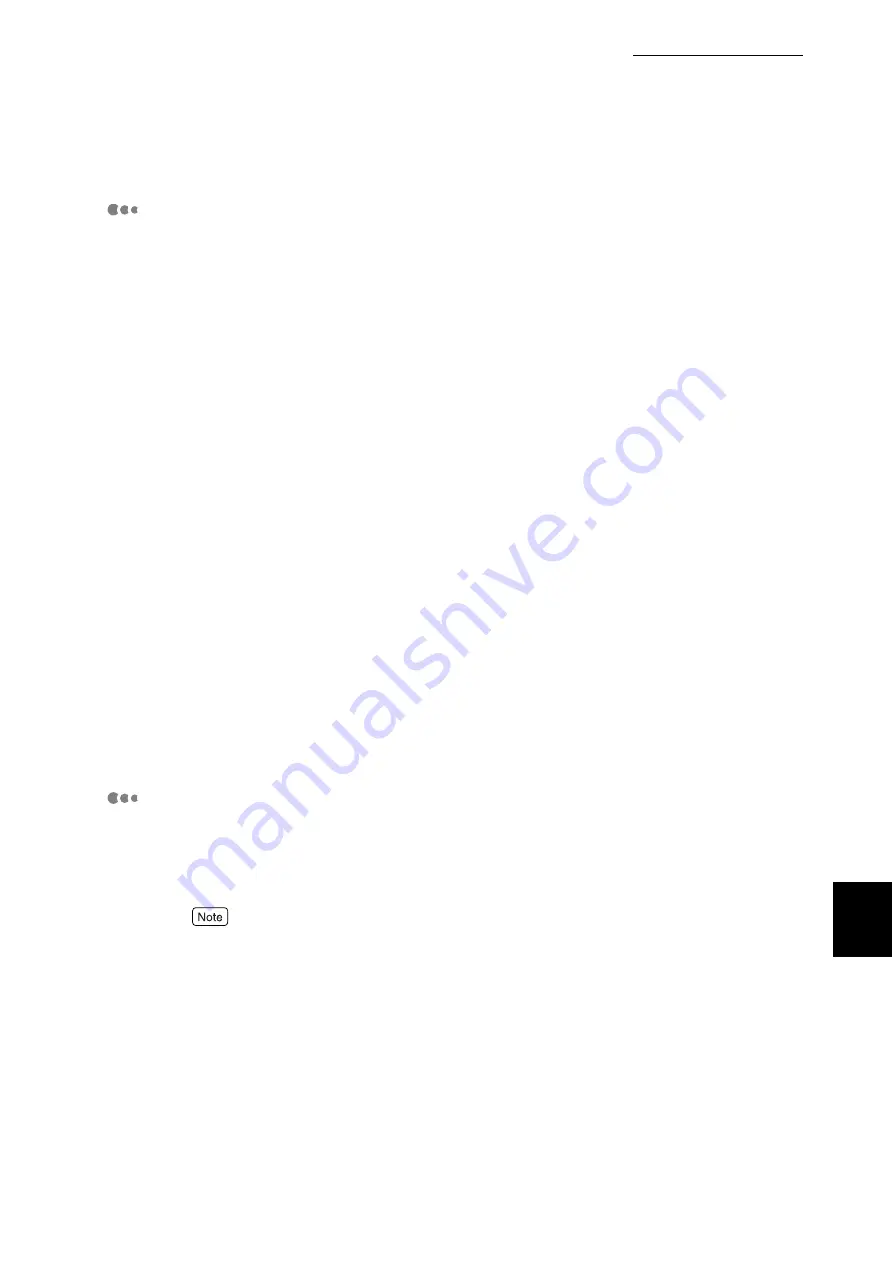
C Precautions/Limitations
315
Appendix
Switching off the power
Note the following points when switching off the power of this printer:
When [SMB Spool] is set to [Memory]
All print data spooled to the printer memory, including data in the process of
printing, will be deleted. When the power is turned on again, the print data will
not be found.
However, if the power switch is off immediately after the print data has been
sent, the print data may be stored in the computer. In this case, when the power
is turned on again, the stored print data will be printed first even if new print data
has been sent.
When [SMB Spool] is set to [Hard Disk]
All print data spooled to the Hard Disk Drive of this printer, including data in the
process of printing, will be saved. When the power is turned on again, the stored
print data will be printed first even if new print data has been sent.
When [SMB Spool] is set to [Off].
All print data spooled to the receive buffer of this printer, including data in the
process of printing, will be deleted. When switching on the power again, the print
data will not be found.
However, if the power is switched off immediately after the print data has been
sent, the print data may be stored in the computer. In this case, when switching
on the power again, the stored print data will be printed first even if new print
data has been sent.
Printing
When [SMB Spool] is set to [Hard Disk], or [Memory]
If the print data is larger than the Hard Disk Drive or the remaining memory
capacity at the point of receiving print data, data will not be received.
When the print data has exceeded the receiving capacity, some computers may re-send the data imme-
diately. When this occurs, the computer appears as if it had crashed. To rectify the situation, stop the
computer from sending print data.
When [SMB Spool] is set to [Off]
Cannot accept any print request from an other computer.
Summary of Contents for DocuPrint C4350
Page 1: ...DocuPrint C4350 User Guide...
Page 4: ...ii DocuPrint C4350 Features The DocuPrint C4350 has the following features...
Page 30: ...xxviii...
Page 42: ...1 3 Setting the IP Address 12 Setting up the Printer Environment 1 Setting the IP Address...
Page 44: ...1 3 Setting the IP Address 14 Setting up the Printer Environment 1...
Page 47: ...1 4 Setting the Port 17 Setting up the Printer Environment 1...
Page 49: ...1 4 Setting the Port 19 Setting up the Printer Environment 1...
Page 74: ...3 5 Loading Configuration of Options and Paper Settings for Trays 44 Basic Operations 3...
Page 88: ...4 5 Printing on Non Standard Size Long size Paper 58 Printing 4...
Page 124: ...4 13 Sending a Document to the Printer by E Mail E mail Printing 94 Printing 4...
Page 161: ...5 4 Loading Paper 131 Maintenance 5...
Page 183: ...5 6 Printing Report List 153 Maintenance 5 Print example...
Page 197: ...5 8 Using Power Saver Mode 167 Maintenance 5...
Page 198: ...5 8 Using Power Saver Mode 168 Maintenance 5...
Page 212: ...5 10 Cleaning the Printer 182 Maintenance 5...
Page 282: ...6 8 Troubleshooting When Using E mail Services 252 Troubleshooting 6...
Page 322: ...7 4 List of Common Menu 292 Setting Common Menu 7 From the previous page To the next page...
Page 323: ...7 4 List of Common Menu 293 Setting Common Menu 7 From the previous page To the next page...
Page 324: ...7 4 List of Common Menu 294 Setting Common Menu 7 From the previous page To the next page...
Page 325: ...7 4 List of Common Menu 295 Setting Common Menu 7 From the previous page To the next page...
Page 326: ...7 4 List of Common Menu 296 Setting Common Menu 7 From the previous page...
Page 339: ...A Main Specifications 309 Appendix Simpli fied Chi nese PCL5 and ESC P ShuSong Optional...
Page 368: ...338 Index...
















































