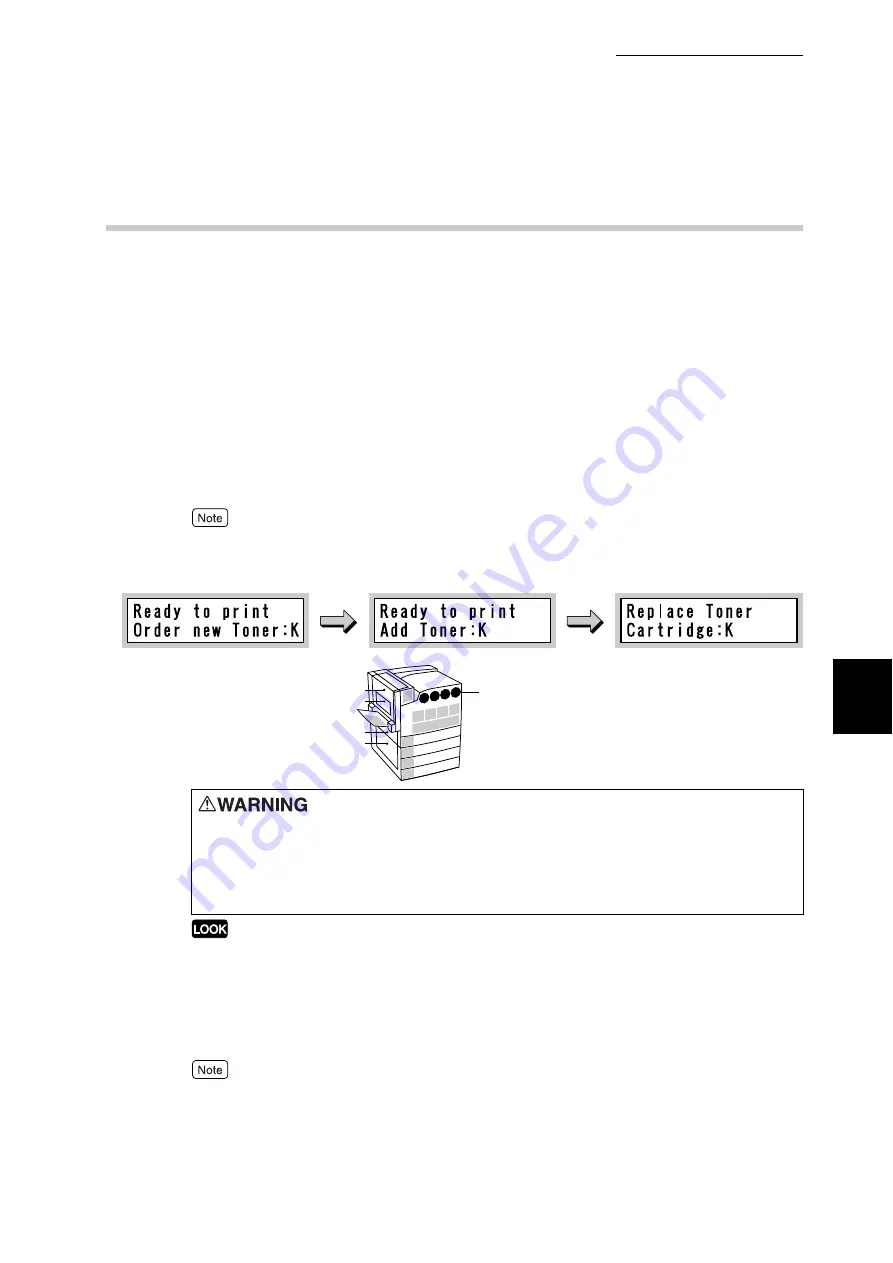
5.5 Replacing Consumables
135
Ma
int
enanc
e
5
5.5.2
Replacing Toner Cartridges
This printer is equipped with cartridges containing four colors of toner; black (K),
cyan (C), magenta (M), and yellow (Y). Each cartridge contains toner of each
color (image forming powder) which gradually will be consumed at every printing.
When it is almost the time to replace toner cartridge, the message [Ready to print
Add Toner: x] appears on the LCD of the control panel. Even after this message
appears, you can print about 3,500 pages for K or about 2,500 pages for C, M,
and Y normally. During this time, check the stock.
After printing about 26,000 pages for K or about 15,000 pages for C, M, and Y,
the printer stops and no further printing will be possible. Confirm the position of
the corresponding toner cartridge and replace the toner cartridge of the color
instructed by the message.
●
The number of pages that can be printed varies by documents printed.
●
Toner cartridge colors are displayed as K, C, M, or Y on the LCD, which represent black, cyan,
magenta, and yellow.
●
Return used toner cartridges to our Customer Support Center for disposal.
●
When the remaining toner level is very low, there are cases that printing stops with a message
prompting you to replace toner cartridge instead of a message indicating that the toner cartridge is
near the end of life. In this case, printing will start again when the indicated color toner is replaced.
●
Replace toner cartridges while the printer is on. Otherwise, print data remaining in the printer and
the information stored on the printer memory will be erased.
When replacing toner cartridges, toner may spill on the floor. We recommend laying paper on the
floor beforehand.
●
Never throw an toner cartridge into an open flame. It can cause an
explosion and you can get burnt.
●
Never throw toner, a waste toner container, or a toner container into an
open flame. It can cause an explosion and you can get burnt.
L4
E
K C
B
M Y
A1 A2 A3
A4
1
5
2
3
4
L3
L2
L1
Toner cartridge
Summary of Contents for DocuPrint C4350
Page 1: ...DocuPrint C4350 User Guide...
Page 4: ...ii DocuPrint C4350 Features The DocuPrint C4350 has the following features...
Page 30: ...xxviii...
Page 42: ...1 3 Setting the IP Address 12 Setting up the Printer Environment 1 Setting the IP Address...
Page 44: ...1 3 Setting the IP Address 14 Setting up the Printer Environment 1...
Page 47: ...1 4 Setting the Port 17 Setting up the Printer Environment 1...
Page 49: ...1 4 Setting the Port 19 Setting up the Printer Environment 1...
Page 74: ...3 5 Loading Configuration of Options and Paper Settings for Trays 44 Basic Operations 3...
Page 88: ...4 5 Printing on Non Standard Size Long size Paper 58 Printing 4...
Page 124: ...4 13 Sending a Document to the Printer by E Mail E mail Printing 94 Printing 4...
Page 161: ...5 4 Loading Paper 131 Maintenance 5...
Page 183: ...5 6 Printing Report List 153 Maintenance 5 Print example...
Page 197: ...5 8 Using Power Saver Mode 167 Maintenance 5...
Page 198: ...5 8 Using Power Saver Mode 168 Maintenance 5...
Page 212: ...5 10 Cleaning the Printer 182 Maintenance 5...
Page 282: ...6 8 Troubleshooting When Using E mail Services 252 Troubleshooting 6...
Page 322: ...7 4 List of Common Menu 292 Setting Common Menu 7 From the previous page To the next page...
Page 323: ...7 4 List of Common Menu 293 Setting Common Menu 7 From the previous page To the next page...
Page 324: ...7 4 List of Common Menu 294 Setting Common Menu 7 From the previous page To the next page...
Page 325: ...7 4 List of Common Menu 295 Setting Common Menu 7 From the previous page To the next page...
Page 326: ...7 4 List of Common Menu 296 Setting Common Menu 7 From the previous page...
Page 339: ...A Main Specifications 309 Appendix Simpli fied Chi nese PCL5 and ESC P ShuSong Optional...
Page 368: ...338 Index...
















































