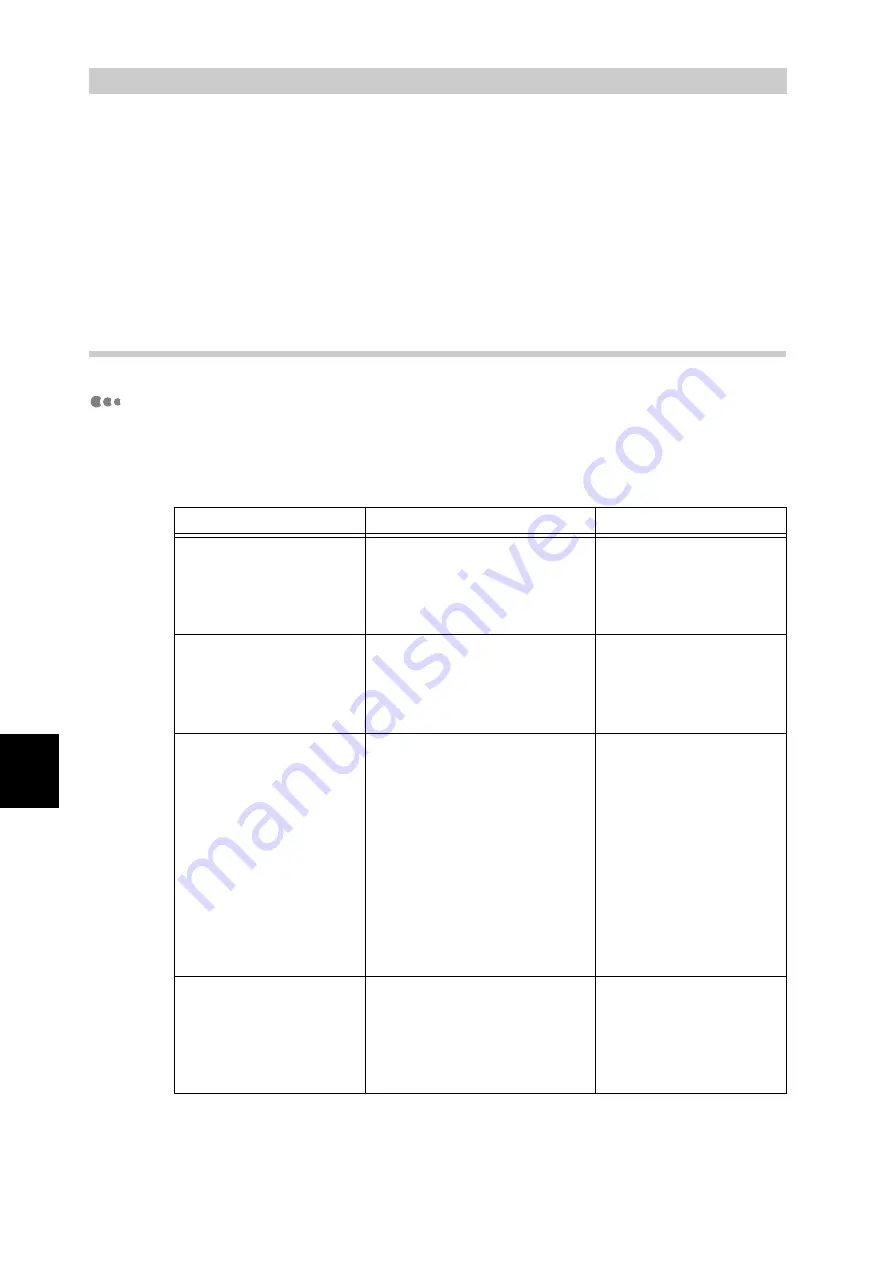
Trouble
s
hooting
248
6
6.6
Troubleshooting When Work-
ing in a TCP/IP Environment
This section describes the causes and verifications of troubles that may occur in a TCP/IP
environment, as well as the actions to be taken for their solutions. For information about
problems in other environments, refer to the manual contained on the Software Pack CD-
ROM supplied with this printer.
6.6.1
For Windows 95/Windows 98/Windows Me
When Printing is Disabled
The table below lists actions to be taken when you click [Printers] in [Settings] of
the [Start] menu, and the printer status appears as [Unable to print (Network
Error)] in the window displayed.
Cause
Verification
Action
The printer and computer
are connected to different
networks.
Check with the network system
administrator to verify that the
network connecting the host
computer with this printer is
linked via a router or gateway.
Connect this printer
directly to the network to
which the computer is
connected.
An error has occurred in
the network between the
host computer and this
printer to disable connec-
tion.
[Unable to print (Network Error)]
is displayed.
Ask the network system
administrator to check the
network for errors.
Incorrect IP address for
this printer is input.
[Unable to print (Network Error)]
is displayed. Select [Properties]
from the [File] menu of the
printer icon, and then select
[Port Settings] on the
[Advanced] tab. Compare the IP
address in the [FX TCP/IP
Direct Print Utility Port settings]
dialog box with the IP address in
the "System Settings List". For
how to print the "System Set-
tings List", refer to "5.6 Printing
Report/List" (P.152).
Enter the correct IP
address specified for this
printer in the [IP address]
box of the [FX TCP/IP
Direct Print Utility Port
Setting] dialog box.
The printer is switched off
after a print instruction is
sent from the computer, or
a print instruction is sent to
this printer while it is
switched off.
[Unable to print (Network Error)]
is displayed. Check if this printer
is switched on.
Switch on the printer.
Summary of Contents for DocuPrint C4350
Page 1: ...DocuPrint C4350 User Guide...
Page 4: ...ii DocuPrint C4350 Features The DocuPrint C4350 has the following features...
Page 30: ...xxviii...
Page 42: ...1 3 Setting the IP Address 12 Setting up the Printer Environment 1 Setting the IP Address...
Page 44: ...1 3 Setting the IP Address 14 Setting up the Printer Environment 1...
Page 47: ...1 4 Setting the Port 17 Setting up the Printer Environment 1...
Page 49: ...1 4 Setting the Port 19 Setting up the Printer Environment 1...
Page 74: ...3 5 Loading Configuration of Options and Paper Settings for Trays 44 Basic Operations 3...
Page 88: ...4 5 Printing on Non Standard Size Long size Paper 58 Printing 4...
Page 124: ...4 13 Sending a Document to the Printer by E Mail E mail Printing 94 Printing 4...
Page 161: ...5 4 Loading Paper 131 Maintenance 5...
Page 183: ...5 6 Printing Report List 153 Maintenance 5 Print example...
Page 197: ...5 8 Using Power Saver Mode 167 Maintenance 5...
Page 198: ...5 8 Using Power Saver Mode 168 Maintenance 5...
Page 212: ...5 10 Cleaning the Printer 182 Maintenance 5...
Page 282: ...6 8 Troubleshooting When Using E mail Services 252 Troubleshooting 6...
Page 322: ...7 4 List of Common Menu 292 Setting Common Menu 7 From the previous page To the next page...
Page 323: ...7 4 List of Common Menu 293 Setting Common Menu 7 From the previous page To the next page...
Page 324: ...7 4 List of Common Menu 294 Setting Common Menu 7 From the previous page To the next page...
Page 325: ...7 4 List of Common Menu 295 Setting Common Menu 7 From the previous page To the next page...
Page 326: ...7 4 List of Common Menu 296 Setting Common Menu 7 From the previous page...
Page 339: ...A Main Specifications 309 Appendix Simpli fied Chi nese PCL5 and ESC P ShuSong Optional...
Page 368: ...338 Index...






























