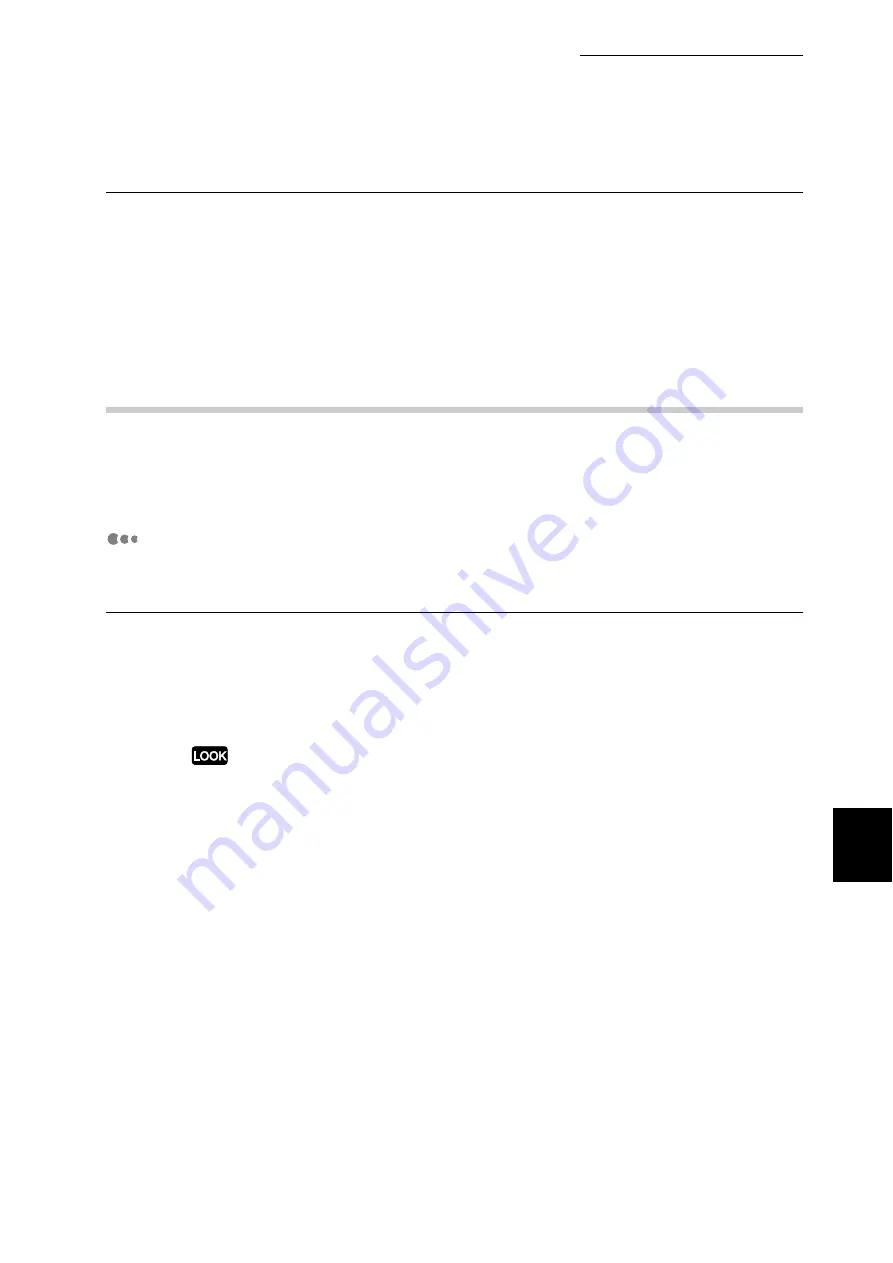
7.2 Description of Common Menu
259
Setting Common Menu
7
Output Color
Set whether to print in color or black and white.
[Color (Auto)] (default)
Automatically detects if the document is color or black and white by each page. When any color is
used, the page is printed in color and, when the page is monochrome, it is printed in black and white.
[Black]
Prints in black and white.
7.2.2
The System Administrator Menu
The menu for configuring the settings for Network/Port, System Settings (such
as alert tone, power saver mode), Printer Settings, Allocate Memory, Image
Quality, initializing the printer's settings or the hard disk, removal of form data.
Network/Port
The menu to configure necessary settings for the type of interface of the printer
connected to the computer and for network communications.
Parallel
Set when using a parallel interface.
■
Port Startup
Set the status to [Enable] or [Disable] in parallel interface when the power is switched on. The
default is [Enable], which allows the use of the parallel interface.
Set the status of ports that are not used to [Disabled] or change memory allocation capacity at [Allocate Mem-
ory], in case of insufficient memory.
■
Print Mode (LOOK 1) (P.287)
Set the process method (targeted print language) of the print data.
The optional values are as follows:
[Auto] (default)
Automatically detects which print language is used in data received from the computer, and prints
accordingly with data.
[PS] [ESC/P] [HP-GL/2] [PCL] [TIFF]
Data received from the computer is processed.
Summary of Contents for DocuPrint C4350
Page 1: ...DocuPrint C4350 User Guide...
Page 4: ...ii DocuPrint C4350 Features The DocuPrint C4350 has the following features...
Page 30: ...xxviii...
Page 42: ...1 3 Setting the IP Address 12 Setting up the Printer Environment 1 Setting the IP Address...
Page 44: ...1 3 Setting the IP Address 14 Setting up the Printer Environment 1...
Page 47: ...1 4 Setting the Port 17 Setting up the Printer Environment 1...
Page 49: ...1 4 Setting the Port 19 Setting up the Printer Environment 1...
Page 74: ...3 5 Loading Configuration of Options and Paper Settings for Trays 44 Basic Operations 3...
Page 88: ...4 5 Printing on Non Standard Size Long size Paper 58 Printing 4...
Page 124: ...4 13 Sending a Document to the Printer by E Mail E mail Printing 94 Printing 4...
Page 161: ...5 4 Loading Paper 131 Maintenance 5...
Page 183: ...5 6 Printing Report List 153 Maintenance 5 Print example...
Page 197: ...5 8 Using Power Saver Mode 167 Maintenance 5...
Page 198: ...5 8 Using Power Saver Mode 168 Maintenance 5...
Page 212: ...5 10 Cleaning the Printer 182 Maintenance 5...
Page 282: ...6 8 Troubleshooting When Using E mail Services 252 Troubleshooting 6...
Page 322: ...7 4 List of Common Menu 292 Setting Common Menu 7 From the previous page To the next page...
Page 323: ...7 4 List of Common Menu 293 Setting Common Menu 7 From the previous page To the next page...
Page 324: ...7 4 List of Common Menu 294 Setting Common Menu 7 From the previous page To the next page...
Page 325: ...7 4 List of Common Menu 295 Setting Common Menu 7 From the previous page To the next page...
Page 326: ...7 4 List of Common Menu 296 Setting Common Menu 7 From the previous page...
Page 339: ...A Main Specifications 309 Appendix Simpli fied Chi nese PCL5 and ESC P ShuSong Optional...
Page 368: ...338 Index...
















































