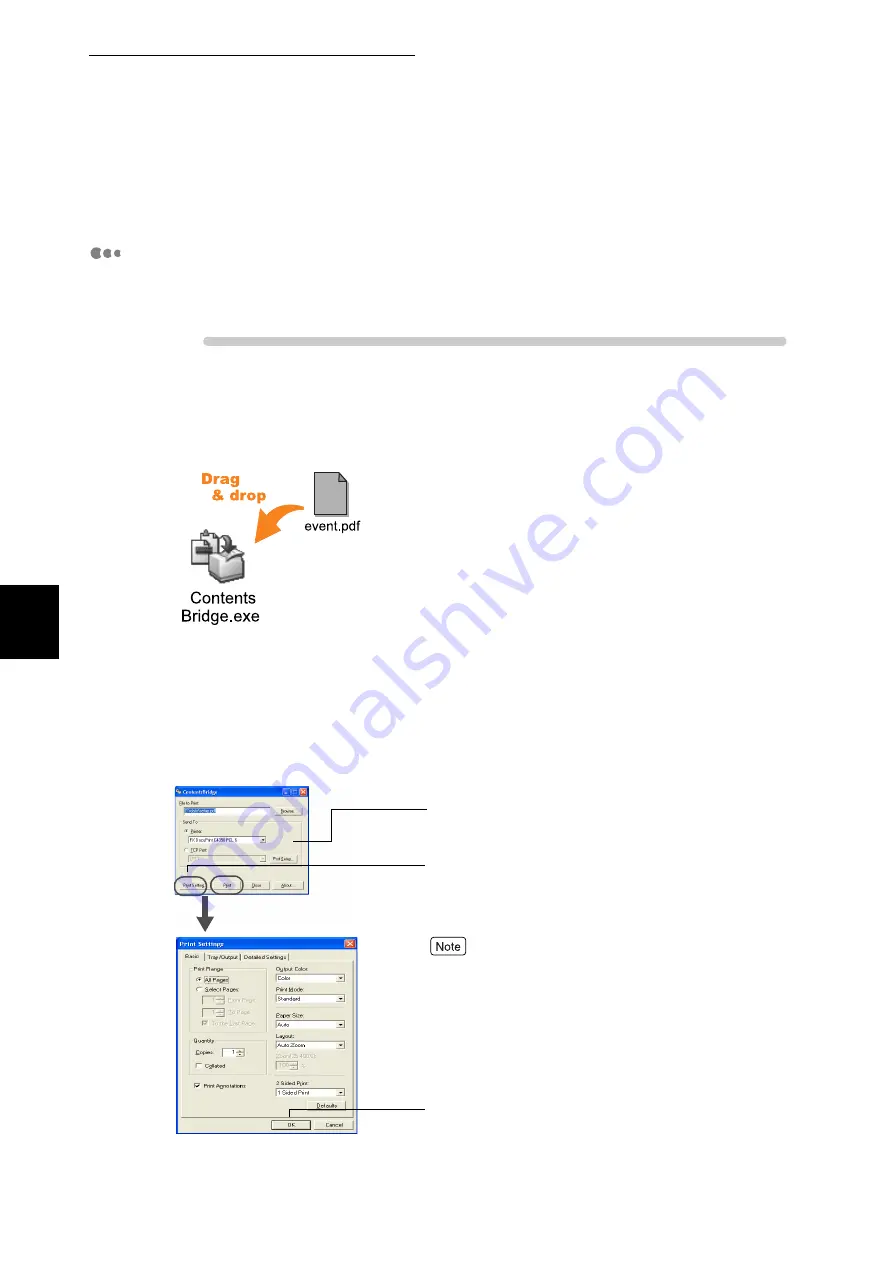
4.12 Printing PDF Files Directly (ContentsBridge)
88
Pri
n
ti
n
g
4
7
Click [Close] in the [ContentsBridge] dialog box.
Printing PDF Files in a simple procedure
Specifying this printer as a default printer and creating a [ContentsBridge] short-
cut icon on the desktop allows you to print PDF files in a simple procedure.
Procedure
1
Drag and drop the PDF file you want to print to the [ContentsBridge]
shortcut icon.
The [ContentsBridge] dialog box appears.
2
To specify the print format in the [ContentsBridge] dialog box, click
[Print Setting]((1)).
If you need not specify the print format, click [Print] in the [Contents-
Bridge] dialog box ((2)).
The print data is sent to the printer.
When this checkbox is checked, print data will be
sent to the printer simply by dragging and dropping
the PDF file you want to print to the [ContentsBridge]
shortcut icon next time you start the computer.
To cancel this setting, double-click the shortcut icon to
activate ContentsBridge. Next time you drag and drop the
PDF file to the shortcut icon, the [Print Settings Confirma-
tion] dialog box will be displayed.
(1)
Printing [OK] will send the print data to the printer.
The default printer is selected.
(2)
Summary of Contents for DocuPrint C4350
Page 1: ...DocuPrint C4350 User Guide...
Page 4: ...ii DocuPrint C4350 Features The DocuPrint C4350 has the following features...
Page 30: ...xxviii...
Page 42: ...1 3 Setting the IP Address 12 Setting up the Printer Environment 1 Setting the IP Address...
Page 44: ...1 3 Setting the IP Address 14 Setting up the Printer Environment 1...
Page 47: ...1 4 Setting the Port 17 Setting up the Printer Environment 1...
Page 49: ...1 4 Setting the Port 19 Setting up the Printer Environment 1...
Page 74: ...3 5 Loading Configuration of Options and Paper Settings for Trays 44 Basic Operations 3...
Page 88: ...4 5 Printing on Non Standard Size Long size Paper 58 Printing 4...
Page 124: ...4 13 Sending a Document to the Printer by E Mail E mail Printing 94 Printing 4...
Page 161: ...5 4 Loading Paper 131 Maintenance 5...
Page 183: ...5 6 Printing Report List 153 Maintenance 5 Print example...
Page 197: ...5 8 Using Power Saver Mode 167 Maintenance 5...
Page 198: ...5 8 Using Power Saver Mode 168 Maintenance 5...
Page 212: ...5 10 Cleaning the Printer 182 Maintenance 5...
Page 282: ...6 8 Troubleshooting When Using E mail Services 252 Troubleshooting 6...
Page 322: ...7 4 List of Common Menu 292 Setting Common Menu 7 From the previous page To the next page...
Page 323: ...7 4 List of Common Menu 293 Setting Common Menu 7 From the previous page To the next page...
Page 324: ...7 4 List of Common Menu 294 Setting Common Menu 7 From the previous page To the next page...
Page 325: ...7 4 List of Common Menu 295 Setting Common Menu 7 From the previous page To the next page...
Page 326: ...7 4 List of Common Menu 296 Setting Common Menu 7 From the previous page...
Page 339: ...A Main Specifications 309 Appendix Simpli fied Chi nese PCL5 and ESC P ShuSong Optional...
Page 368: ...338 Index...
















































