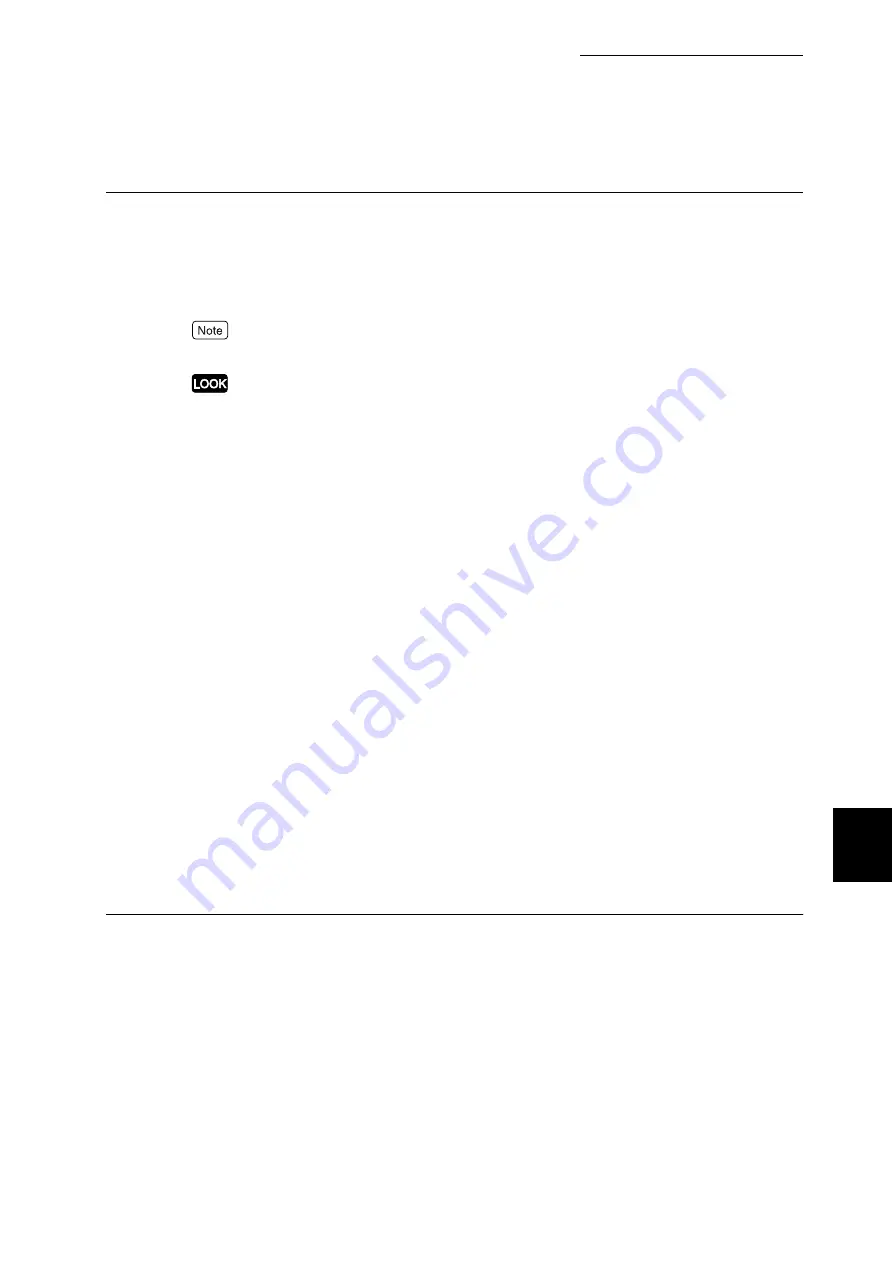
7.2 Description of Common Menu
261
Setting Common Menu
7
LPD
Set when using LPD.
■
Port Startup
Set the status of the LPD port to [Enable] or [Disable] when switching on the power. The default is
[Enable], which allows the use of the LPD port.
To activate the LPD port, need to set the IP address.
When the port is set to [Enable], and if there is insufficient memory, the status of the port may automatically be
reset to [Disable]. Set unused port status to [Disable] or change memory allocation capacity at [Allocate Mem-
ory], in case of insufficient memory.
■
Print Mode (Note 1) (P.287)
Set the process method (targeted print language) of the print data.
The optional values are as follows:
[Auto] (default)
Automatically detects which print language is used in data received from the computer, and prints
accordingly with data.
[PS] [ESC/P] [HP-GL/2] [PCL] [TIFF]
Data received from the computer is processed.
■
PJL (LOOK 2) (P.287)
With this printer, you can use the [PJL] command regardless of any print languages used. The PJL
command controls the print job, and is necessary when you use the print driver. Set the status of the
PJL command sent from the computer to enable or disable. By using the PJL command, you can
select any print language for the next data, even if the printer is processing different print language.
Set [Enable] for normal use. The default is [Enable].
■
Connect Time-out (Note 1) (P.287)
Set up how long it takes to disconnect after data stops being transmitted during data transmission,
within the range from 2 to 3600 seconds with a 1-second interval. The default is [16Secs].
■
TBCP Filter
Set the TBCP filter to enable or disable, while data from the PostScript is being processed. The
default is [Disable].
■
Port No.
Specify the port number in the range of 8000 to 9999. The default is [515].
Summary of Contents for DocuPrint C4350
Page 1: ...DocuPrint C4350 User Guide...
Page 4: ...ii DocuPrint C4350 Features The DocuPrint C4350 has the following features...
Page 30: ...xxviii...
Page 42: ...1 3 Setting the IP Address 12 Setting up the Printer Environment 1 Setting the IP Address...
Page 44: ...1 3 Setting the IP Address 14 Setting up the Printer Environment 1...
Page 47: ...1 4 Setting the Port 17 Setting up the Printer Environment 1...
Page 49: ...1 4 Setting the Port 19 Setting up the Printer Environment 1...
Page 74: ...3 5 Loading Configuration of Options and Paper Settings for Trays 44 Basic Operations 3...
Page 88: ...4 5 Printing on Non Standard Size Long size Paper 58 Printing 4...
Page 124: ...4 13 Sending a Document to the Printer by E Mail E mail Printing 94 Printing 4...
Page 161: ...5 4 Loading Paper 131 Maintenance 5...
Page 183: ...5 6 Printing Report List 153 Maintenance 5 Print example...
Page 197: ...5 8 Using Power Saver Mode 167 Maintenance 5...
Page 198: ...5 8 Using Power Saver Mode 168 Maintenance 5...
Page 212: ...5 10 Cleaning the Printer 182 Maintenance 5...
Page 282: ...6 8 Troubleshooting When Using E mail Services 252 Troubleshooting 6...
Page 322: ...7 4 List of Common Menu 292 Setting Common Menu 7 From the previous page To the next page...
Page 323: ...7 4 List of Common Menu 293 Setting Common Menu 7 From the previous page To the next page...
Page 324: ...7 4 List of Common Menu 294 Setting Common Menu 7 From the previous page To the next page...
Page 325: ...7 4 List of Common Menu 295 Setting Common Menu 7 From the previous page To the next page...
Page 326: ...7 4 List of Common Menu 296 Setting Common Menu 7 From the previous page...
Page 339: ...A Main Specifications 309 Appendix Simpli fied Chi nese PCL5 and ESC P ShuSong Optional...
Page 368: ...338 Index...
















































