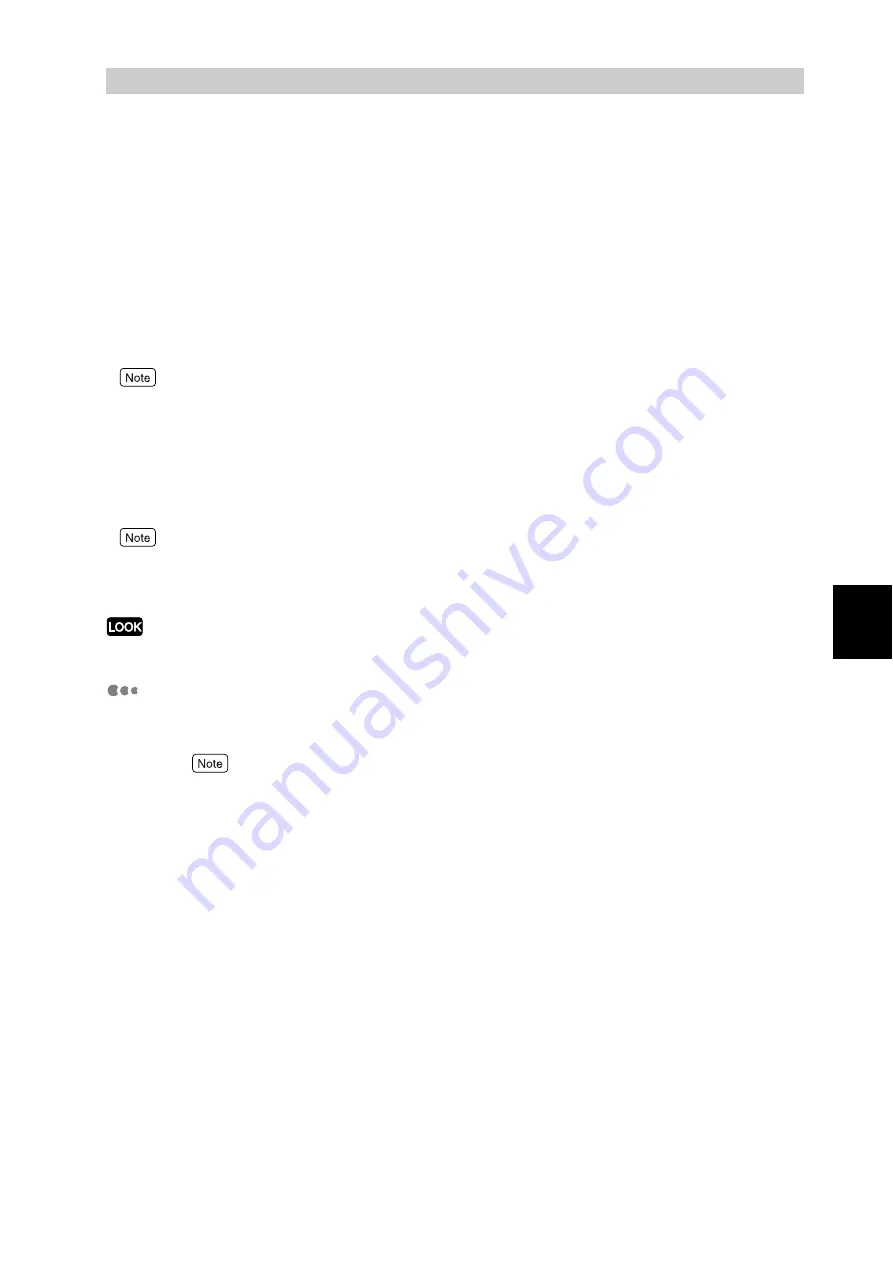
Pri
n
ti
n
g
85
4
4.12
Printing PDF Files Directly
(ContentsBridge)
As this printer is provided with ContentsBridge, you can send PDF files directly to the printer
without using the print driver. Since the print data is sent to the printer directly, you can print
data more easily and faster than when using the print driver. There are the following two
ways to print PDF files.
■
Using ContentsBridge
You can print PDF files in either of the following ways: using our ContentsBridge utility or
sending files directly to the printer using an lpr command.
For information about using the ContentsBridge utility, refer to "4.12.1 Printing PDF Files Using the Contents-
Bridge Utility" (P.86). For information about using an lpr command, refer to "4.12.2 Printing PDF Files without
Using the ContentsBridge Utility" (P.89).
■
Using the PostScript feature
You can use the PostScript feature to send PDF files directly to the printer.
When using the PostScript feature to print PDF files directly, set [Print Mode] of [PDF] on the control panel to
[PS] with reference to “7.2.1 Print Language Setting" (P.256) and then print the files with reference to “4.12.2
Printing PDF Files without Using the ContentsBridge Utility" (P.89).
When printing PDF files directly using the USB or parallel port, use the ContentsBridge utility.
PDF files that can be printed
PDF files created with Adobe Acrobat 4 or Adobe Acrobat 5 (except for some
functions added in PDF 1.4) can be printed directly.
Some PDF files cannot be printed directly depending on how they have been created. In such a case,
open the PDF file and print it using the print driver.
Summary of Contents for DocuPrint C4350
Page 1: ...DocuPrint C4350 User Guide...
Page 4: ...ii DocuPrint C4350 Features The DocuPrint C4350 has the following features...
Page 30: ...xxviii...
Page 42: ...1 3 Setting the IP Address 12 Setting up the Printer Environment 1 Setting the IP Address...
Page 44: ...1 3 Setting the IP Address 14 Setting up the Printer Environment 1...
Page 47: ...1 4 Setting the Port 17 Setting up the Printer Environment 1...
Page 49: ...1 4 Setting the Port 19 Setting up the Printer Environment 1...
Page 74: ...3 5 Loading Configuration of Options and Paper Settings for Trays 44 Basic Operations 3...
Page 88: ...4 5 Printing on Non Standard Size Long size Paper 58 Printing 4...
Page 124: ...4 13 Sending a Document to the Printer by E Mail E mail Printing 94 Printing 4...
Page 161: ...5 4 Loading Paper 131 Maintenance 5...
Page 183: ...5 6 Printing Report List 153 Maintenance 5 Print example...
Page 197: ...5 8 Using Power Saver Mode 167 Maintenance 5...
Page 198: ...5 8 Using Power Saver Mode 168 Maintenance 5...
Page 212: ...5 10 Cleaning the Printer 182 Maintenance 5...
Page 282: ...6 8 Troubleshooting When Using E mail Services 252 Troubleshooting 6...
Page 322: ...7 4 List of Common Menu 292 Setting Common Menu 7 From the previous page To the next page...
Page 323: ...7 4 List of Common Menu 293 Setting Common Menu 7 From the previous page To the next page...
Page 324: ...7 4 List of Common Menu 294 Setting Common Menu 7 From the previous page To the next page...
Page 325: ...7 4 List of Common Menu 295 Setting Common Menu 7 From the previous page To the next page...
Page 326: ...7 4 List of Common Menu 296 Setting Common Menu 7 From the previous page...
Page 339: ...A Main Specifications 309 Appendix Simpli fied Chi nese PCL5 and ESC P ShuSong Optional...
Page 368: ...338 Index...
















































