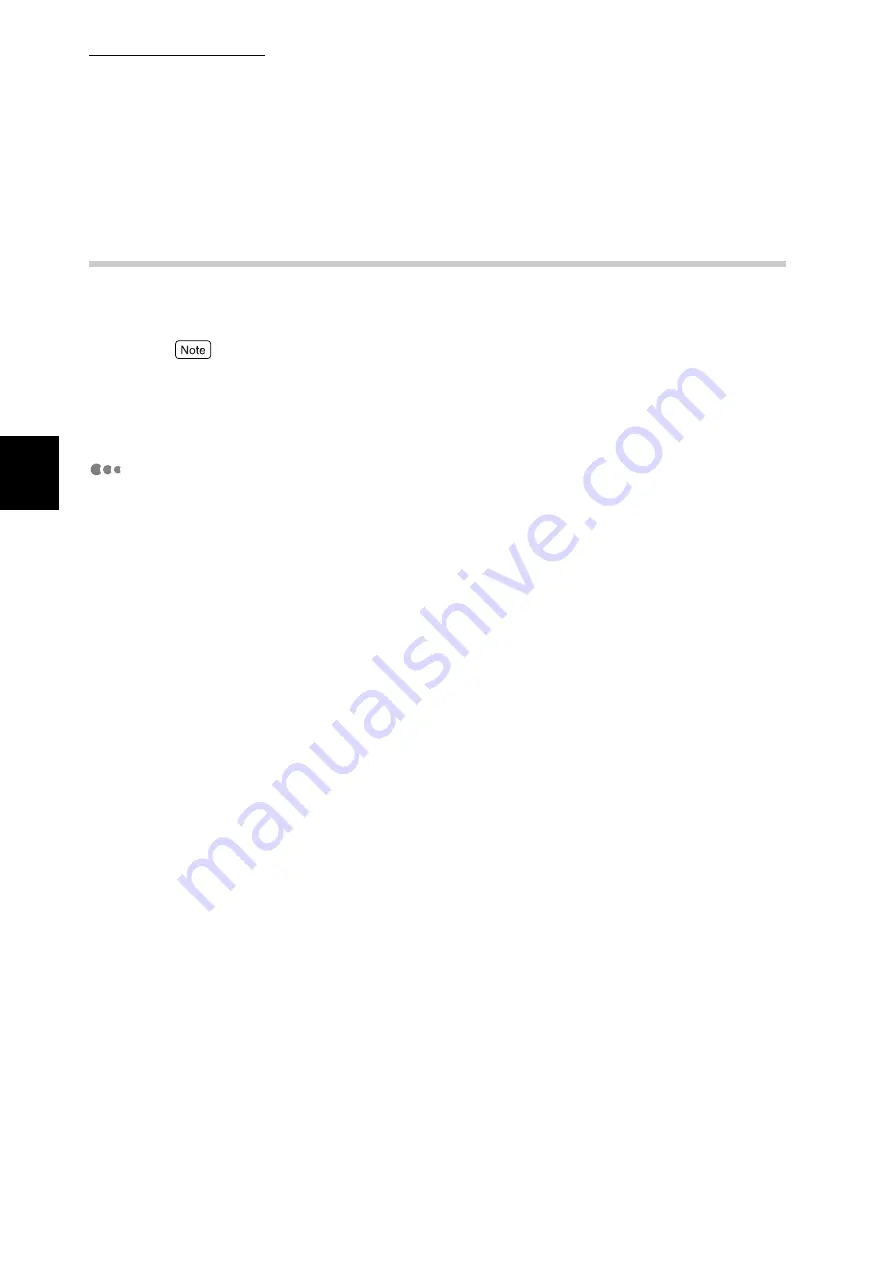
2.2 Print Driver Installation
26
Inst
alling t
h
e
Driv
er
2
2.2.1
When Printing on the Network (TCP/IP
Environment (LPR/LPD))
This section describes the procedure for installing the print driver to print directly
from the computer via the printer on the TCP/IP network.
●
If your OS is Windows 95/Windows 98/Windows Me, Fuji Xerox's TCP/IP Direct Print Utility is
installed together with the print driver.
●
If your OS is Windows NT 4.0/Windows 2000/Windows XP/Windows Server 2003, the LPR port
supported by the OS is used.
Before Installation
If the TCP/IP protocol is not installed in your computer, an error message about
the “TCP/IP protocol” may be displayed during installation of the print driver.
Before installing the printer, check for the following:
■
Windows 95/Windows 98/Windows Me
When the LPD port is used for printing, the computer uses Fuji Xerox's "TCP/IP
Direct Print Utility (TCP/IP Protocol)". TCP/IP Direct Print Utility is installed
together with the print driver using the driver installation tool. Before installing
TCP/IP Direct Print Utility, check that the "TCP/IP protocol" has been installed in
the computer.
■
Windows NT 4.0
When printing with the LPD port, check that the "TCP/IP protocol" and "Microsoft
TCP/IP Print" are installed in the computer.
If it is not installed, install it with reference to the instructions supplied with Win-
dows NT 4.0.
■
Windows 2000/Windows XP/Windows Server 2003
When printing with the LPD port, check that an "Internet protocol (TCP/IP)" is
installed in the computer.
If it is not installed, install it with reference to the instructions supplied with Win-
dows 2000/Windows XP/Windows Server 2003.
Summary of Contents for DocuPrint C4350
Page 1: ...DocuPrint C4350 User Guide...
Page 4: ...ii DocuPrint C4350 Features The DocuPrint C4350 has the following features...
Page 30: ...xxviii...
Page 42: ...1 3 Setting the IP Address 12 Setting up the Printer Environment 1 Setting the IP Address...
Page 44: ...1 3 Setting the IP Address 14 Setting up the Printer Environment 1...
Page 47: ...1 4 Setting the Port 17 Setting up the Printer Environment 1...
Page 49: ...1 4 Setting the Port 19 Setting up the Printer Environment 1...
Page 74: ...3 5 Loading Configuration of Options and Paper Settings for Trays 44 Basic Operations 3...
Page 88: ...4 5 Printing on Non Standard Size Long size Paper 58 Printing 4...
Page 124: ...4 13 Sending a Document to the Printer by E Mail E mail Printing 94 Printing 4...
Page 161: ...5 4 Loading Paper 131 Maintenance 5...
Page 183: ...5 6 Printing Report List 153 Maintenance 5 Print example...
Page 197: ...5 8 Using Power Saver Mode 167 Maintenance 5...
Page 198: ...5 8 Using Power Saver Mode 168 Maintenance 5...
Page 212: ...5 10 Cleaning the Printer 182 Maintenance 5...
Page 282: ...6 8 Troubleshooting When Using E mail Services 252 Troubleshooting 6...
Page 322: ...7 4 List of Common Menu 292 Setting Common Menu 7 From the previous page To the next page...
Page 323: ...7 4 List of Common Menu 293 Setting Common Menu 7 From the previous page To the next page...
Page 324: ...7 4 List of Common Menu 294 Setting Common Menu 7 From the previous page To the next page...
Page 325: ...7 4 List of Common Menu 295 Setting Common Menu 7 From the previous page To the next page...
Page 326: ...7 4 List of Common Menu 296 Setting Common Menu 7 From the previous page...
Page 339: ...A Main Specifications 309 Appendix Simpli fied Chi nese PCL5 and ESC P ShuSong Optional...
Page 368: ...338 Index...






























