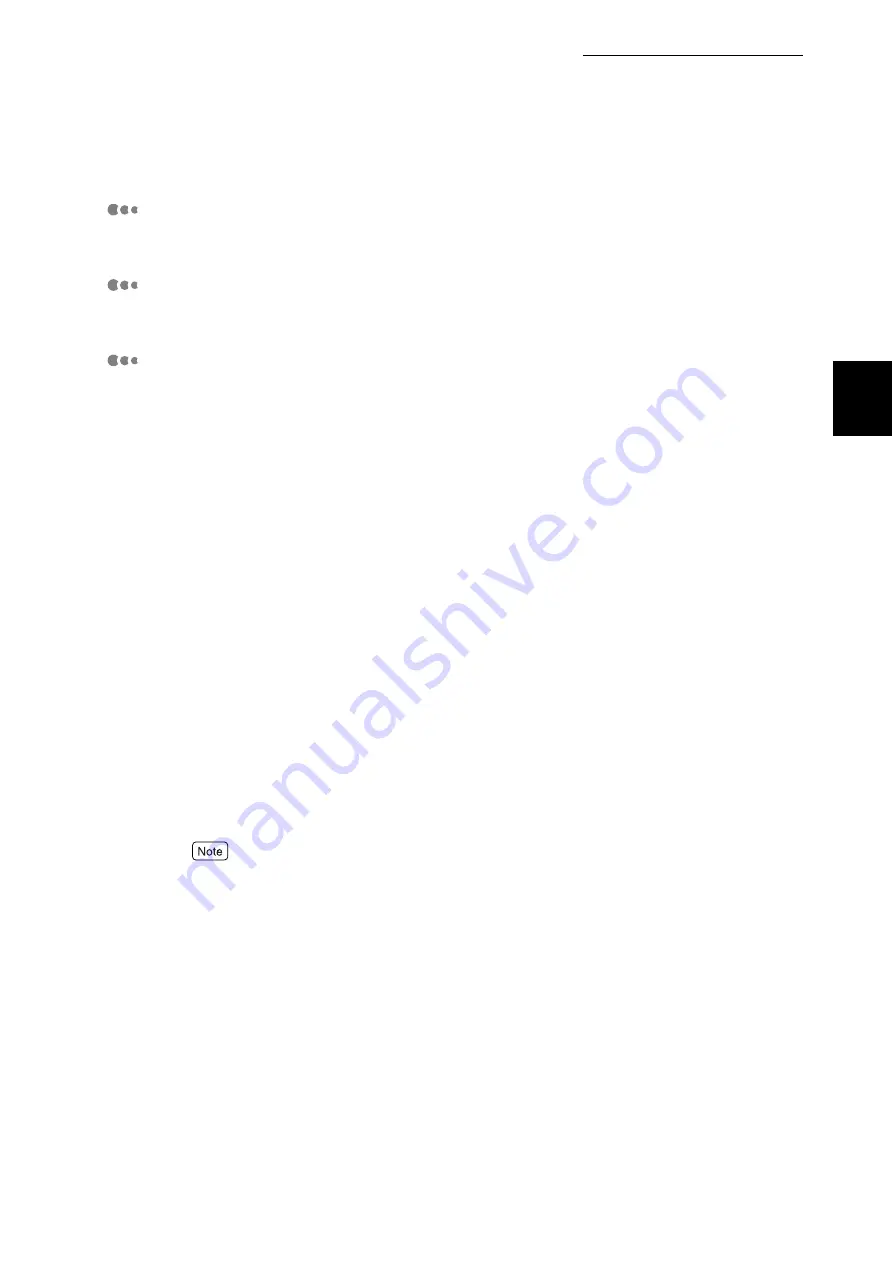
1.5 About Allocation of Memories
21
Setting up the P
rinter
Envir
o
nm
ent
1
HPGL Auto Layout Memory
Specify the capacity of memory to be used for the (HP-GL/2) auto layout.
PS Memory
Specify the capacity of memory to be used for PostScript.
Receive Buffer Capacities
"Receive buffer" is the area where the data received from the computer is stored
temporarily. The receive buffer is provided for each port so that data can be
received from multiple ports at the same time. Receive buffer types are as fol-
lows:
●
Receive buffer for parallel
●
Receive buffer for LPD
●
Receive buffer for NetWare
●
Receive buffer for SMB
●
Receive buffer for IPP
●
Receive buffer for EtherTalk
●
Receive buffer for USB
●
Receive buffer for Port9100
Increasing the receive buffer capacity may increase the printing speed. Adjust
the buffer capacity according to the volume of the print data. It is recommended
to disable unused ports and allocate memories for other purposes.
For LPD/SMB/IPP, a spool process type can be specified. By default, [Off] is set.
There are two types of spools, [Memory] and [Hard Disk]. When [Memory] is
specified, any data larger than the specified memory capacity cannot be
received. In such a case, install an optional internal hard disk drive and select
[Hard Disk].
●
[Memory] cannot be selected for IPP.
There are two types of spool modes, Spool mode and Non-spool mode.
Spool Mode
In this mode, the print data output by the application is temporarily stored in the
spool file in this printer to be printed. Either the RAM disk (allocated in the
memory in this printer) or the hard disk connected to this printer can be
selected as the spool file storage area. After print data has been spooled, all
processes are performed by this printer, freeing the computer-side application
program quickly. Thus, requests from multiple computers can be processed
simultaneously.
Summary of Contents for DocuPrint C4350
Page 1: ...DocuPrint C4350 User Guide...
Page 4: ...ii DocuPrint C4350 Features The DocuPrint C4350 has the following features...
Page 30: ...xxviii...
Page 42: ...1 3 Setting the IP Address 12 Setting up the Printer Environment 1 Setting the IP Address...
Page 44: ...1 3 Setting the IP Address 14 Setting up the Printer Environment 1...
Page 47: ...1 4 Setting the Port 17 Setting up the Printer Environment 1...
Page 49: ...1 4 Setting the Port 19 Setting up the Printer Environment 1...
Page 74: ...3 5 Loading Configuration of Options and Paper Settings for Trays 44 Basic Operations 3...
Page 88: ...4 5 Printing on Non Standard Size Long size Paper 58 Printing 4...
Page 124: ...4 13 Sending a Document to the Printer by E Mail E mail Printing 94 Printing 4...
Page 161: ...5 4 Loading Paper 131 Maintenance 5...
Page 183: ...5 6 Printing Report List 153 Maintenance 5 Print example...
Page 197: ...5 8 Using Power Saver Mode 167 Maintenance 5...
Page 198: ...5 8 Using Power Saver Mode 168 Maintenance 5...
Page 212: ...5 10 Cleaning the Printer 182 Maintenance 5...
Page 282: ...6 8 Troubleshooting When Using E mail Services 252 Troubleshooting 6...
Page 322: ...7 4 List of Common Menu 292 Setting Common Menu 7 From the previous page To the next page...
Page 323: ...7 4 List of Common Menu 293 Setting Common Menu 7 From the previous page To the next page...
Page 324: ...7 4 List of Common Menu 294 Setting Common Menu 7 From the previous page To the next page...
Page 325: ...7 4 List of Common Menu 295 Setting Common Menu 7 From the previous page To the next page...
Page 326: ...7 4 List of Common Menu 296 Setting Common Menu 7 From the previous page...
Page 339: ...A Main Specifications 309 Appendix Simpli fied Chi nese PCL5 and ESC P ShuSong Optional...
Page 368: ...338 Index...
















































