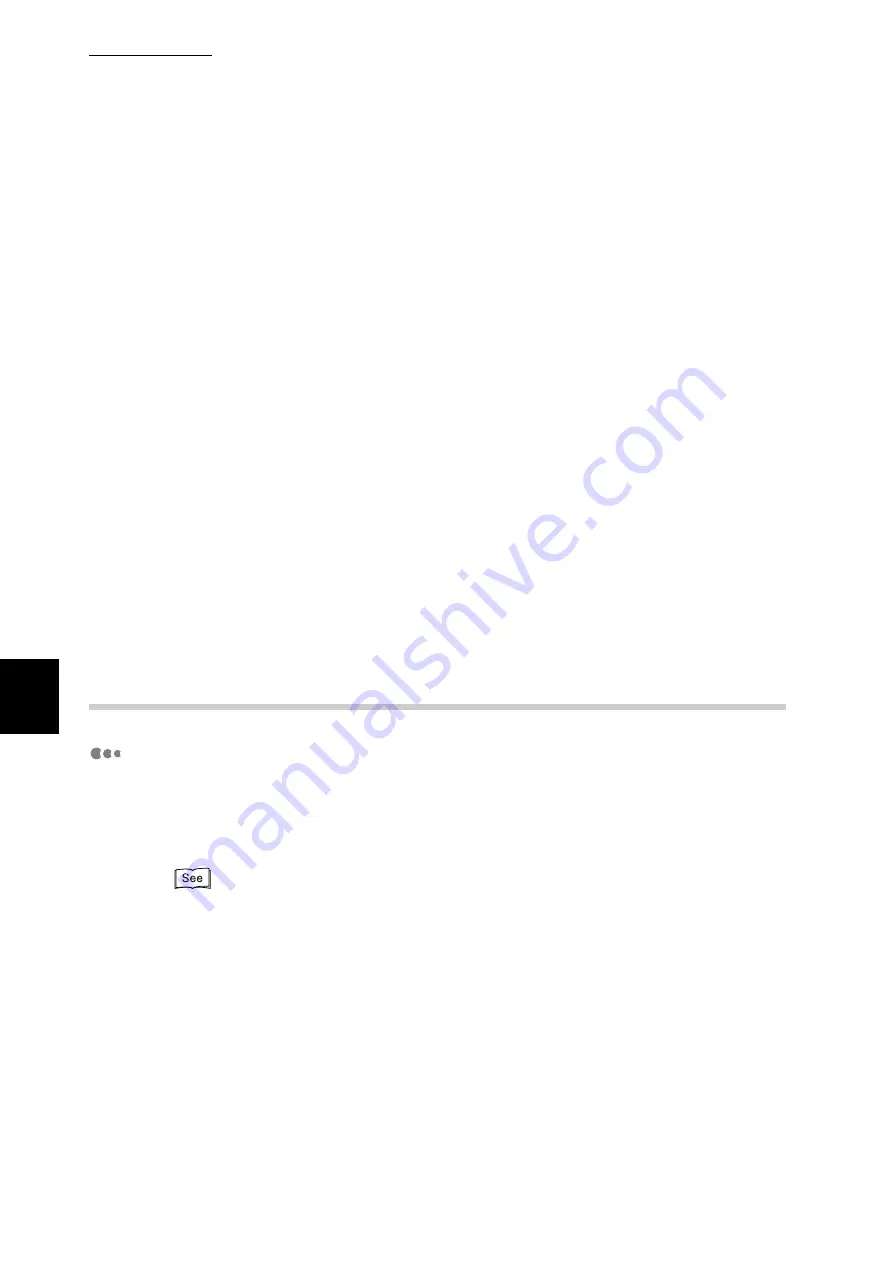
5.4 Loading Paper
120
Ma
int
enanc
e
5
■
Storing and Handling Paper
Please Keep the Following Points in Mind When Storing Paper
●
Store paper inside a cabinet or other dry place. Paper that has absorbed mois-
ture can cause paper jams and image quality defects.
●
After opening a package of paper, wrap up the remaining paper to store it. It is
recommended that you include moisture prevention packets.
●
Paper should be stored flat, to prevent bends or warping.
Please Adhere to the Following When Setting Paper into the Tray
●
Align the stack of paper neatly before setting it in the tray.
●
Do not use paper that is folded, creased, or heavily warped.
●
Do not use waved or curled paper.
●
Do not load paper of mixed size together into the tray.
●
Transparency paper and label paper can cause paper jams, and multiple
sheets can be fed to the printer at once. Be sure to carefully fan these types of
paper.
●
When continuously outputting onto transparencies, transparency sheets some-
times will stick to each other. Remove transparencies from the output tray
every 20 or so sheets, and fan them to cool them down.
5.4.2
Loading Paper into Trays 1 to 4
Loading Paper into Trays 1 to 4
The following describes how to load paper into Trays 1 to 4. When a paper tray
runs out of paper during printing, a message will appear on the control panel.
Load paper according to the message. Printing will be automatically resumed
when paper is added.
For information about changing the paper size and orientation, refer to "5.4.3 Changing the Size of
Paper in Trays 1 to 4" (P.124).
Summary of Contents for DocuPrint C4350
Page 1: ...DocuPrint C4350 User Guide...
Page 4: ...ii DocuPrint C4350 Features The DocuPrint C4350 has the following features...
Page 30: ...xxviii...
Page 42: ...1 3 Setting the IP Address 12 Setting up the Printer Environment 1 Setting the IP Address...
Page 44: ...1 3 Setting the IP Address 14 Setting up the Printer Environment 1...
Page 47: ...1 4 Setting the Port 17 Setting up the Printer Environment 1...
Page 49: ...1 4 Setting the Port 19 Setting up the Printer Environment 1...
Page 74: ...3 5 Loading Configuration of Options and Paper Settings for Trays 44 Basic Operations 3...
Page 88: ...4 5 Printing on Non Standard Size Long size Paper 58 Printing 4...
Page 124: ...4 13 Sending a Document to the Printer by E Mail E mail Printing 94 Printing 4...
Page 161: ...5 4 Loading Paper 131 Maintenance 5...
Page 183: ...5 6 Printing Report List 153 Maintenance 5 Print example...
Page 197: ...5 8 Using Power Saver Mode 167 Maintenance 5...
Page 198: ...5 8 Using Power Saver Mode 168 Maintenance 5...
Page 212: ...5 10 Cleaning the Printer 182 Maintenance 5...
Page 282: ...6 8 Troubleshooting When Using E mail Services 252 Troubleshooting 6...
Page 322: ...7 4 List of Common Menu 292 Setting Common Menu 7 From the previous page To the next page...
Page 323: ...7 4 List of Common Menu 293 Setting Common Menu 7 From the previous page To the next page...
Page 324: ...7 4 List of Common Menu 294 Setting Common Menu 7 From the previous page To the next page...
Page 325: ...7 4 List of Common Menu 295 Setting Common Menu 7 From the previous page To the next page...
Page 326: ...7 4 List of Common Menu 296 Setting Common Menu 7 From the previous page...
Page 339: ...A Main Specifications 309 Appendix Simpli fied Chi nese PCL5 and ESC P ShuSong Optional...
Page 368: ...338 Index...
















































