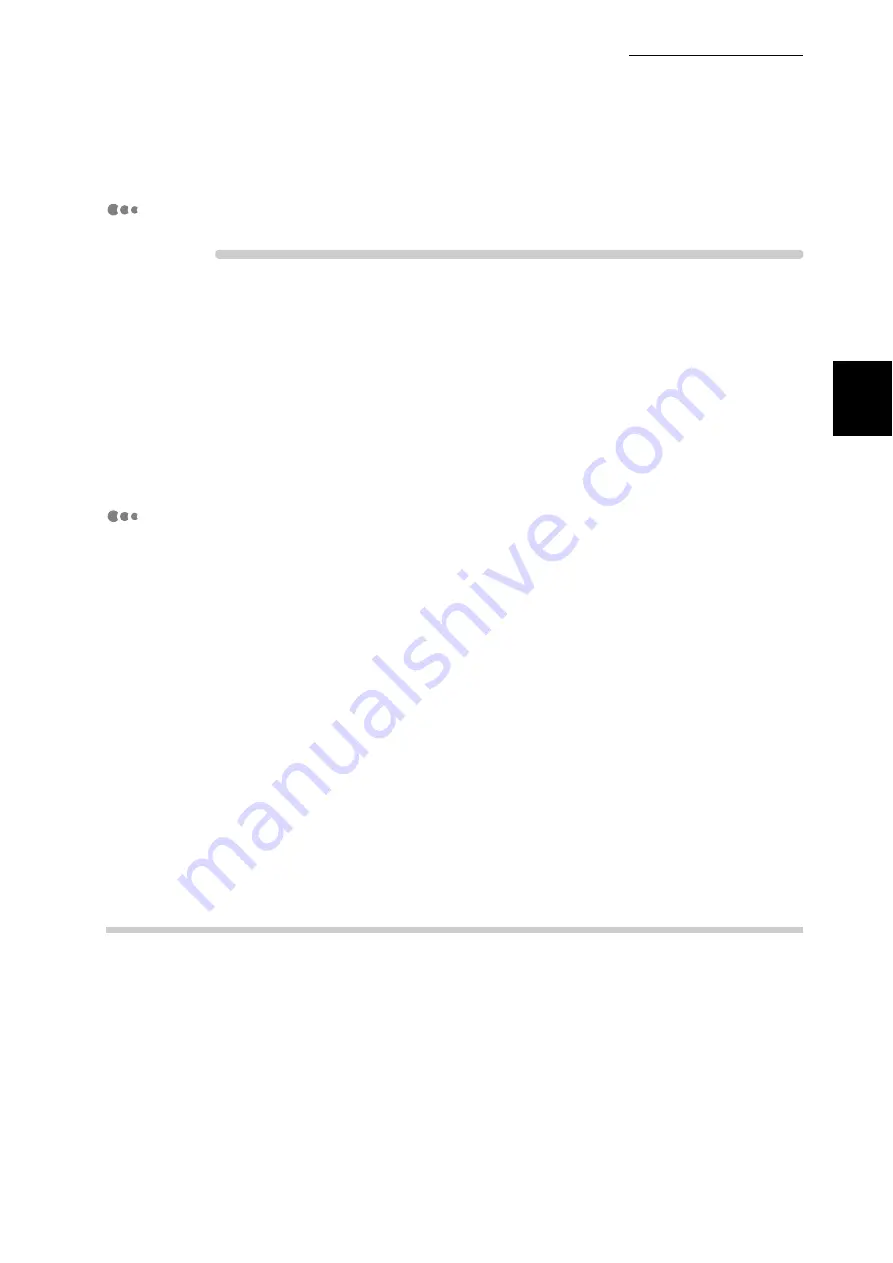
1.3 Setting the IP Address
11
Setting up the P
rinter
Envir
o
nm
ent
1
Printing the Settings List
Procedure
1
Print the "System Settings List" with reference to "5.6 Printing Report/
List (P.152)".
2
In the "System Settings List", check the addresses of [TCP/IP: IP
Address], [TCP/IP: Subnet Mask], [TCP/IP: Gateway Address] and
[WINS: Primary WINS Server Address], [WINS: Secondary WINS
Server Address] under [Communication Settings]. For how to check the
"System Settings List", refer to "Checking the Settings List" below.
Checking the Settings List
■
When neither TCP/IP nor WINS address is obtained
Your network has neither a DHCP server nor a WINS server. Refer to "1.3.2
Setting Addresses" (P.11) to set the IP address.
■
When the address is obtained for TCP/IP but not for WINS
Your network has no WINS server. Do not use the DHCP environment
because printing may be disabled when the IP address assigned to this printer
is changed. Refer to "1.3.2 Setting Addresses" (P.11) to set the IP address of
this printer manually.
■
When both TCP/IP and WINS addresses are obtained.
Your network has the DHCP and WINS servers operating. It is recommended
to use the DHCP environment. The IP address of this printer will be set by the
DHCP server. The name (FXxxxxxx) displayed to the right of [Host Name]
under [SMB] in the "System Settings List" is registered in the WINS server.
1.3.2
Setting Addresses
This section describes the procedure for setting the IP address on the control
panel.
Depending on the network environment used, you may need to set subnet mask
and gateway address. Consult your network administrator for the items to be set.
The message displayed at the beginning of IP address setting may be other than
[Ready to Print]. If [Get IP Add. Fail] is displayed first, press the <Menu> button
to perform the procedure from the beginning.
Summary of Contents for DocuPrint C4350
Page 1: ...DocuPrint C4350 User Guide...
Page 4: ...ii DocuPrint C4350 Features The DocuPrint C4350 has the following features...
Page 30: ...xxviii...
Page 42: ...1 3 Setting the IP Address 12 Setting up the Printer Environment 1 Setting the IP Address...
Page 44: ...1 3 Setting the IP Address 14 Setting up the Printer Environment 1...
Page 47: ...1 4 Setting the Port 17 Setting up the Printer Environment 1...
Page 49: ...1 4 Setting the Port 19 Setting up the Printer Environment 1...
Page 74: ...3 5 Loading Configuration of Options and Paper Settings for Trays 44 Basic Operations 3...
Page 88: ...4 5 Printing on Non Standard Size Long size Paper 58 Printing 4...
Page 124: ...4 13 Sending a Document to the Printer by E Mail E mail Printing 94 Printing 4...
Page 161: ...5 4 Loading Paper 131 Maintenance 5...
Page 183: ...5 6 Printing Report List 153 Maintenance 5 Print example...
Page 197: ...5 8 Using Power Saver Mode 167 Maintenance 5...
Page 198: ...5 8 Using Power Saver Mode 168 Maintenance 5...
Page 212: ...5 10 Cleaning the Printer 182 Maintenance 5...
Page 282: ...6 8 Troubleshooting When Using E mail Services 252 Troubleshooting 6...
Page 322: ...7 4 List of Common Menu 292 Setting Common Menu 7 From the previous page To the next page...
Page 323: ...7 4 List of Common Menu 293 Setting Common Menu 7 From the previous page To the next page...
Page 324: ...7 4 List of Common Menu 294 Setting Common Menu 7 From the previous page To the next page...
Page 325: ...7 4 List of Common Menu 295 Setting Common Menu 7 From the previous page To the next page...
Page 326: ...7 4 List of Common Menu 296 Setting Common Menu 7 From the previous page...
Page 339: ...A Main Specifications 309 Appendix Simpli fied Chi nese PCL5 and ESC P ShuSong Optional...
Page 368: ...338 Index...






























