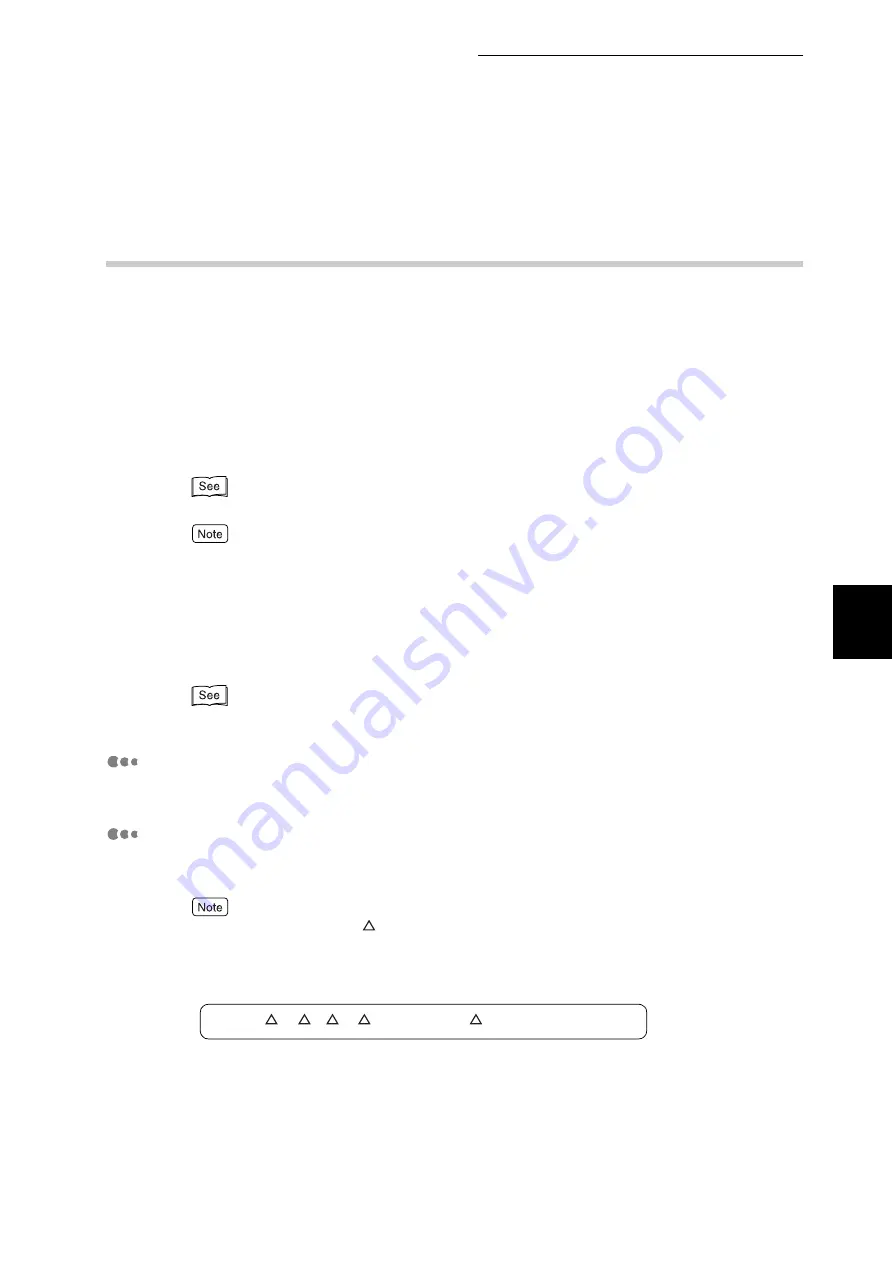
4.12 Printing PDF Files Directly (ContentsBridge)
89
Pri
n
ti
n
g
4
4.12.2
Printing PDF Files without Using the Con-
tentsBridge Utility
You can send a PDF file directly to the printer and print the PDF file with the ipr
command without using the ContentsBridge utility. In this case, the PDF file is
printed based on the settings made for the following items:
For information about the above items, refer to "7.2.1 Print Language Setting" (P.256).
●
[Layout] is displayed when [PDF Bridge] is selected in [Print Mode].
●
When printing with the ipr command, specify the number of copies with the ipr command. The num-
ber of copies set in [Copies] on the control panel is invalid. If you do not specify the number of cop-
ies with the lpr command, 1 is assumed to be specified.
When printing a PDF file using the ipr command, you need to enable the LPD
protocol on the printer from the control panel or CentreWare Internet Services.
"1.4.1 Enabling the Port" (P.15)
Supported Operating Systems
Windows NT 4.0/Windows 2000/Windows XP/Windows Server 2003
Printing PDF Files
The following is a sample instruction given to the computer when printing a PDF
file with the ipr command.
A blank (space) is shown as .
Example: The [event.pdf] file is printed when the IP address of the printer is
192.168.100.
●
Print Processing Mode
●
Password
●
Copies
●
Collate
●
2 sided
●
Paper Size
●
Print Mode
●
Layout
C:
¥>
ipr -P lp -S 192.168.100 event.pdf
<Enter> key
Summary of Contents for DocuPrint C4350
Page 1: ...DocuPrint C4350 User Guide...
Page 4: ...ii DocuPrint C4350 Features The DocuPrint C4350 has the following features...
Page 30: ...xxviii...
Page 42: ...1 3 Setting the IP Address 12 Setting up the Printer Environment 1 Setting the IP Address...
Page 44: ...1 3 Setting the IP Address 14 Setting up the Printer Environment 1...
Page 47: ...1 4 Setting the Port 17 Setting up the Printer Environment 1...
Page 49: ...1 4 Setting the Port 19 Setting up the Printer Environment 1...
Page 74: ...3 5 Loading Configuration of Options and Paper Settings for Trays 44 Basic Operations 3...
Page 88: ...4 5 Printing on Non Standard Size Long size Paper 58 Printing 4...
Page 124: ...4 13 Sending a Document to the Printer by E Mail E mail Printing 94 Printing 4...
Page 161: ...5 4 Loading Paper 131 Maintenance 5...
Page 183: ...5 6 Printing Report List 153 Maintenance 5 Print example...
Page 197: ...5 8 Using Power Saver Mode 167 Maintenance 5...
Page 198: ...5 8 Using Power Saver Mode 168 Maintenance 5...
Page 212: ...5 10 Cleaning the Printer 182 Maintenance 5...
Page 282: ...6 8 Troubleshooting When Using E mail Services 252 Troubleshooting 6...
Page 322: ...7 4 List of Common Menu 292 Setting Common Menu 7 From the previous page To the next page...
Page 323: ...7 4 List of Common Menu 293 Setting Common Menu 7 From the previous page To the next page...
Page 324: ...7 4 List of Common Menu 294 Setting Common Menu 7 From the previous page To the next page...
Page 325: ...7 4 List of Common Menu 295 Setting Common Menu 7 From the previous page To the next page...
Page 326: ...7 4 List of Common Menu 296 Setting Common Menu 7 From the previous page...
Page 339: ...A Main Specifications 309 Appendix Simpli fied Chi nese PCL5 and ESC P ShuSong Optional...
Page 368: ...338 Index...
















































