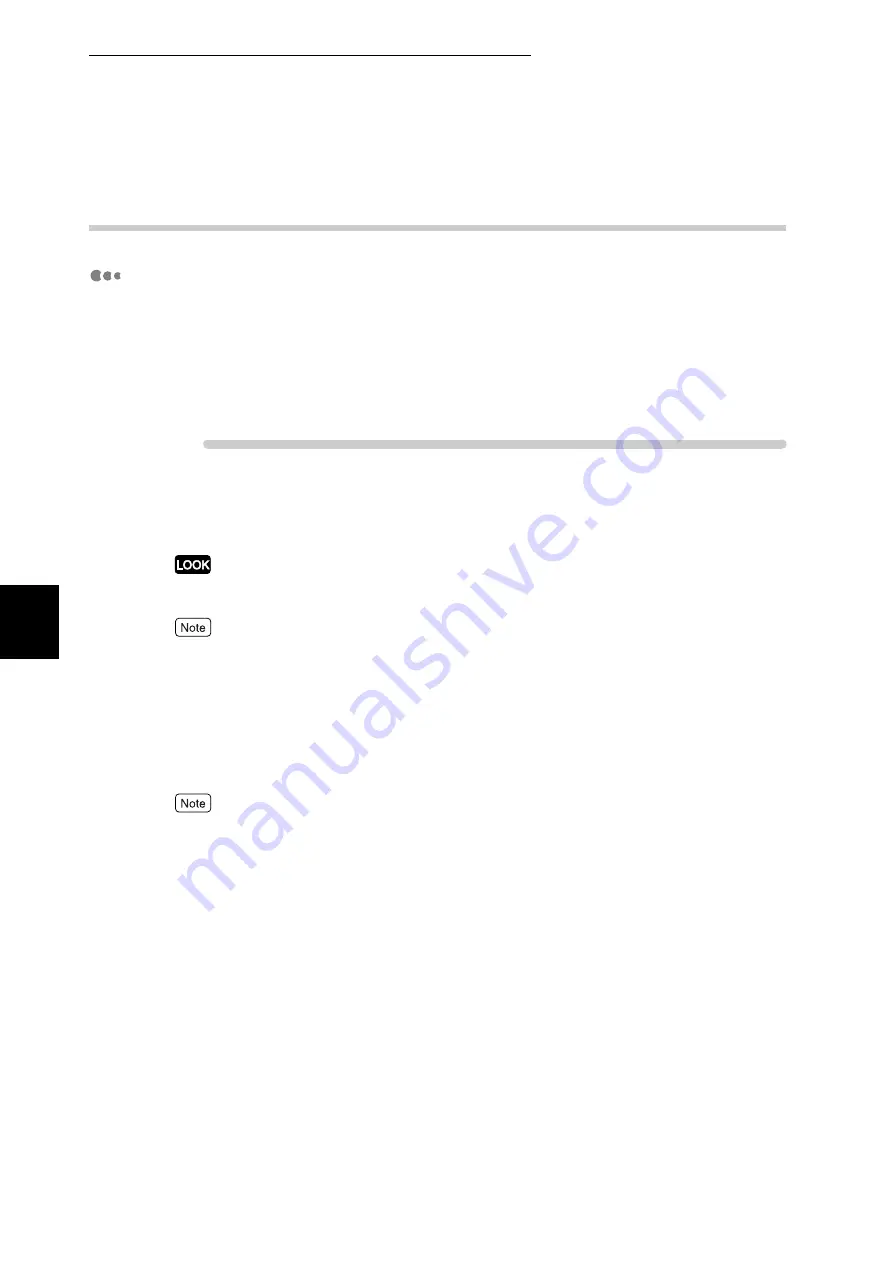
4.13 Sending a Document to the Printer by E-Mail (E-mail Printing)
92
Pri
n
ti
n
g
4
4.13.2
Sending E-mails
Attached files that can be sent
Files that can be sent as attached documents are as follows:
●
PDF file
●
Tiff file
This section describes how to send e-mails from the computer to the printer
using Outlook Express.
Procedure
1
Create a mail using your e-mail software, and the attach a TIFF or PDF
file as required.
The e-mail message is available only in the text format. Using the function of your e-mail software,
change the format of the e-mail message to the text format.
●
If the extension of the attached file is not .tif or .pdf, this file may be printed incorrectly.
●
Up to 31 files can be attached.
2
Enter the e-mail address of this printer in the To: field.
3
Send the e-mail.
Upon receipt of the mail, this printer starts printing automatically.
The e-mail message and the attached file are printed based on the following settings. Note that speci-
fication of the offset ejection feature is ineffective for all of the following settings.
●
Attached TIFF file: Logical printer's default values set in [Memory Settings] under [TIFF] in
[Emulation Settings] of CentreWare Internet Services
●
Attached PDF file: Values set in [PDF] in the Common Menu on the control panel
Summary of Contents for DocuPrint C4350
Page 1: ...DocuPrint C4350 User Guide...
Page 4: ...ii DocuPrint C4350 Features The DocuPrint C4350 has the following features...
Page 30: ...xxviii...
Page 42: ...1 3 Setting the IP Address 12 Setting up the Printer Environment 1 Setting the IP Address...
Page 44: ...1 3 Setting the IP Address 14 Setting up the Printer Environment 1...
Page 47: ...1 4 Setting the Port 17 Setting up the Printer Environment 1...
Page 49: ...1 4 Setting the Port 19 Setting up the Printer Environment 1...
Page 74: ...3 5 Loading Configuration of Options and Paper Settings for Trays 44 Basic Operations 3...
Page 88: ...4 5 Printing on Non Standard Size Long size Paper 58 Printing 4...
Page 124: ...4 13 Sending a Document to the Printer by E Mail E mail Printing 94 Printing 4...
Page 161: ...5 4 Loading Paper 131 Maintenance 5...
Page 183: ...5 6 Printing Report List 153 Maintenance 5 Print example...
Page 197: ...5 8 Using Power Saver Mode 167 Maintenance 5...
Page 198: ...5 8 Using Power Saver Mode 168 Maintenance 5...
Page 212: ...5 10 Cleaning the Printer 182 Maintenance 5...
Page 282: ...6 8 Troubleshooting When Using E mail Services 252 Troubleshooting 6...
Page 322: ...7 4 List of Common Menu 292 Setting Common Menu 7 From the previous page To the next page...
Page 323: ...7 4 List of Common Menu 293 Setting Common Menu 7 From the previous page To the next page...
Page 324: ...7 4 List of Common Menu 294 Setting Common Menu 7 From the previous page To the next page...
Page 325: ...7 4 List of Common Menu 295 Setting Common Menu 7 From the previous page To the next page...
Page 326: ...7 4 List of Common Menu 296 Setting Common Menu 7 From the previous page...
Page 339: ...A Main Specifications 309 Appendix Simpli fied Chi nese PCL5 and ESC P ShuSong Optional...
Page 368: ...338 Index...






























