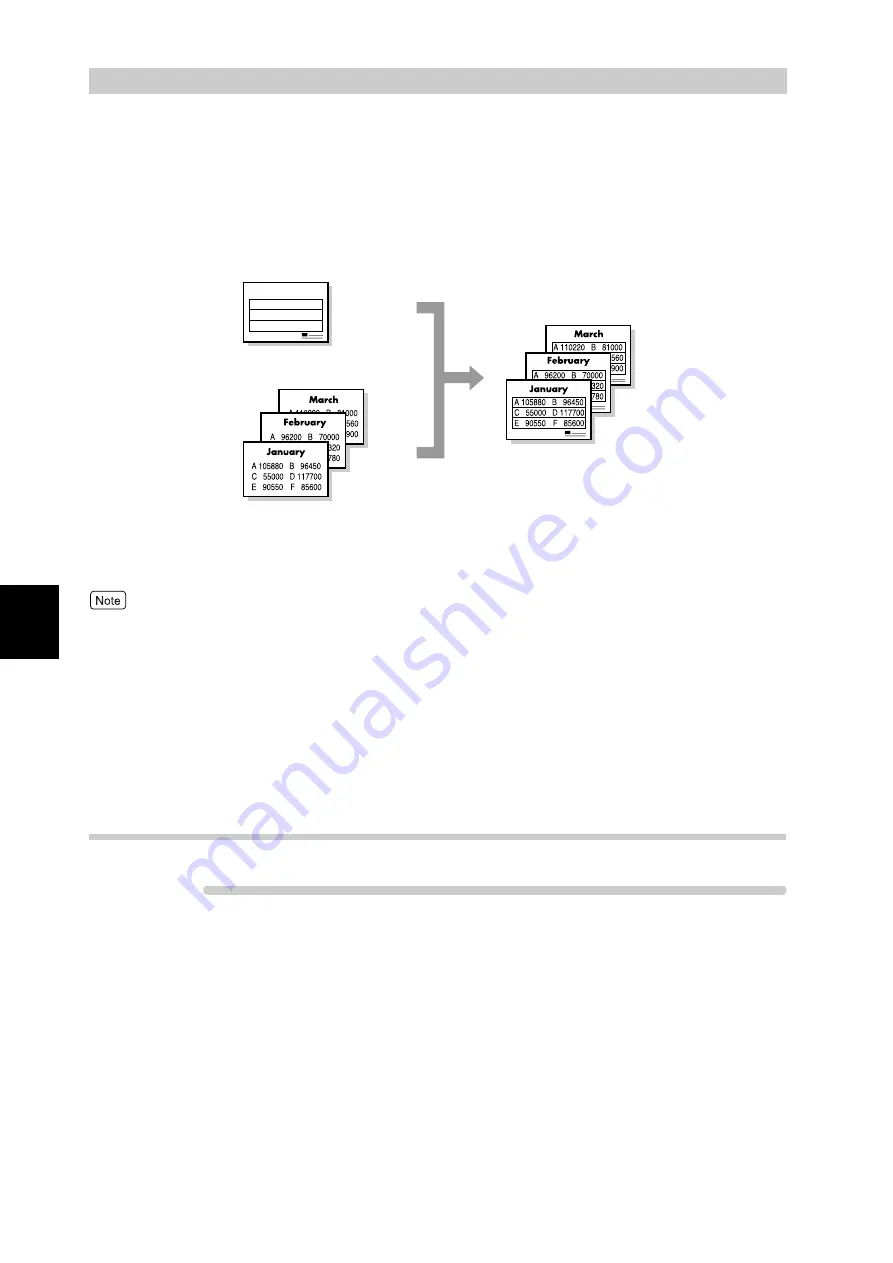
Pri
n
ti
n
g
52
4
4.4
Printing on a Registered
Form (Overlay Printing)
You can print a document over the form created in advance. This feature is called "overlay
printing". With this feature, you can print all pages with the created form overlaid.
To use this feature, you need to create/register form data file.
To specify overlay printing, use the [Watermarks/Forms] tab.
Here, we use WordPad for Windows XP as an example. The procedure is the same for
other operating systems.
●
The method of displaying the Properties dialog box for this printer differs depending on the application. Refer to
the guide for the application used.
●
You can register a maximum of 64 form data files. When an internal hard disk drive is installed, you can register
a maximum of 2048 form data files.
●
The color mode used for form printing is determined by the color mode specified at specification of overlay print-
ing. When [Black] is specified for overlay printing, form printing is made in black and white. When [Auto] is
specified for overlay printing, form printing is made in the color determined by the color mode specified at form
data file registration and the color mode specified at specification of overlay printing.
4.4.1
Creating/Registering a Form Data File
Procedure
1
Using the application, create a form document.
2
Select [Print] from the [File] menu.
3
Check [Select Printer] and then click [Preferences].
4
Click the [Watermarks/Forms] tab.
Form (registered in advance.)
Data sent from application
(sent later)
Summary of Contents for DocuPrint C4350
Page 1: ...DocuPrint C4350 User Guide...
Page 4: ...ii DocuPrint C4350 Features The DocuPrint C4350 has the following features...
Page 30: ...xxviii...
Page 42: ...1 3 Setting the IP Address 12 Setting up the Printer Environment 1 Setting the IP Address...
Page 44: ...1 3 Setting the IP Address 14 Setting up the Printer Environment 1...
Page 47: ...1 4 Setting the Port 17 Setting up the Printer Environment 1...
Page 49: ...1 4 Setting the Port 19 Setting up the Printer Environment 1...
Page 74: ...3 5 Loading Configuration of Options and Paper Settings for Trays 44 Basic Operations 3...
Page 88: ...4 5 Printing on Non Standard Size Long size Paper 58 Printing 4...
Page 124: ...4 13 Sending a Document to the Printer by E Mail E mail Printing 94 Printing 4...
Page 161: ...5 4 Loading Paper 131 Maintenance 5...
Page 183: ...5 6 Printing Report List 153 Maintenance 5 Print example...
Page 197: ...5 8 Using Power Saver Mode 167 Maintenance 5...
Page 198: ...5 8 Using Power Saver Mode 168 Maintenance 5...
Page 212: ...5 10 Cleaning the Printer 182 Maintenance 5...
Page 282: ...6 8 Troubleshooting When Using E mail Services 252 Troubleshooting 6...
Page 322: ...7 4 List of Common Menu 292 Setting Common Menu 7 From the previous page To the next page...
Page 323: ...7 4 List of Common Menu 293 Setting Common Menu 7 From the previous page To the next page...
Page 324: ...7 4 List of Common Menu 294 Setting Common Menu 7 From the previous page To the next page...
Page 325: ...7 4 List of Common Menu 295 Setting Common Menu 7 From the previous page To the next page...
Page 326: ...7 4 List of Common Menu 296 Setting Common Menu 7 From the previous page...
Page 339: ...A Main Specifications 309 Appendix Simpli fied Chi nese PCL5 and ESC P ShuSong Optional...
Page 368: ...338 Index...






























