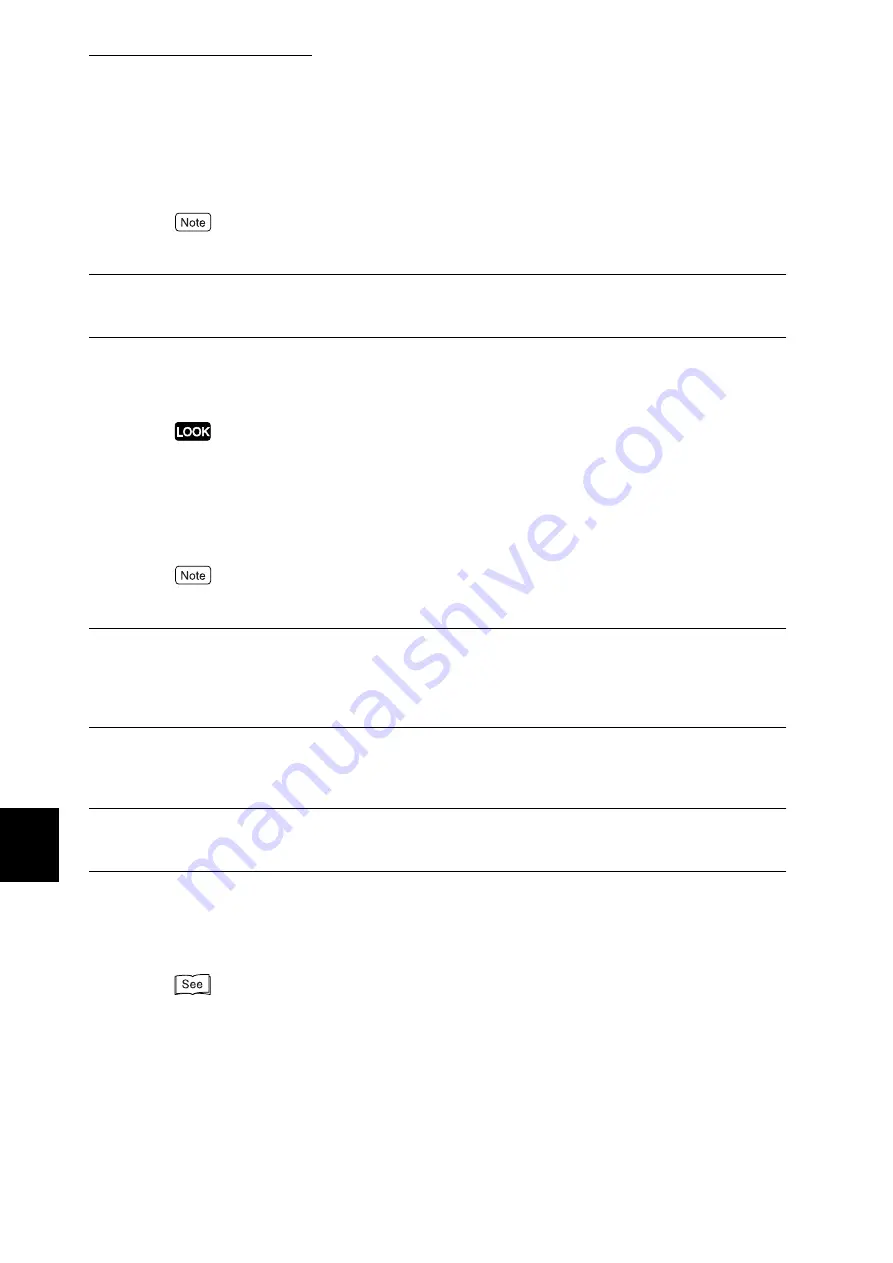
7.2 Description of Common Menu
276
Setting Common Menu
7
The printing job will be continued, even if the drum cartridge is nearly empty.
The drum cartridge comes to the end of life after about 30,000 pages are printed. This may affect the printer's
performance such as image printing quality. It is recommended to replace the drum cartridge.
Millimeter/Inch Switching
Set the unit of display to mm or inch. The default is [mm].
Data Encryption
This item is available when the Hard Disk Drive (optional) is installed.
Set encryption for data in the system (NV memory or the Hard Disk Drive).
Changing the setting of this item initializes the Hard Disk Drive.
■
Encryption
Set whether to encrypt data. The default is [Off]. When [On] is set, specify an encryption key.
■
Encryption Key
Set a 12-digit numeric key when encrypting data. The default is [000000000000].
Even when an encryption key is set for security, the setting screen always displays the initial value
[000000000000].
Overwrite HD
This item is available when the Hard Disk Drive (optional) is installed.
Set whether to overwrite data in the Hard Disk Drive. If data may be overwritten, set the overwrite
count to [1 Time] or [3 Times]. The default is [3 Times].
Auto Job Promote
This item is available when the Hard Disk Drive (optional) is installed.
Set whether to permit or prohibit auto job promotion. The default is [Off].
Software Download
Set whether to permit or prohibit software download. The default is [On].
Auditron Mode
This machine checks whether each user is permitted to use the machine (authentication) and can
count the number of prints for each authenticated user. For authentication, set the recording of
authentication failures ([User Details Setup]).
CentreWare Internet Services is used to register a password in this machine. For the registration method, refer
to Online Help of CentreWare Internet Services.
Summary of Contents for DocuPrint C4350
Page 1: ...DocuPrint C4350 User Guide...
Page 4: ...ii DocuPrint C4350 Features The DocuPrint C4350 has the following features...
Page 30: ...xxviii...
Page 42: ...1 3 Setting the IP Address 12 Setting up the Printer Environment 1 Setting the IP Address...
Page 44: ...1 3 Setting the IP Address 14 Setting up the Printer Environment 1...
Page 47: ...1 4 Setting the Port 17 Setting up the Printer Environment 1...
Page 49: ...1 4 Setting the Port 19 Setting up the Printer Environment 1...
Page 74: ...3 5 Loading Configuration of Options and Paper Settings for Trays 44 Basic Operations 3...
Page 88: ...4 5 Printing on Non Standard Size Long size Paper 58 Printing 4...
Page 124: ...4 13 Sending a Document to the Printer by E Mail E mail Printing 94 Printing 4...
Page 161: ...5 4 Loading Paper 131 Maintenance 5...
Page 183: ...5 6 Printing Report List 153 Maintenance 5 Print example...
Page 197: ...5 8 Using Power Saver Mode 167 Maintenance 5...
Page 198: ...5 8 Using Power Saver Mode 168 Maintenance 5...
Page 212: ...5 10 Cleaning the Printer 182 Maintenance 5...
Page 282: ...6 8 Troubleshooting When Using E mail Services 252 Troubleshooting 6...
Page 322: ...7 4 List of Common Menu 292 Setting Common Menu 7 From the previous page To the next page...
Page 323: ...7 4 List of Common Menu 293 Setting Common Menu 7 From the previous page To the next page...
Page 324: ...7 4 List of Common Menu 294 Setting Common Menu 7 From the previous page To the next page...
Page 325: ...7 4 List of Common Menu 295 Setting Common Menu 7 From the previous page To the next page...
Page 326: ...7 4 List of Common Menu 296 Setting Common Menu 7 From the previous page...
Page 339: ...A Main Specifications 309 Appendix Simpli fied Chi nese PCL5 and ESC P ShuSong Optional...
Page 368: ...338 Index...
















































