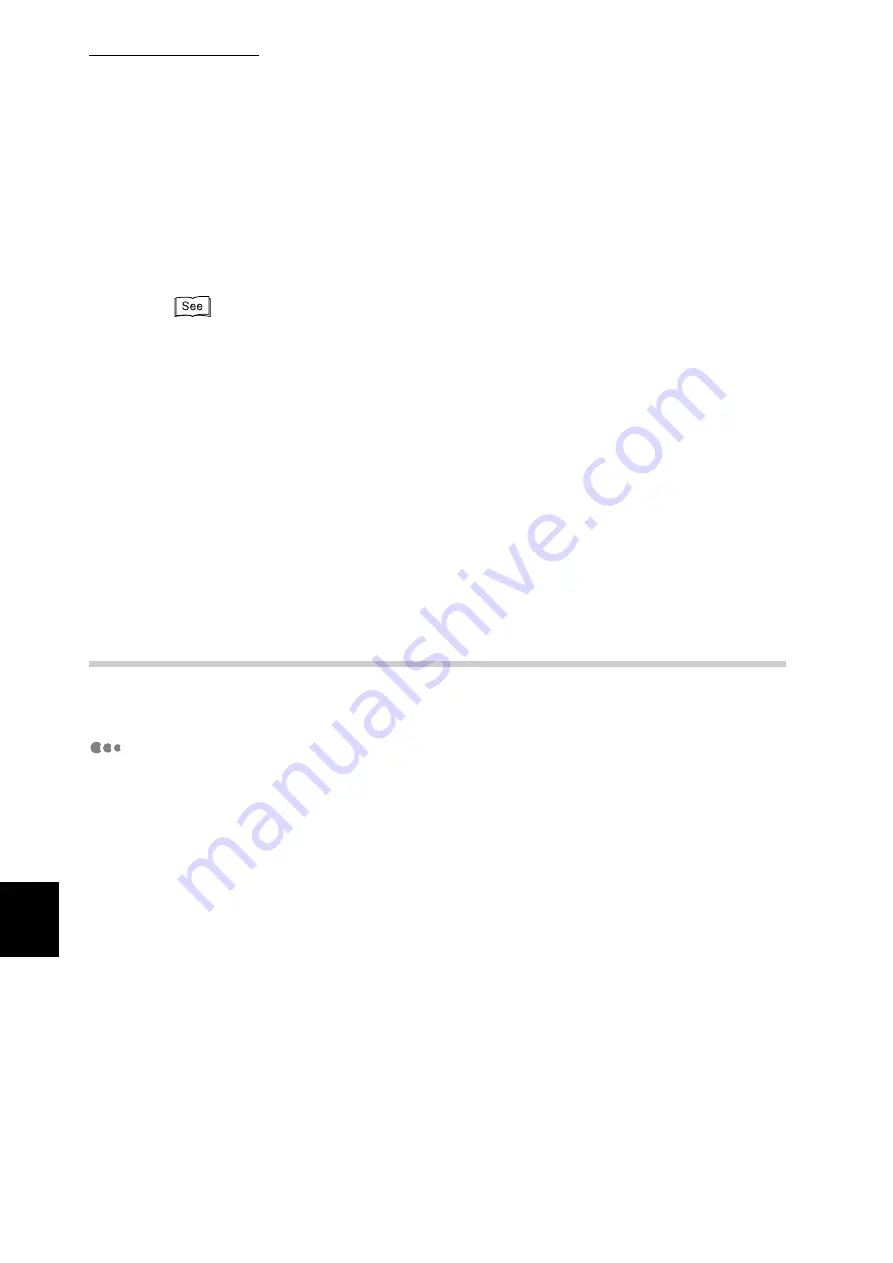
C Precautions/Limitations
316
Appendix
If you have changed the IP address or name of your computer
If the IP address or name of your computer has been changed, this machine can-
not process an inquiry or cancellation normally. Turn the power OFF and ON
when there is no print data in the receiving buffer of this machine.
You can suspend printing or forcibly output print data from the receiving buffer of this machine. For
operations on the operation panel, refer to "3.3 Canceling or Checking the Status of Print Jobs"
(P.39).
For details, refer to "3.4 Ejecting the Remaining Print Data Forcibly" (P.42).
When the machine is offline
If a print instruction is received in an offline state, this machine receives no data
and the computer displays an error dialog box for a write error.
Deleting a job
Windows NT 4.0 cannot delete a job without Service Pack 4 or later installed. If a
job is deleted during data reception, a write error is displayed. [Retry] displayed
in this error dialog box is invalid.
C.3
TCP/IP (lpd)
The precautions/limitations of using TCP/IP (lpd) are as follows:
Configuring the machine
●
Take great care when setting the IP address. The IP address is managed
throughout the system. Consult your network administrator before defining any
address.
●
Depending on the network environment used, it may be necessary to set the
subnet mask and gateway. Consult your network administrator before defining
the needed item.
●
If setting the port to [Enable] leads to insufficient memory, the port status may
be set to [Disable] automatically. In this case, either set the port to [Disable]
when it is not used or change memory allocation capacity.
●
Specify the size for the receiving buffer memory [LPD Spool] as required by the
environment in use. If the size of the receiving buffer memory [LPD Spool] is
smaller than the transmitted data, data may not be received.
Summary of Contents for DocuPrint C4350
Page 1: ...DocuPrint C4350 User Guide...
Page 4: ...ii DocuPrint C4350 Features The DocuPrint C4350 has the following features...
Page 30: ...xxviii...
Page 42: ...1 3 Setting the IP Address 12 Setting up the Printer Environment 1 Setting the IP Address...
Page 44: ...1 3 Setting the IP Address 14 Setting up the Printer Environment 1...
Page 47: ...1 4 Setting the Port 17 Setting up the Printer Environment 1...
Page 49: ...1 4 Setting the Port 19 Setting up the Printer Environment 1...
Page 74: ...3 5 Loading Configuration of Options and Paper Settings for Trays 44 Basic Operations 3...
Page 88: ...4 5 Printing on Non Standard Size Long size Paper 58 Printing 4...
Page 124: ...4 13 Sending a Document to the Printer by E Mail E mail Printing 94 Printing 4...
Page 161: ...5 4 Loading Paper 131 Maintenance 5...
Page 183: ...5 6 Printing Report List 153 Maintenance 5 Print example...
Page 197: ...5 8 Using Power Saver Mode 167 Maintenance 5...
Page 198: ...5 8 Using Power Saver Mode 168 Maintenance 5...
Page 212: ...5 10 Cleaning the Printer 182 Maintenance 5...
Page 282: ...6 8 Troubleshooting When Using E mail Services 252 Troubleshooting 6...
Page 322: ...7 4 List of Common Menu 292 Setting Common Menu 7 From the previous page To the next page...
Page 323: ...7 4 List of Common Menu 293 Setting Common Menu 7 From the previous page To the next page...
Page 324: ...7 4 List of Common Menu 294 Setting Common Menu 7 From the previous page To the next page...
Page 325: ...7 4 List of Common Menu 295 Setting Common Menu 7 From the previous page To the next page...
Page 326: ...7 4 List of Common Menu 296 Setting Common Menu 7 From the previous page...
Page 339: ...A Main Specifications 309 Appendix Simpli fied Chi nese PCL5 and ESC P ShuSong Optional...
Page 368: ...338 Index...
















































