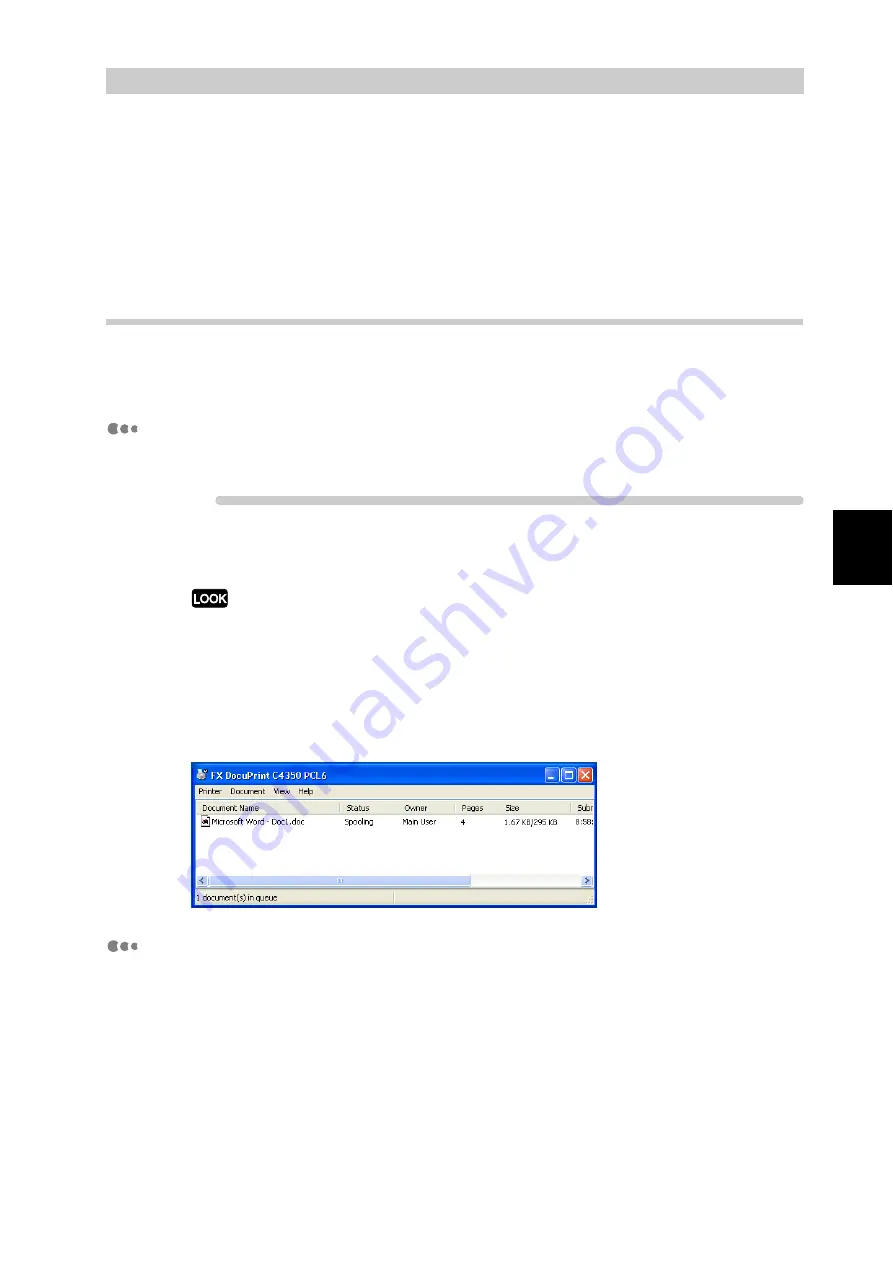
B
a
sic O
p
era
tio
ns
39
3
3.3
Canceling or Checking the
Status of Print Jobs
To cancel print jobs, first cancel the print instruction from the computer. If the print instruction cannot be
cancelled from the computer, cancel it from the printer.
You can check the status of the print jobs sent to the printer from the computer.
3.3.1
Canceling Print Jobs from the Computer
This section describes the procedure for canceling the print instruction from the
computer.
Canceling the Print Instruction on Windows
The procedure for canceling the print instruction on Windows is described below.
Procedure
1
Click [Start], and then click [Printers and Faxes].
Depending on the operating environment, click [Start], and then select [Settings] > [Printers].
2
Double-click the printer icon.
3
To cancel printing of a document, click its name in the displayed win-
dow and then delete it (by pressing the <Delete> key).
About Cancellation of Printing Using CentreWare Internet Ser-
vices
You can also cancel the print jobs sent to the printer using CentreWare Internet
Services.
For information about CentreWare Internet Services, refer to "5.1 Configuring
the Printer from the Computer (CentreWare Internet Services)" (P.96).
Summary of Contents for DocuPrint C4350
Page 1: ...DocuPrint C4350 User Guide...
Page 4: ...ii DocuPrint C4350 Features The DocuPrint C4350 has the following features...
Page 30: ...xxviii...
Page 42: ...1 3 Setting the IP Address 12 Setting up the Printer Environment 1 Setting the IP Address...
Page 44: ...1 3 Setting the IP Address 14 Setting up the Printer Environment 1...
Page 47: ...1 4 Setting the Port 17 Setting up the Printer Environment 1...
Page 49: ...1 4 Setting the Port 19 Setting up the Printer Environment 1...
Page 74: ...3 5 Loading Configuration of Options and Paper Settings for Trays 44 Basic Operations 3...
Page 88: ...4 5 Printing on Non Standard Size Long size Paper 58 Printing 4...
Page 124: ...4 13 Sending a Document to the Printer by E Mail E mail Printing 94 Printing 4...
Page 161: ...5 4 Loading Paper 131 Maintenance 5...
Page 183: ...5 6 Printing Report List 153 Maintenance 5 Print example...
Page 197: ...5 8 Using Power Saver Mode 167 Maintenance 5...
Page 198: ...5 8 Using Power Saver Mode 168 Maintenance 5...
Page 212: ...5 10 Cleaning the Printer 182 Maintenance 5...
Page 282: ...6 8 Troubleshooting When Using E mail Services 252 Troubleshooting 6...
Page 322: ...7 4 List of Common Menu 292 Setting Common Menu 7 From the previous page To the next page...
Page 323: ...7 4 List of Common Menu 293 Setting Common Menu 7 From the previous page To the next page...
Page 324: ...7 4 List of Common Menu 294 Setting Common Menu 7 From the previous page To the next page...
Page 325: ...7 4 List of Common Menu 295 Setting Common Menu 7 From the previous page To the next page...
Page 326: ...7 4 List of Common Menu 296 Setting Common Menu 7 From the previous page...
Page 339: ...A Main Specifications 309 Appendix Simpli fied Chi nese PCL5 and ESC P ShuSong Optional...
Page 368: ...338 Index...






























