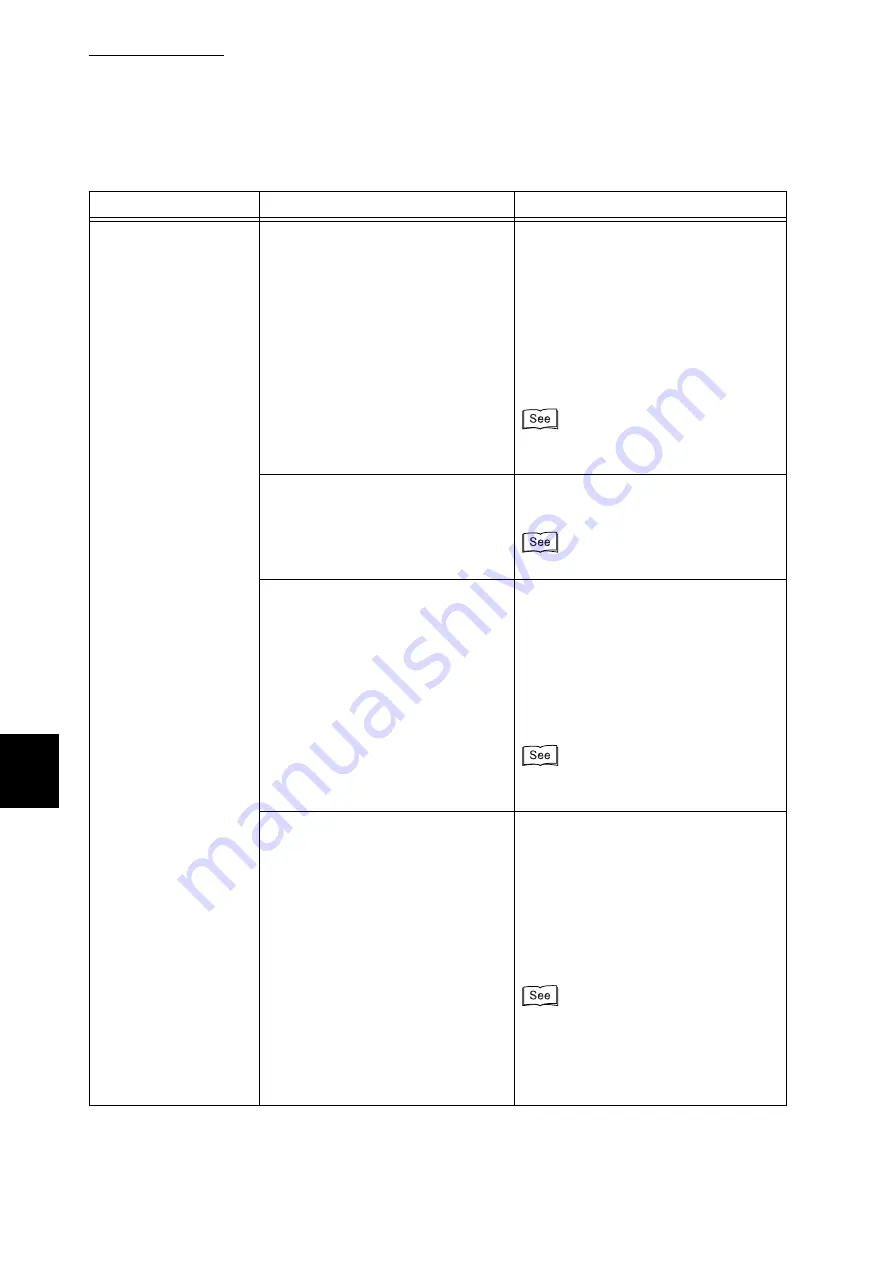
6.1 Type of Problem
186
Trouble
s
hooting
6
Cannot print.
Is the <Ready> indicator off?
This printer is in an off-line state or in
the menu setting mode. Take the
action depending on the indications
below.
●
[Off-line]
Press the <Online> button to exit the
off-line state.
●
Press the <Menu> button to exit the
menu setting mode.
“3.1 Main Components and Their Func-
tions”(P.30)
Is there a message on the control
panel?
Take the action according to the dis-
played message.
Is your computer set up for bi-direc-
tional communication (when con-
nected with a parallel interface
cable)?
By default, bi-directional communica-
tion is set to [Enable], so you cannot
print unless you computer is set up for
bi-directional communication. If your
printer is connected with a parallel
interface, set bi-directional communi-
cation to [Disable], and then start print-
ing.
“7.2 Description of Common
Menu”(P.256)
Isn't memory capacity insufficient?
Try to print in the following way.
●
Set the [Print Mode] to [High Qual-
ity],
●
Use [Print Page Mode].
●
Increase the print page buffer capac-
ity.
Or install additional memory
(optional) to increase memory.
For the print mode: “4.9 Setting Print
Modes”(P.73) For the page print mode:
“4.2 Setting of Printing Features”(P.47)
For the print page buffer: “1.5 About
Allocation of Memories”(P.20)
Symptom
Cause
Action
Summary of Contents for DocuPrint C4350
Page 1: ...DocuPrint C4350 User Guide...
Page 4: ...ii DocuPrint C4350 Features The DocuPrint C4350 has the following features...
Page 30: ...xxviii...
Page 42: ...1 3 Setting the IP Address 12 Setting up the Printer Environment 1 Setting the IP Address...
Page 44: ...1 3 Setting the IP Address 14 Setting up the Printer Environment 1...
Page 47: ...1 4 Setting the Port 17 Setting up the Printer Environment 1...
Page 49: ...1 4 Setting the Port 19 Setting up the Printer Environment 1...
Page 74: ...3 5 Loading Configuration of Options and Paper Settings for Trays 44 Basic Operations 3...
Page 88: ...4 5 Printing on Non Standard Size Long size Paper 58 Printing 4...
Page 124: ...4 13 Sending a Document to the Printer by E Mail E mail Printing 94 Printing 4...
Page 161: ...5 4 Loading Paper 131 Maintenance 5...
Page 183: ...5 6 Printing Report List 153 Maintenance 5 Print example...
Page 197: ...5 8 Using Power Saver Mode 167 Maintenance 5...
Page 198: ...5 8 Using Power Saver Mode 168 Maintenance 5...
Page 212: ...5 10 Cleaning the Printer 182 Maintenance 5...
Page 282: ...6 8 Troubleshooting When Using E mail Services 252 Troubleshooting 6...
Page 322: ...7 4 List of Common Menu 292 Setting Common Menu 7 From the previous page To the next page...
Page 323: ...7 4 List of Common Menu 293 Setting Common Menu 7 From the previous page To the next page...
Page 324: ...7 4 List of Common Menu 294 Setting Common Menu 7 From the previous page To the next page...
Page 325: ...7 4 List of Common Menu 295 Setting Common Menu 7 From the previous page To the next page...
Page 326: ...7 4 List of Common Menu 296 Setting Common Menu 7 From the previous page...
Page 339: ...A Main Specifications 309 Appendix Simpli fied Chi nese PCL5 and ESC P ShuSong Optional...
Page 368: ...338 Index...
















































