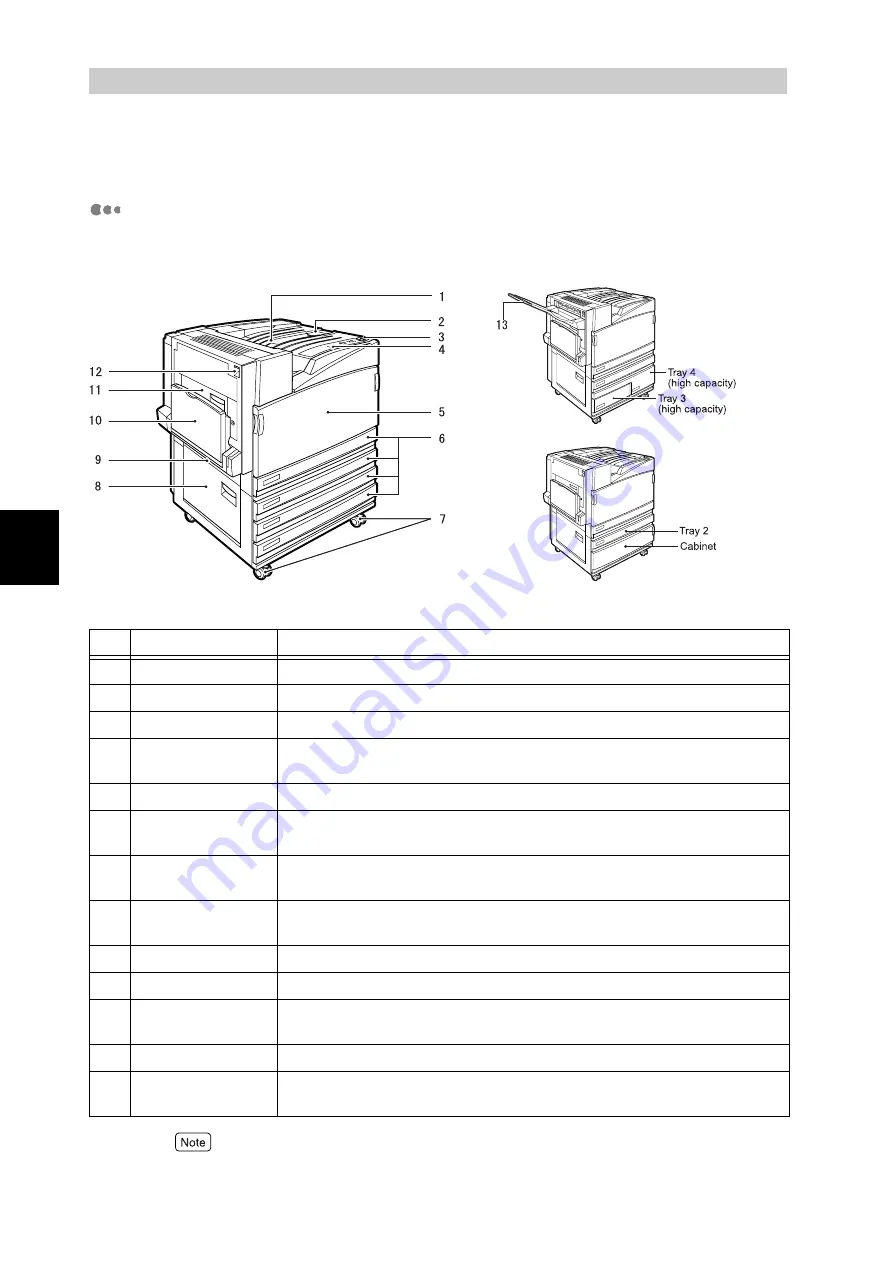
B
a
sic O
p
era
tio
ns
30
3
3.1
Main Components and
Their Functions
Main Unit
Front View
The illustrations shown in this guide are those of the printer that has a 3 tray
module (1650 Sheet Feeder).
The 1 tray module, 3 tray module, and high capacity tray modules are options.
No.
Name
Description
1
Center output tray
Documents are ejected with the printed side facing down.
2
Paper stopper
Raise this stopper when printing.
3
Power switch
This switch is used to turn the printer on and off.
4
Control panel
Buttons and the LCD on which machine component numbers are displayed are
located here.
5
Front cover
Open this cover when replacing consumables.
6
Trays 1, 2, 3, and 4
Load paper in these trays. The number of trays depends on the optional
module installed.
7
Locking casters
These casters are used to move the printer. Lock them after installing the
printer.
8
L1 cover
If a paper jam occurs when the printer has more than two paper trays installed, open
this cover to clear the paper jam.
9
L2 cover
Open this cover to clear a paper jam.
10
Tray 5 (Bypass)
This tray is used when printing paper that cannot be loaded in trays 1 to 4.
11
L3 cover
Open this cover when clearing a paper jam if the printer has a duplex fea-
ture.
12
L4 cover
Open this cover when clearing a paper jam or replacing consumables.
13
Face up tray
Documents are ejected with the printed side facing up. This tray is option-
ally available.
St 3 tray module (option)
St high capacity feeder (option)
St 1 tray module (option)
Summary of Contents for DocuPrint C4350
Page 1: ...DocuPrint C4350 User Guide...
Page 4: ...ii DocuPrint C4350 Features The DocuPrint C4350 has the following features...
Page 30: ...xxviii...
Page 42: ...1 3 Setting the IP Address 12 Setting up the Printer Environment 1 Setting the IP Address...
Page 44: ...1 3 Setting the IP Address 14 Setting up the Printer Environment 1...
Page 47: ...1 4 Setting the Port 17 Setting up the Printer Environment 1...
Page 49: ...1 4 Setting the Port 19 Setting up the Printer Environment 1...
Page 74: ...3 5 Loading Configuration of Options and Paper Settings for Trays 44 Basic Operations 3...
Page 88: ...4 5 Printing on Non Standard Size Long size Paper 58 Printing 4...
Page 124: ...4 13 Sending a Document to the Printer by E Mail E mail Printing 94 Printing 4...
Page 161: ...5 4 Loading Paper 131 Maintenance 5...
Page 183: ...5 6 Printing Report List 153 Maintenance 5 Print example...
Page 197: ...5 8 Using Power Saver Mode 167 Maintenance 5...
Page 198: ...5 8 Using Power Saver Mode 168 Maintenance 5...
Page 212: ...5 10 Cleaning the Printer 182 Maintenance 5...
Page 282: ...6 8 Troubleshooting When Using E mail Services 252 Troubleshooting 6...
Page 322: ...7 4 List of Common Menu 292 Setting Common Menu 7 From the previous page To the next page...
Page 323: ...7 4 List of Common Menu 293 Setting Common Menu 7 From the previous page To the next page...
Page 324: ...7 4 List of Common Menu 294 Setting Common Menu 7 From the previous page To the next page...
Page 325: ...7 4 List of Common Menu 295 Setting Common Menu 7 From the previous page To the next page...
Page 326: ...7 4 List of Common Menu 296 Setting Common Menu 7 From the previous page...
Page 339: ...A Main Specifications 309 Appendix Simpli fied Chi nese PCL5 and ESC P ShuSong Optional...
Page 368: ...338 Index...
















































