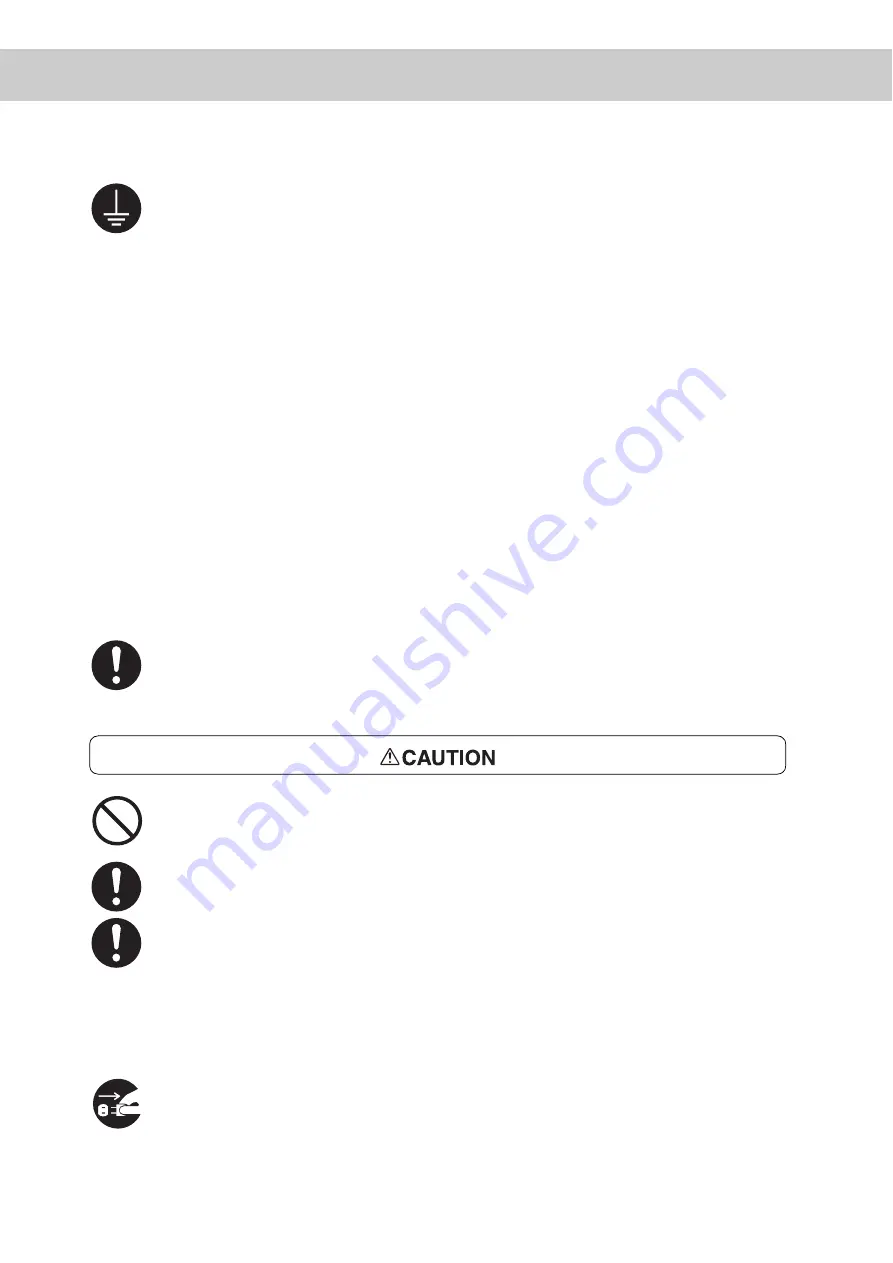
xvi
To prevent fire or electric shock, follow the instructions below based on your printer
configuration.
If in doubt, contact our Customer Support Center.
- If your printer is a 220-240 V model, there is no need to attach a separate earth
line since the earth connection is incorporated in the power line. Plug it into a
properly rated outlet.
- If your printer is a 100 or 110 V model, use the green earth bundled with the
power cord, located at the rear of the printer.
The earth wire must be connected to one of the following conductors:
- Earth terminal of the specified power outlet
- A piece of copper buried in the earth 650 mm or deeper
- Earth terminal with Class D* earthing
*Class D is the regulation for Japan only.
Never connect the earth wire to any of the following:
●
Gas pipe, which can be ignited and explode
●
Telephone line earth wire or lightning rod, which can draw an excessive electric
current if hit by lightning
●
Water faucet or pipe whose electrical conductivity is broken by a non-metal part
If the power cord is broken or insulated wires are exposed, ask our Customer Sup-
port Center for a replacement. Using a damaged cord can cause fire or electric
shock.
Do not unplug or replug the machine while it is on. Unplugging a live connector can
deform the plug and cause fire.
When unplugging the machine, grasp the plug instead of the cord. Forcibly pulling
on a cord can damage it and cause fire or electric shock.
Once a month, unplug the machine and check the power cord for the following:
●
The power cord is plugged firmly into a receptacle.
●
The plug is not excessively heated, rusted, or bent.
●
The plug and receptacle are free of dust.
●
The cord is not cracked or frayed.
If you notice any unusual conditions, contact our Customer Support Center.
When the machine is not used over an extended period of time, switch it off and
unplug it. If an unused machine is left connected to a power source for a long
period, degraded insulation can cause electric shock, current leakages, or fire.
Summary of Contents for DocuPrint C4350
Page 1: ...DocuPrint C4350 User Guide...
Page 4: ...ii DocuPrint C4350 Features The DocuPrint C4350 has the following features...
Page 30: ...xxviii...
Page 42: ...1 3 Setting the IP Address 12 Setting up the Printer Environment 1 Setting the IP Address...
Page 44: ...1 3 Setting the IP Address 14 Setting up the Printer Environment 1...
Page 47: ...1 4 Setting the Port 17 Setting up the Printer Environment 1...
Page 49: ...1 4 Setting the Port 19 Setting up the Printer Environment 1...
Page 74: ...3 5 Loading Configuration of Options and Paper Settings for Trays 44 Basic Operations 3...
Page 88: ...4 5 Printing on Non Standard Size Long size Paper 58 Printing 4...
Page 124: ...4 13 Sending a Document to the Printer by E Mail E mail Printing 94 Printing 4...
Page 161: ...5 4 Loading Paper 131 Maintenance 5...
Page 183: ...5 6 Printing Report List 153 Maintenance 5 Print example...
Page 197: ...5 8 Using Power Saver Mode 167 Maintenance 5...
Page 198: ...5 8 Using Power Saver Mode 168 Maintenance 5...
Page 212: ...5 10 Cleaning the Printer 182 Maintenance 5...
Page 282: ...6 8 Troubleshooting When Using E mail Services 252 Troubleshooting 6...
Page 322: ...7 4 List of Common Menu 292 Setting Common Menu 7 From the previous page To the next page...
Page 323: ...7 4 List of Common Menu 293 Setting Common Menu 7 From the previous page To the next page...
Page 324: ...7 4 List of Common Menu 294 Setting Common Menu 7 From the previous page To the next page...
Page 325: ...7 4 List of Common Menu 295 Setting Common Menu 7 From the previous page To the next page...
Page 326: ...7 4 List of Common Menu 296 Setting Common Menu 7 From the previous page...
Page 339: ...A Main Specifications 309 Appendix Simpli fied Chi nese PCL5 and ESC P ShuSong Optional...
Page 368: ...338 Index...
















































