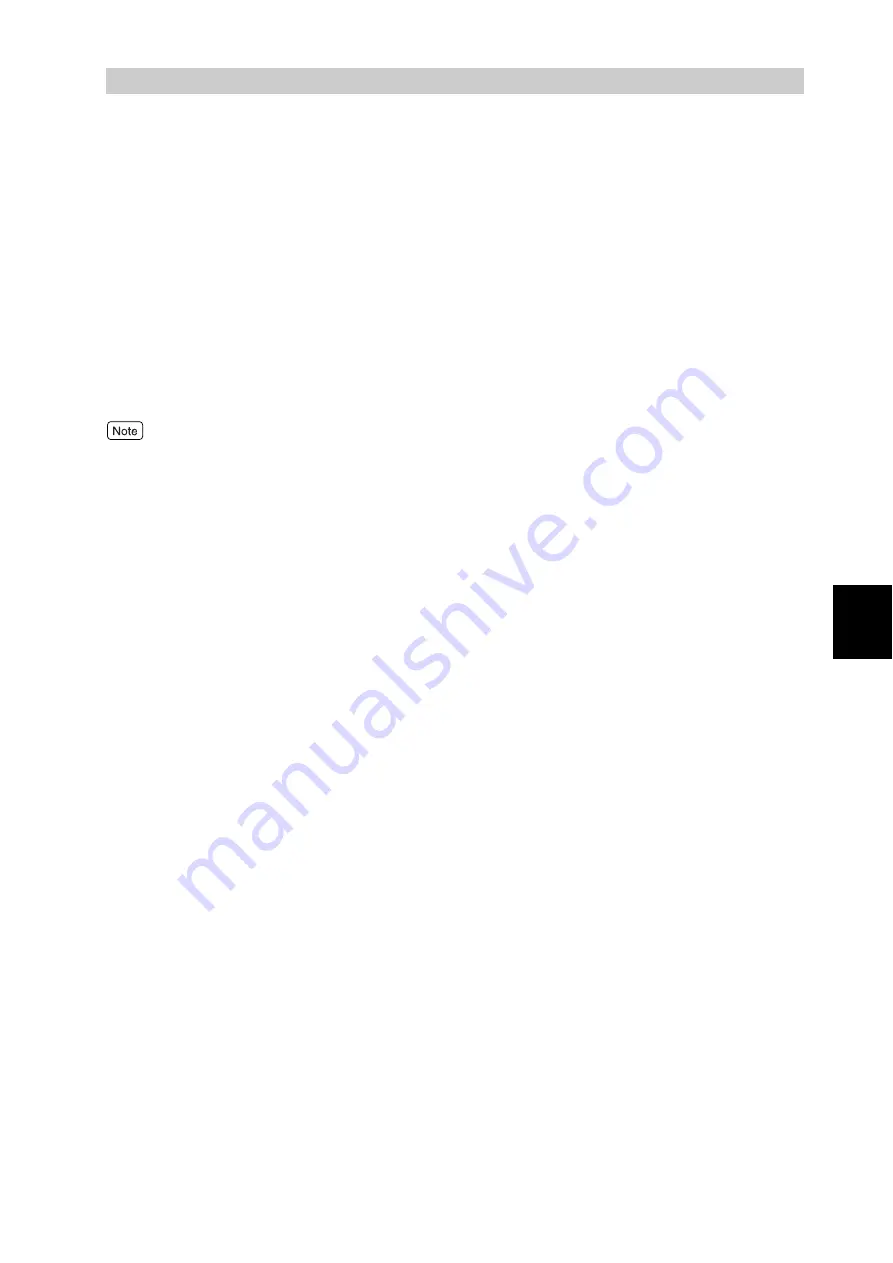
Pri
n
ti
n
g
49
4
4.3
Printing on Special Paper
This printer can print on the following special paper:
●
Labels, Heavyweight paper 2, Heavyweight paper 2 (Side 2), Coated paper 2, and Coated paper 2 (Side 2) can be
used via tray 5 (Bypass).
●
"Heavyweight F (99 to 128 g/cm
2
)" or "Coated paper F (99 to 128 g/cm
2
)" may be displayed on the control
panel; however, these are not supported by this printer.
●
Paper of 169 g/cm
2
or less can be loaded in trays 1 to 4.
●
It is recommended that coated paper be loaded in tray 5 (Bypass).
●
Paper of 22 to 220 g/cm
2
can be ejected to the output tray of the finisher (optional); paper of 64 to 220 g/cm
2
the
finisher tray; paper of 64 to 90 g/cm
2
to the booklet tray.
●
Transparencies, lightweight paper, labels, coated paper 1, and coated paper 2 cannot be ejected to the finisher
tray and booklet tray of the finisher (optional).
To specify a tray, use the [Paper/Output] tab.
Here, we use WordPad for Windows XP as an example. The procedures are the same for
other operating systems.
●
Bond paper
●
Recycled paper
●
Lightweight paper (55 to 63 g/cm
2
)
●
Heavyweight paper 1 (99 to 169 g/cm
2
)
●
Heavyweight paper 1, Side 2 (99 to 169 g/cm
2
)
●
Heavyweight paper 2 (170 to 220 g/cm
2
)
●
Heavyweight paper 2, Side 2 (170 to 220 g/cm
2
)
●
Labels
●
Coated paper 1 (99 to 169 g/cm
2
)
●
Coated paper 1, Side 2 (99 to 169 g/cm
2
, Side 2)
●
Coated paper 2 (170 to 220 g/cm
2
)
●
Coated paper 2, Side 2 (170 to 220 g/cm
2
, Side 2)
●
Custom paper 1 through custom paper 5
Summary of Contents for DocuPrint C4350
Page 1: ...DocuPrint C4350 User Guide...
Page 4: ...ii DocuPrint C4350 Features The DocuPrint C4350 has the following features...
Page 30: ...xxviii...
Page 42: ...1 3 Setting the IP Address 12 Setting up the Printer Environment 1 Setting the IP Address...
Page 44: ...1 3 Setting the IP Address 14 Setting up the Printer Environment 1...
Page 47: ...1 4 Setting the Port 17 Setting up the Printer Environment 1...
Page 49: ...1 4 Setting the Port 19 Setting up the Printer Environment 1...
Page 74: ...3 5 Loading Configuration of Options and Paper Settings for Trays 44 Basic Operations 3...
Page 88: ...4 5 Printing on Non Standard Size Long size Paper 58 Printing 4...
Page 124: ...4 13 Sending a Document to the Printer by E Mail E mail Printing 94 Printing 4...
Page 161: ...5 4 Loading Paper 131 Maintenance 5...
Page 183: ...5 6 Printing Report List 153 Maintenance 5 Print example...
Page 197: ...5 8 Using Power Saver Mode 167 Maintenance 5...
Page 198: ...5 8 Using Power Saver Mode 168 Maintenance 5...
Page 212: ...5 10 Cleaning the Printer 182 Maintenance 5...
Page 282: ...6 8 Troubleshooting When Using E mail Services 252 Troubleshooting 6...
Page 322: ...7 4 List of Common Menu 292 Setting Common Menu 7 From the previous page To the next page...
Page 323: ...7 4 List of Common Menu 293 Setting Common Menu 7 From the previous page To the next page...
Page 324: ...7 4 List of Common Menu 294 Setting Common Menu 7 From the previous page To the next page...
Page 325: ...7 4 List of Common Menu 295 Setting Common Menu 7 From the previous page To the next page...
Page 326: ...7 4 List of Common Menu 296 Setting Common Menu 7 From the previous page...
Page 339: ...A Main Specifications 309 Appendix Simpli fied Chi nese PCL5 and ESC P ShuSong Optional...
Page 368: ...338 Index...
















































