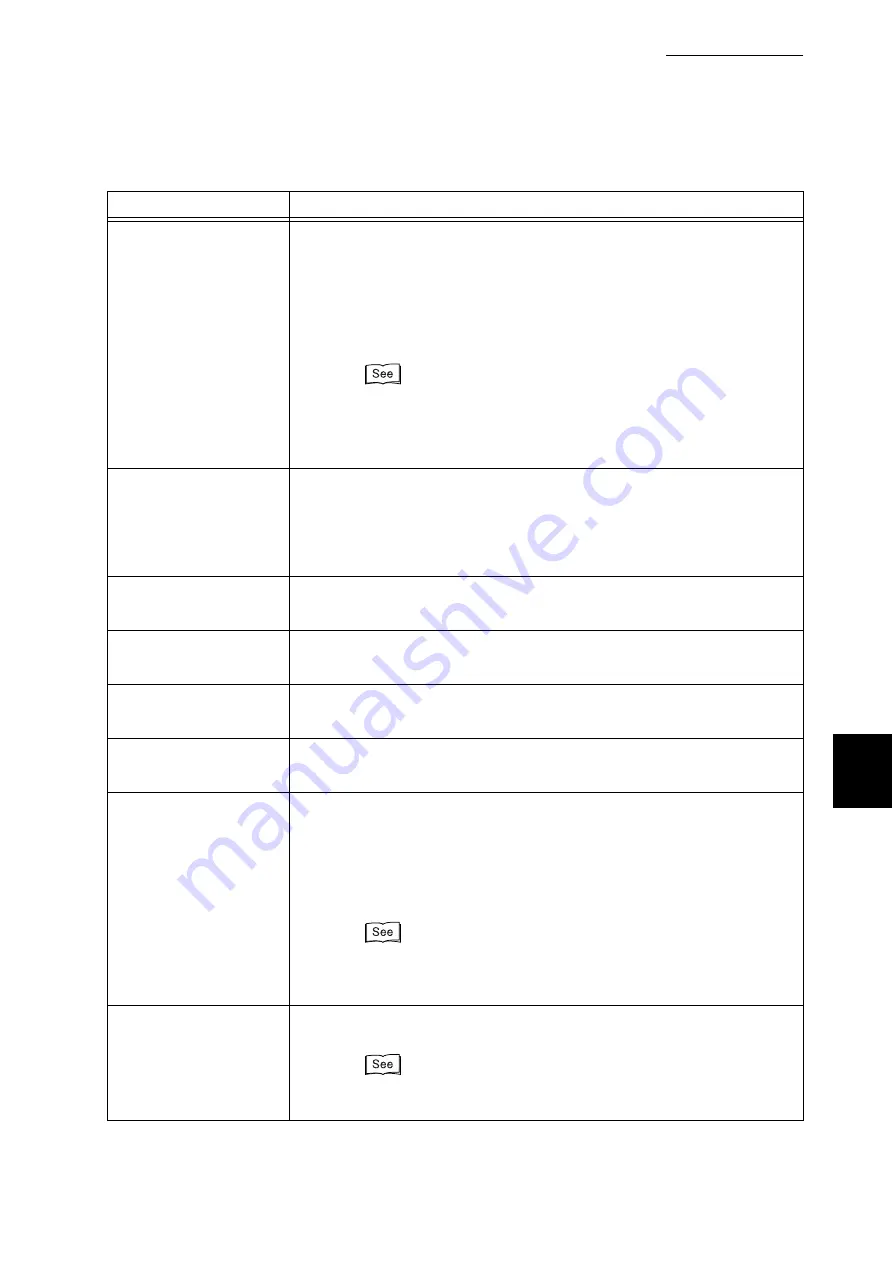
6.5 List of Messages
243
Trouble
s
hooting
6
016-752
[Cause] PDF file cannot be printed by using Contents Bridge because of
insufficient memory.
[Action] When using the Contents Bridge Utility, change the [Print Mode] settings
in the [Contents Bridge] dialog box as follows:
●
If [High Quality] is selected, change it to [Standard].
●
If [Standard] is selected, change it to [High Speed].
●
“4.12 Printing PDF Files Directly (ContentsBridge)”(P.85)
●
When printing a PDF file by directly using the lpr command instead
of Contents Bridge, refer to "7.2.1 Print Language Setting" (P.256)
and change the setting on the control panel.
016-753
[Cause] The password of the PDF file is not consistent with the password
that is specified for the printer or the password that is specified by
the Contents Bridge Utility.
[Action] Specify the correct password for the printer or for the Contents
Bridge Utility, and try to print again.
016-755
[Cause] PDF file cannot be printed unless printing is permitted.
[Action] Enable PDF file printing by using Adobe Acrobat, and try to print again.
016-757
[Cause] The input password is incorrect.
[Action] Input the correct password.
016-758
[Cause] Not registered as a service user department.
[Action] Consult with the meter administrator.
016-759
[Cause] The number of printed pages reached the upper limit for service.
[Action] Consult with the meter administrator.
016-760
[Cause] An error occurred during PostScript processing.
[Action] Take one of the following actions:
●
Set [Print Mode] to [High Quality].
●
Increase the print page buffer capacity.
●
Increase memory used by PS.
"4.9 Setting Print Modes" (P.73) for the print mode.
"1.5 About Allocation of Memories" (P.20) for the print page buffer
and memory used by PS.
016-761
[Cause] An error occurred during image processing.
[Action] Set [Print Page Mode] to [On], and try to print again.
For information about [Print Page Mode], refer to the Online Help for
the print driver.
Error code
Cause/action
Summary of Contents for DocuPrint C4350
Page 1: ...DocuPrint C4350 User Guide...
Page 4: ...ii DocuPrint C4350 Features The DocuPrint C4350 has the following features...
Page 30: ...xxviii...
Page 42: ...1 3 Setting the IP Address 12 Setting up the Printer Environment 1 Setting the IP Address...
Page 44: ...1 3 Setting the IP Address 14 Setting up the Printer Environment 1...
Page 47: ...1 4 Setting the Port 17 Setting up the Printer Environment 1...
Page 49: ...1 4 Setting the Port 19 Setting up the Printer Environment 1...
Page 74: ...3 5 Loading Configuration of Options and Paper Settings for Trays 44 Basic Operations 3...
Page 88: ...4 5 Printing on Non Standard Size Long size Paper 58 Printing 4...
Page 124: ...4 13 Sending a Document to the Printer by E Mail E mail Printing 94 Printing 4...
Page 161: ...5 4 Loading Paper 131 Maintenance 5...
Page 183: ...5 6 Printing Report List 153 Maintenance 5 Print example...
Page 197: ...5 8 Using Power Saver Mode 167 Maintenance 5...
Page 198: ...5 8 Using Power Saver Mode 168 Maintenance 5...
Page 212: ...5 10 Cleaning the Printer 182 Maintenance 5...
Page 282: ...6 8 Troubleshooting When Using E mail Services 252 Troubleshooting 6...
Page 322: ...7 4 List of Common Menu 292 Setting Common Menu 7 From the previous page To the next page...
Page 323: ...7 4 List of Common Menu 293 Setting Common Menu 7 From the previous page To the next page...
Page 324: ...7 4 List of Common Menu 294 Setting Common Menu 7 From the previous page To the next page...
Page 325: ...7 4 List of Common Menu 295 Setting Common Menu 7 From the previous page To the next page...
Page 326: ...7 4 List of Common Menu 296 Setting Common Menu 7 From the previous page...
Page 339: ...A Main Specifications 309 Appendix Simpli fied Chi nese PCL5 and ESC P ShuSong Optional...
Page 368: ...338 Index...
















































