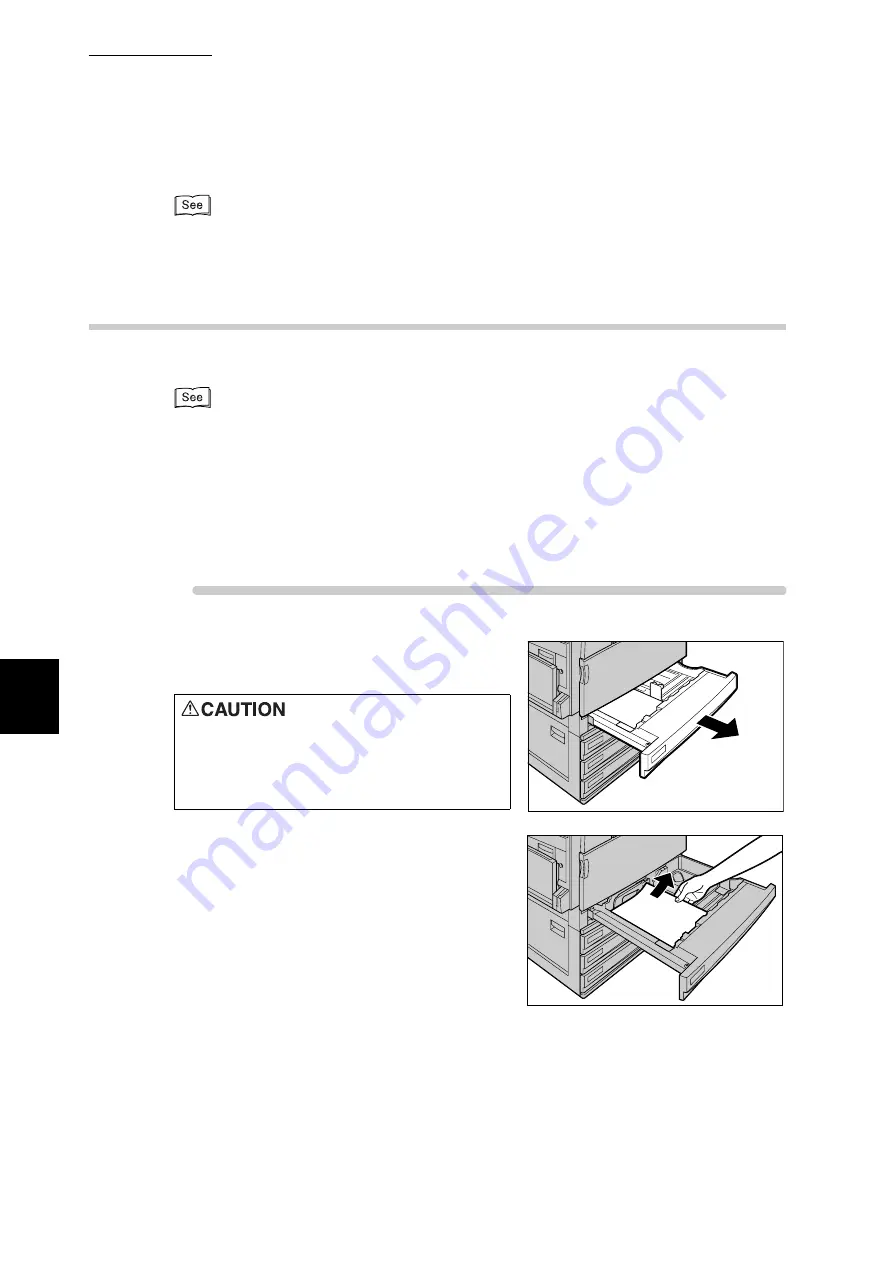
5.4 Loading Paper
124
Ma
int
enanc
e
5
For information about how to get the printer configuration information, refer to "3.5 Loading Config-
uration of Options and Paper Settings for Trays" (P.43).
5.4.3
Changing the Size of Paper in Trays 1 to 4
The following describes how to change the paper size on Trays 1 to 4.
●
The paper type for Paper Trays 1 to 4 is configured. The default paper type setting is "Plain." When
changing the setting to a different paper quality, change the paper quality settings to match the type
of paper to be loaded to maintain high print quality. For information about how to set the paper
type, refer to "Paper Type" (P.279) of "7.2.2 The System Administrator Menu" (P.259).
●
When setting a non-standard paper size, you must register the paper size. For details, refer to
"4.5.2 Setting Non-standard Paper Sizes" (P.57).
●
For a description of how to print on non-standard size paper, refer to "4.5.3 Printing on Non-stan-
dard Size Paper" (P.61).
Procedure
1
Pull out the tray towards you until it
stops.
2
Remove any paper if loaded on the
tray.
When pulling out a paper tray, do it
slowly. If pulled out with too much
force, the tray can hit and injure your
knees.
Summary of Contents for DocuPrint C4350
Page 1: ...DocuPrint C4350 User Guide...
Page 4: ...ii DocuPrint C4350 Features The DocuPrint C4350 has the following features...
Page 30: ...xxviii...
Page 42: ...1 3 Setting the IP Address 12 Setting up the Printer Environment 1 Setting the IP Address...
Page 44: ...1 3 Setting the IP Address 14 Setting up the Printer Environment 1...
Page 47: ...1 4 Setting the Port 17 Setting up the Printer Environment 1...
Page 49: ...1 4 Setting the Port 19 Setting up the Printer Environment 1...
Page 74: ...3 5 Loading Configuration of Options and Paper Settings for Trays 44 Basic Operations 3...
Page 88: ...4 5 Printing on Non Standard Size Long size Paper 58 Printing 4...
Page 124: ...4 13 Sending a Document to the Printer by E Mail E mail Printing 94 Printing 4...
Page 161: ...5 4 Loading Paper 131 Maintenance 5...
Page 183: ...5 6 Printing Report List 153 Maintenance 5 Print example...
Page 197: ...5 8 Using Power Saver Mode 167 Maintenance 5...
Page 198: ...5 8 Using Power Saver Mode 168 Maintenance 5...
Page 212: ...5 10 Cleaning the Printer 182 Maintenance 5...
Page 282: ...6 8 Troubleshooting When Using E mail Services 252 Troubleshooting 6...
Page 322: ...7 4 List of Common Menu 292 Setting Common Menu 7 From the previous page To the next page...
Page 323: ...7 4 List of Common Menu 293 Setting Common Menu 7 From the previous page To the next page...
Page 324: ...7 4 List of Common Menu 294 Setting Common Menu 7 From the previous page To the next page...
Page 325: ...7 4 List of Common Menu 295 Setting Common Menu 7 From the previous page To the next page...
Page 326: ...7 4 List of Common Menu 296 Setting Common Menu 7 From the previous page...
Page 339: ...A Main Specifications 309 Appendix Simpli fied Chi nese PCL5 and ESC P ShuSong Optional...
Page 368: ...338 Index...






























