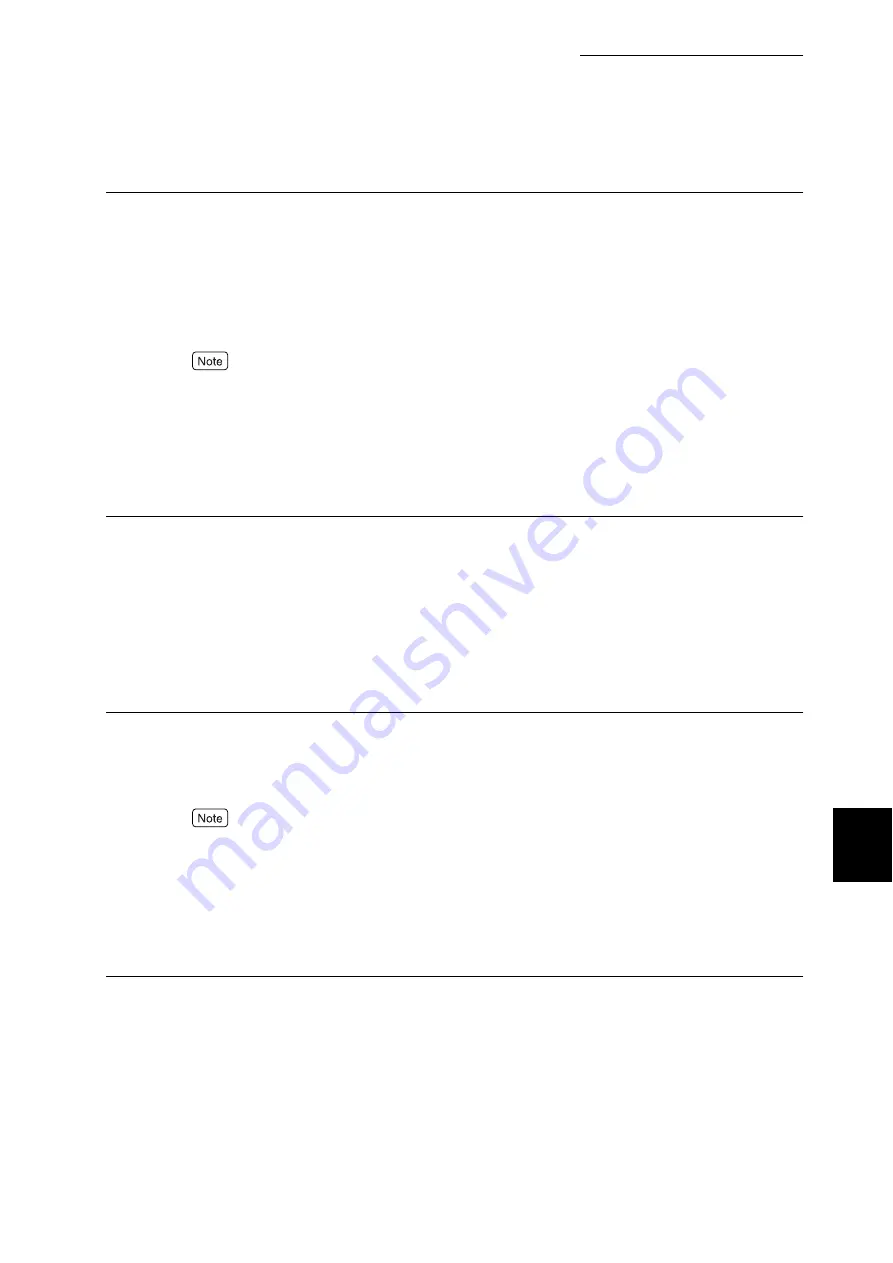
7.2 Description of Common Menu
279
Setting Common Menu
7
Paper Type
Set the paper type to be loaded in the paper tray. The default is [Plain] for all paper trays. The name
set in [Paper Name] is displayed as [Custom 1] to [Custom 5].
■
Trays 1 to 4
Select from [Plain], [Recycled], [Bond], [Side 2 Paper], [Heavyweight 1], [Heavyweight 1(A)],
[Heavyweight 1(B)], [Heavyweight 1(C)], [Heavyweight 1(S)], [Transparency], [Coated 1], [Light-
weight], or [Custom 1] to [Custom 5].
●
Loading coated paper into the Tray 5 (Bypass) is recommended.
●
(A), (B), (C), (D), and (S) represent image qualities. For details, refer to "Paper Image Qty" (P.280).
●
[Tray 2] to [Tray 4] are available when the optional trays are mounted.
■
Tray 5
Select from [Plain], [Recycled], [Bond], [Side 2 Paper], [Heavyweight 1], [Heavywt 1 S2], [Heavy-
weight 2], [Heavywt 2 S2], [Transparency], [Coated 1], [Coated 1 S2], [Coated 2], [Coated 2 S2],
[Labels], [Lightweight], or [Custom 1] to [Custom 5].
Paper Priority
Set the priority of paper type in each tray selected by the auto tray switch. The name set in [Paper
Name] is displayed as Custom 1 to 5.
■
Plain, Recycled, Side 2 Paper, Lightweight and Custom 1 to 5
Select the priority from [Not Selected] or [1] to [15] for each paper type.
You can select the same priority for different types of paper. The selection of a paper tray depends on
the [Tray Priority]. When [Not Selected] is selected, the paper tray may not be selected by the auto
tray switch. The default is [1] for [Plain], [2] for [Recycled]/[Side 2 Paper]/[Lightweight], and others
are [Not Selected].
Tray Priority
When the optional paper tray is installed, set the priority of the trays from 1 to 4, to be automatically
selected by the auto tray switch.
The paper tray 5 (Bypass) is not included in the selection.
This item is available when the optional tray is mounted.
■
1st to 3rd
Set the target tray to [1] to [3].
Same paper tray cannot be selected to each order. [2] tray can be selected from any tray except the
one which is chosen as [1] and [3] can be selected from any tray except [1] and [2]. Remaining paper
tray will be set to the 4th. By default, the order of the priority is set to the number of the paper trays 1
to 4.
Summary of Contents for DocuPrint C4350
Page 1: ...DocuPrint C4350 User Guide...
Page 4: ...ii DocuPrint C4350 Features The DocuPrint C4350 has the following features...
Page 30: ...xxviii...
Page 42: ...1 3 Setting the IP Address 12 Setting up the Printer Environment 1 Setting the IP Address...
Page 44: ...1 3 Setting the IP Address 14 Setting up the Printer Environment 1...
Page 47: ...1 4 Setting the Port 17 Setting up the Printer Environment 1...
Page 49: ...1 4 Setting the Port 19 Setting up the Printer Environment 1...
Page 74: ...3 5 Loading Configuration of Options and Paper Settings for Trays 44 Basic Operations 3...
Page 88: ...4 5 Printing on Non Standard Size Long size Paper 58 Printing 4...
Page 124: ...4 13 Sending a Document to the Printer by E Mail E mail Printing 94 Printing 4...
Page 161: ...5 4 Loading Paper 131 Maintenance 5...
Page 183: ...5 6 Printing Report List 153 Maintenance 5 Print example...
Page 197: ...5 8 Using Power Saver Mode 167 Maintenance 5...
Page 198: ...5 8 Using Power Saver Mode 168 Maintenance 5...
Page 212: ...5 10 Cleaning the Printer 182 Maintenance 5...
Page 282: ...6 8 Troubleshooting When Using E mail Services 252 Troubleshooting 6...
Page 322: ...7 4 List of Common Menu 292 Setting Common Menu 7 From the previous page To the next page...
Page 323: ...7 4 List of Common Menu 293 Setting Common Menu 7 From the previous page To the next page...
Page 324: ...7 4 List of Common Menu 294 Setting Common Menu 7 From the previous page To the next page...
Page 325: ...7 4 List of Common Menu 295 Setting Common Menu 7 From the previous page To the next page...
Page 326: ...7 4 List of Common Menu 296 Setting Common Menu 7 From the previous page...
Page 339: ...A Main Specifications 309 Appendix Simpli fied Chi nese PCL5 and ESC P ShuSong Optional...
Page 368: ...338 Index...
















































