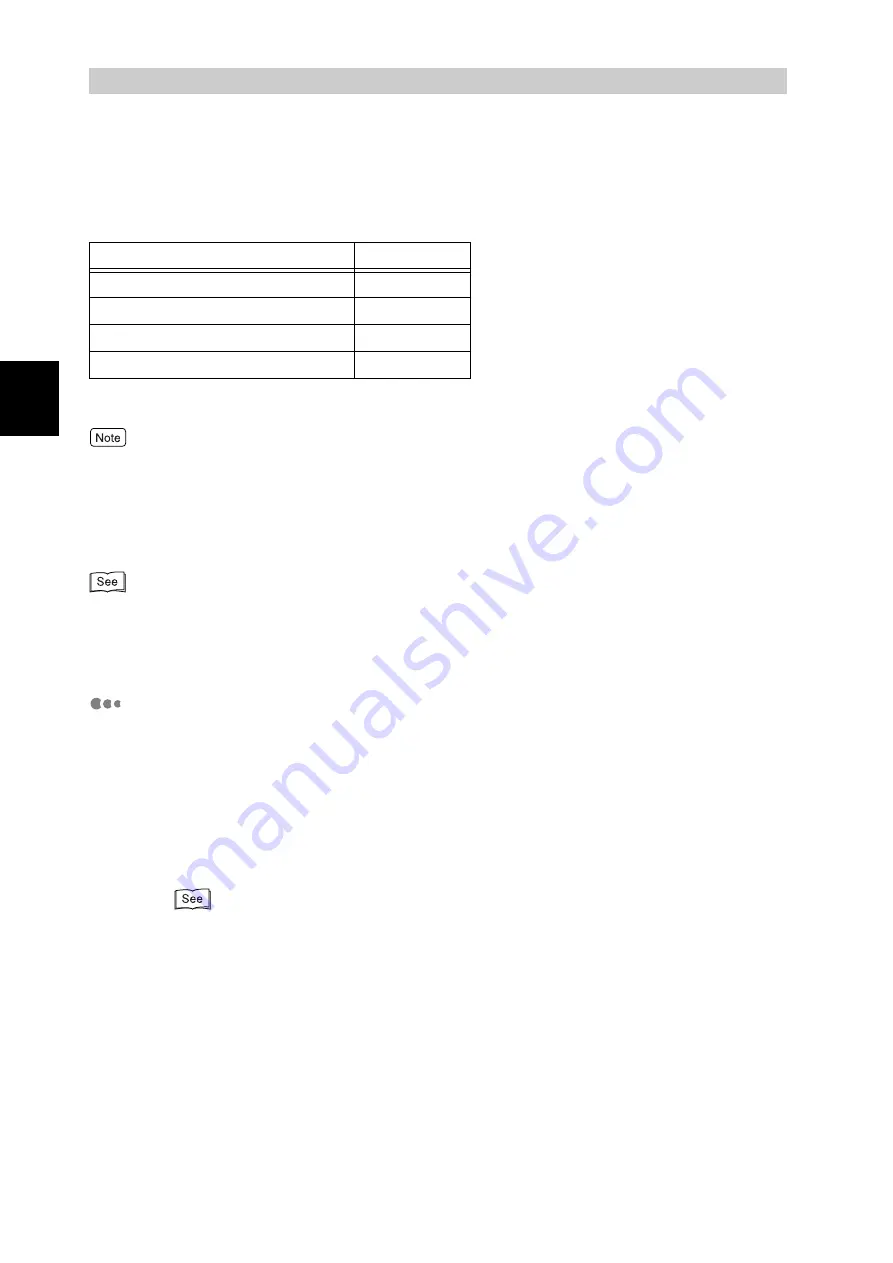
Setting up the P
rinter
Envir
o
nm
ent
20
1
1.5
About Allocation of
Memories
This section describes allocation of memories.
Memory allocation for this printer is shown in the table below.
Yes : Supported
HDD: Not supported when an internal hard disk drive (option) is installed.
When an optional internal hard disk drive is installed, you can select [Hard Disk] for the LPD, SMB, or IPP receive
buffer (spool) settings. Select [Hard Disk] as required.
Except for the print page buffer, you can allocate memory using the control panel or Centre-
Ware Internet Services. The memory allocation setting takes effect after the power is turned
off and then on (or at system resetting).
●
For details on memory capacities and the initial spool capacity, refer to "7.2 Description of Common
Menu"(P.256).
●
For how to use CentreWare Internet Services, refer to "5.1 Configuring the Printer from the Computer (Centre-
Ware Internet Services)" (P.96).
Print Page Buffer
This is the area for drawing the actual print image. The area to be allocated to
the print page buffer will be the area remaining after memories have been allo-
cated for other purposes. Accordingly, the capacity of the print page buffer can-
not be changed directly. The actual capacity allocated to the print page buffer
can be checked under [Memory] in the "System Settings List".
To print high-resolution documents, reduce the capacities of the memories allo-
cated to unused items to increase the capacity of the print page buffer.
●
For how to print the "System Settings List", refer to "5.6 Printing Report/List" (P.152).
●
You can check the capacity of the print page buffer using CentreWare Internet Services.
For details on CentreWare Internet Services, refer to
"
5.1 Configuring the Printer from the
Computer (CentreWare Internet Services)
.
Memory type
Standard
Print page buffer
Yes
HPGL auto layout memory
HDD
PS memory
Yes
Receive buffer capacity
Yes
Summary of Contents for DocuPrint C4350
Page 1: ...DocuPrint C4350 User Guide...
Page 4: ...ii DocuPrint C4350 Features The DocuPrint C4350 has the following features...
Page 30: ...xxviii...
Page 42: ...1 3 Setting the IP Address 12 Setting up the Printer Environment 1 Setting the IP Address...
Page 44: ...1 3 Setting the IP Address 14 Setting up the Printer Environment 1...
Page 47: ...1 4 Setting the Port 17 Setting up the Printer Environment 1...
Page 49: ...1 4 Setting the Port 19 Setting up the Printer Environment 1...
Page 74: ...3 5 Loading Configuration of Options and Paper Settings for Trays 44 Basic Operations 3...
Page 88: ...4 5 Printing on Non Standard Size Long size Paper 58 Printing 4...
Page 124: ...4 13 Sending a Document to the Printer by E Mail E mail Printing 94 Printing 4...
Page 161: ...5 4 Loading Paper 131 Maintenance 5...
Page 183: ...5 6 Printing Report List 153 Maintenance 5 Print example...
Page 197: ...5 8 Using Power Saver Mode 167 Maintenance 5...
Page 198: ...5 8 Using Power Saver Mode 168 Maintenance 5...
Page 212: ...5 10 Cleaning the Printer 182 Maintenance 5...
Page 282: ...6 8 Troubleshooting When Using E mail Services 252 Troubleshooting 6...
Page 322: ...7 4 List of Common Menu 292 Setting Common Menu 7 From the previous page To the next page...
Page 323: ...7 4 List of Common Menu 293 Setting Common Menu 7 From the previous page To the next page...
Page 324: ...7 4 List of Common Menu 294 Setting Common Menu 7 From the previous page To the next page...
Page 325: ...7 4 List of Common Menu 295 Setting Common Menu 7 From the previous page To the next page...
Page 326: ...7 4 List of Common Menu 296 Setting Common Menu 7 From the previous page...
Page 339: ...A Main Specifications 309 Appendix Simpli fied Chi nese PCL5 and ESC P ShuSong Optional...
Page 368: ...338 Index...
















































