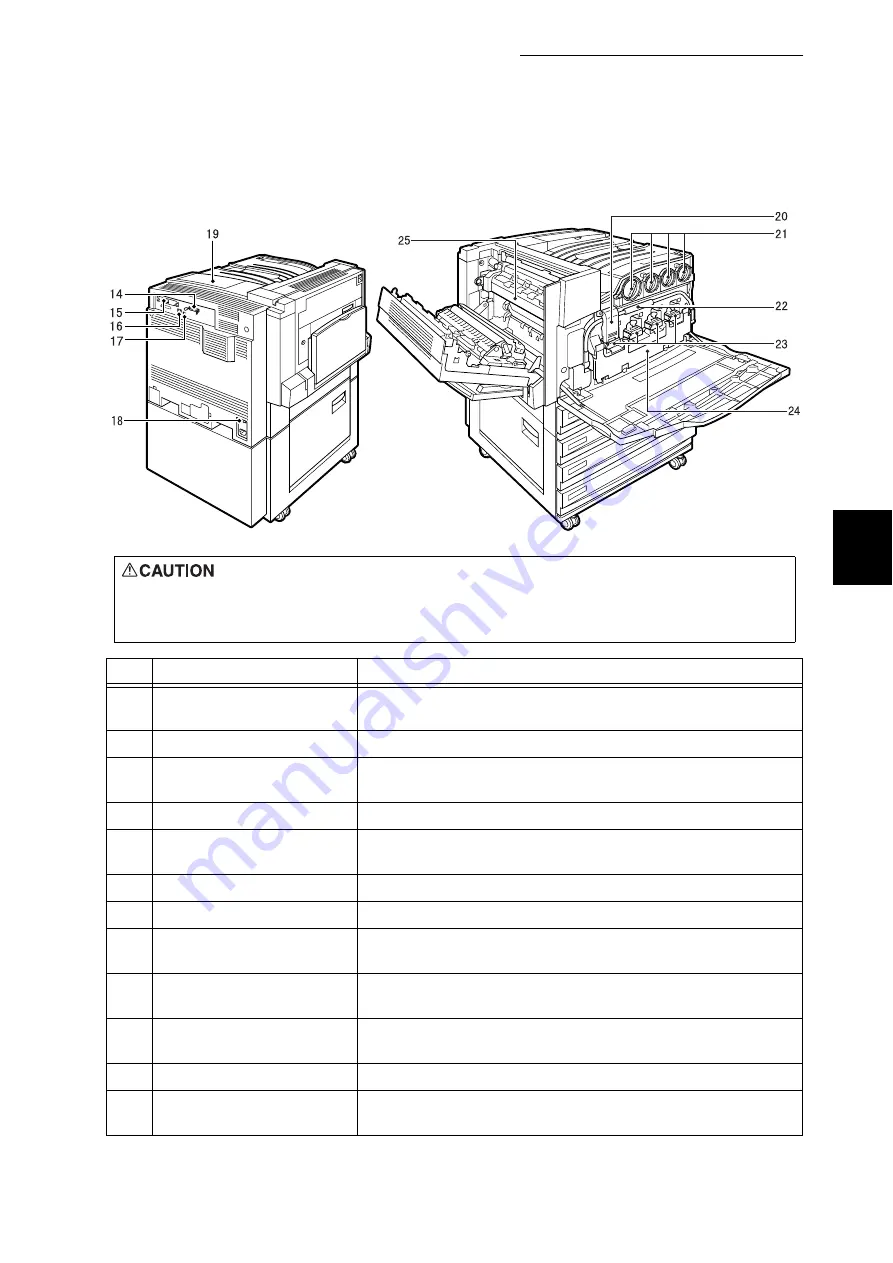
3.1 Main Components and Their Functions
31
B
a
sic O
p
era
tio
ns
3
Rear View
Internal View
Never touch a labeled area found on or near the heat roller. You can get burnt. If a sheet of paper is wrapped around the heat
roller, do not try to remove it by yourself to avoid injuries or burns. Switch off the machine immediately, and contact our Cus-
tomer Support Center.
No.
Name
Description
14
Parallel interface connector
This connector is used to connect a Centronics-compatible inter-
face cable which is connected to the computer.
15
USB 2.0 interface connector
This connector is used to connect a USB cable.
16
Network interface connector
This connector is used to connect a 10Base-T/100Base-TX
Ethernet interface cable.
17
USB 1.1 interface connector
This connector is used to connect a USB 1.1 cable.
18
Circuit breaker switch
This switch turns off the printer automatically when electric leak
is detected.
19
Cover for printer options
Open this cover when installing an additional memory.
20
Stopper
This stopper is used to lock the handle.
21
Toner cartridges
These cartridges contain four colors of toner (image-forming
agent); black (K), cyan (C), magenta (M), and yellow (Y).
22
Handle
Release the stopper and lower this handle when replacing a
drum cartridge.
23
Drum cartridges (A1, A2,
A3, A4)
These cartridges contain four photo conductors; colors of toner
(image-forming agent); A1, A2, A3, and A4 from left to right.
24
Waste toner bottle cover
Open this cover when replacing the waste toner bottle (B).
25
Fuser (E)
This cartridge is used to fix the toner to the paper. Take care not
to touch this cartridge because it becomes very hot.
Summary of Contents for DocuPrint C4350
Page 1: ...DocuPrint C4350 User Guide...
Page 4: ...ii DocuPrint C4350 Features The DocuPrint C4350 has the following features...
Page 30: ...xxviii...
Page 42: ...1 3 Setting the IP Address 12 Setting up the Printer Environment 1 Setting the IP Address...
Page 44: ...1 3 Setting the IP Address 14 Setting up the Printer Environment 1...
Page 47: ...1 4 Setting the Port 17 Setting up the Printer Environment 1...
Page 49: ...1 4 Setting the Port 19 Setting up the Printer Environment 1...
Page 74: ...3 5 Loading Configuration of Options and Paper Settings for Trays 44 Basic Operations 3...
Page 88: ...4 5 Printing on Non Standard Size Long size Paper 58 Printing 4...
Page 124: ...4 13 Sending a Document to the Printer by E Mail E mail Printing 94 Printing 4...
Page 161: ...5 4 Loading Paper 131 Maintenance 5...
Page 183: ...5 6 Printing Report List 153 Maintenance 5 Print example...
Page 197: ...5 8 Using Power Saver Mode 167 Maintenance 5...
Page 198: ...5 8 Using Power Saver Mode 168 Maintenance 5...
Page 212: ...5 10 Cleaning the Printer 182 Maintenance 5...
Page 282: ...6 8 Troubleshooting When Using E mail Services 252 Troubleshooting 6...
Page 322: ...7 4 List of Common Menu 292 Setting Common Menu 7 From the previous page To the next page...
Page 323: ...7 4 List of Common Menu 293 Setting Common Menu 7 From the previous page To the next page...
Page 324: ...7 4 List of Common Menu 294 Setting Common Menu 7 From the previous page To the next page...
Page 325: ...7 4 List of Common Menu 295 Setting Common Menu 7 From the previous page To the next page...
Page 326: ...7 4 List of Common Menu 296 Setting Common Menu 7 From the previous page...
Page 339: ...A Main Specifications 309 Appendix Simpli fied Chi nese PCL5 and ESC P ShuSong Optional...
Page 368: ...338 Index...
















































