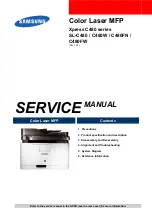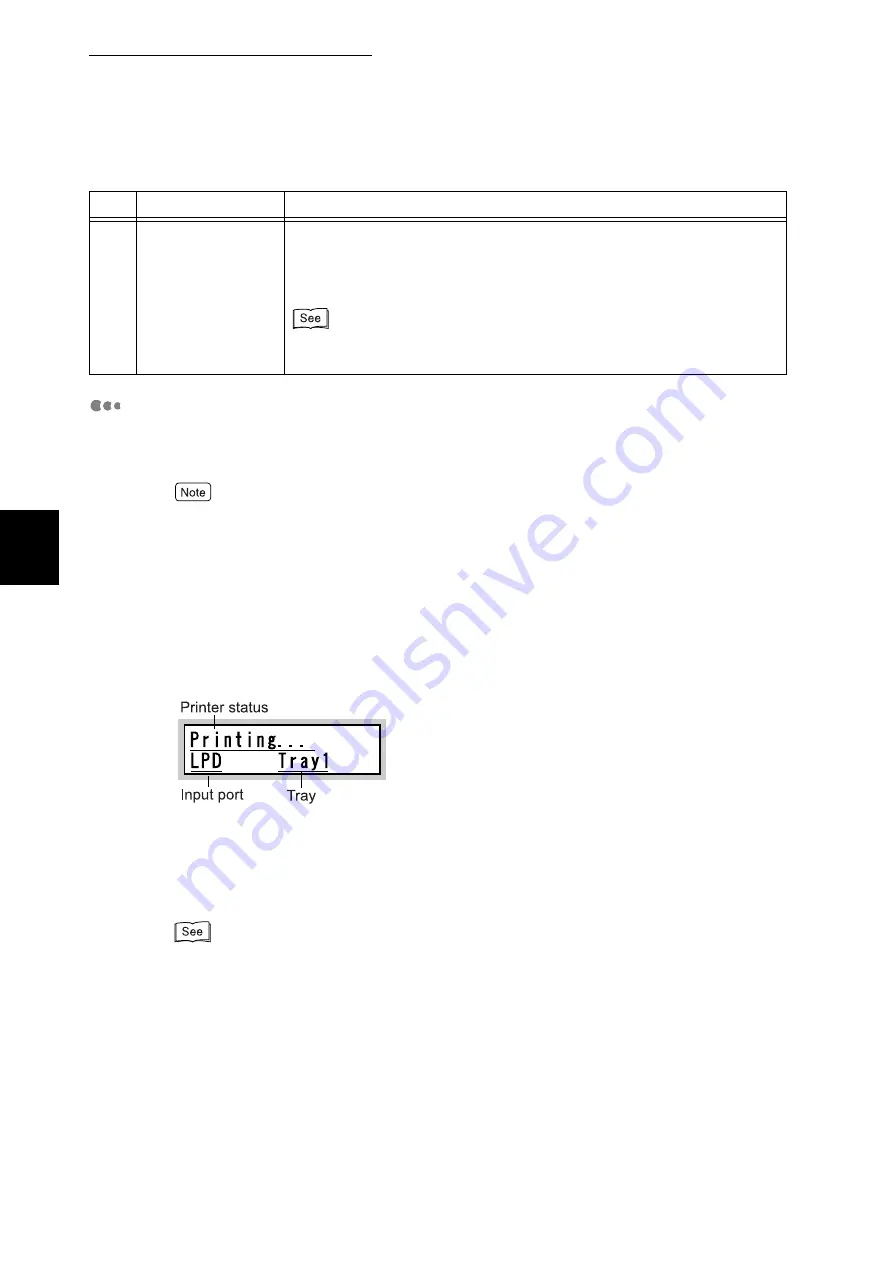
3.1 Main Components and Their Functions
34
B
a
sic O
p
era
tio
ns
3
LCD Indications
Messages indicating the status and settings of this printer are displayed on the
LCD.
The messages displayed on the LCD differ depending on the options installed, settings, and model.
Print Mode Screen
When the printer is printing or waiting for data, the LCD shows the print mode
screen. The print mode screen allows you to check the status of this printer and
the status of current data processing.
When this printer is printing the data received from the LPD port on the paper
supplied from tray 1, the following message is displayed on the LCD:
Printer status
The status of this printer is displayed here.
The [Please wait], [Printing...], [Ready to print], [Canceling...], [Ejecting...], [Wait-
ing for data], or [Saving...] messages is displayed.
For details on messages, refer to "6.5 List of Messages" (P.223).
Input port
The name of the port from which data is being received is displayed here.
Tray
The name of the tray containing the paper used for printing is displayed here.
11
<Power Saver> but-
ton
This button lights up in green when the printer is saving power. If this but-
ton is pressed when the printer is saving power, the printer stops saving
power. If this button is pressed when the printer is not saving power, the
printer starts saving power.
For more information about the power saving feature, refer to "5.8 Using Power
Saver Mode" (P.166).
No.
Name
Description
Summary of Contents for DocuPrint C4350
Page 1: ...DocuPrint C4350 User Guide...
Page 4: ...ii DocuPrint C4350 Features The DocuPrint C4350 has the following features...
Page 30: ...xxviii...
Page 42: ...1 3 Setting the IP Address 12 Setting up the Printer Environment 1 Setting the IP Address...
Page 44: ...1 3 Setting the IP Address 14 Setting up the Printer Environment 1...
Page 47: ...1 4 Setting the Port 17 Setting up the Printer Environment 1...
Page 49: ...1 4 Setting the Port 19 Setting up the Printer Environment 1...
Page 74: ...3 5 Loading Configuration of Options and Paper Settings for Trays 44 Basic Operations 3...
Page 88: ...4 5 Printing on Non Standard Size Long size Paper 58 Printing 4...
Page 124: ...4 13 Sending a Document to the Printer by E Mail E mail Printing 94 Printing 4...
Page 161: ...5 4 Loading Paper 131 Maintenance 5...
Page 183: ...5 6 Printing Report List 153 Maintenance 5 Print example...
Page 197: ...5 8 Using Power Saver Mode 167 Maintenance 5...
Page 198: ...5 8 Using Power Saver Mode 168 Maintenance 5...
Page 212: ...5 10 Cleaning the Printer 182 Maintenance 5...
Page 282: ...6 8 Troubleshooting When Using E mail Services 252 Troubleshooting 6...
Page 322: ...7 4 List of Common Menu 292 Setting Common Menu 7 From the previous page To the next page...
Page 323: ...7 4 List of Common Menu 293 Setting Common Menu 7 From the previous page To the next page...
Page 324: ...7 4 List of Common Menu 294 Setting Common Menu 7 From the previous page To the next page...
Page 325: ...7 4 List of Common Menu 295 Setting Common Menu 7 From the previous page To the next page...
Page 326: ...7 4 List of Common Menu 296 Setting Common Menu 7 From the previous page...
Page 339: ...A Main Specifications 309 Appendix Simpli fied Chi nese PCL5 and ESC P ShuSong Optional...
Page 368: ...338 Index...