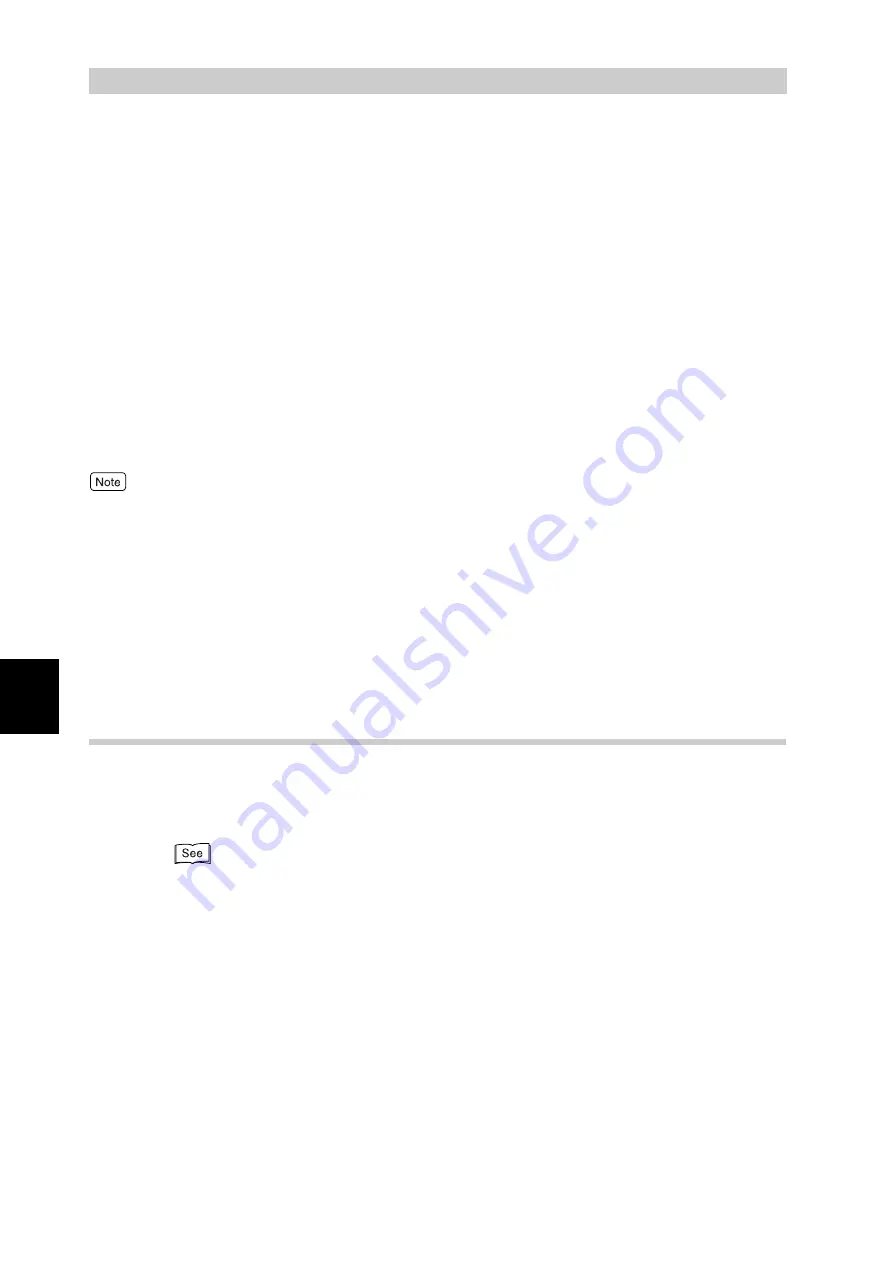
Ma
int
enanc
e
166
5
5.8
Using Power Saver Mode
This printer has two power saver features, low power mode and sleep mode, for suppress-
ing power consumption during standby.
By default, the printer moves to the low power mode when no print data is received for 15
min, and then moves to the sleep mode when no data is received for additional 15 min (30
min after reception of the last data). Whether it is transferred to the low power or sleep
modes, the time to switch to these modes can be set within the range of 15 to 240 min. The
power consumption in the sleep mode is 8 W or less, and the time to return to ready to print
from the sleep mode is about 45 sec.
Upon transition to the low power or sleep mode, the green <Power Saver> button turns on.
To cancel the power saver mode, press the <Power Saver> button. When print data is sent
to the printer while it is in the low power or sleep mode, the power saver mode is automati-
cally cancelled, and print process starts.
●
The power saver mode automatically lower the fuser temperature for saving power.
●
The sleep mode has the higher power saving efficiency. However, it takes more time to return to the ready to print
status compared to the low power mode.
●
Always set the low power mode to enable before setting the sleep mode.
●
You cannot disable both the low power and sleep modes.
●
When both the low power and sleep modes are set to enable, priority is given to the sleep mode. For example,
when the sleep mode transition time is set to 20 min and that of the low power mode to 45 min, transition to sleep
mode occurs 20 min after reception of the last data, and the sleep mode continues even after 25 min without tran-
siting to the low power mode.
5.8.1
Setting the Power Saver Mode
Change the low power or sleep mode transition time settings on the control panel
or using CentreWare Internet Services.
The following describes how to set the power saver mode on the control panel.
When you use CentreWare Internet Services, refer to "5.1 Configuring the Printer from the Computer
(CentreWare Internet Services)" (P.96).
Summary of Contents for DocuPrint C4350
Page 1: ...DocuPrint C4350 User Guide...
Page 4: ...ii DocuPrint C4350 Features The DocuPrint C4350 has the following features...
Page 30: ...xxviii...
Page 42: ...1 3 Setting the IP Address 12 Setting up the Printer Environment 1 Setting the IP Address...
Page 44: ...1 3 Setting the IP Address 14 Setting up the Printer Environment 1...
Page 47: ...1 4 Setting the Port 17 Setting up the Printer Environment 1...
Page 49: ...1 4 Setting the Port 19 Setting up the Printer Environment 1...
Page 74: ...3 5 Loading Configuration of Options and Paper Settings for Trays 44 Basic Operations 3...
Page 88: ...4 5 Printing on Non Standard Size Long size Paper 58 Printing 4...
Page 124: ...4 13 Sending a Document to the Printer by E Mail E mail Printing 94 Printing 4...
Page 161: ...5 4 Loading Paper 131 Maintenance 5...
Page 183: ...5 6 Printing Report List 153 Maintenance 5 Print example...
Page 197: ...5 8 Using Power Saver Mode 167 Maintenance 5...
Page 198: ...5 8 Using Power Saver Mode 168 Maintenance 5...
Page 212: ...5 10 Cleaning the Printer 182 Maintenance 5...
Page 282: ...6 8 Troubleshooting When Using E mail Services 252 Troubleshooting 6...
Page 322: ...7 4 List of Common Menu 292 Setting Common Menu 7 From the previous page To the next page...
Page 323: ...7 4 List of Common Menu 293 Setting Common Menu 7 From the previous page To the next page...
Page 324: ...7 4 List of Common Menu 294 Setting Common Menu 7 From the previous page To the next page...
Page 325: ...7 4 List of Common Menu 295 Setting Common Menu 7 From the previous page To the next page...
Page 326: ...7 4 List of Common Menu 296 Setting Common Menu 7 From the previous page...
Page 339: ...A Main Specifications 309 Appendix Simpli fied Chi nese PCL5 and ESC P ShuSong Optional...
Page 368: ...338 Index...
















































