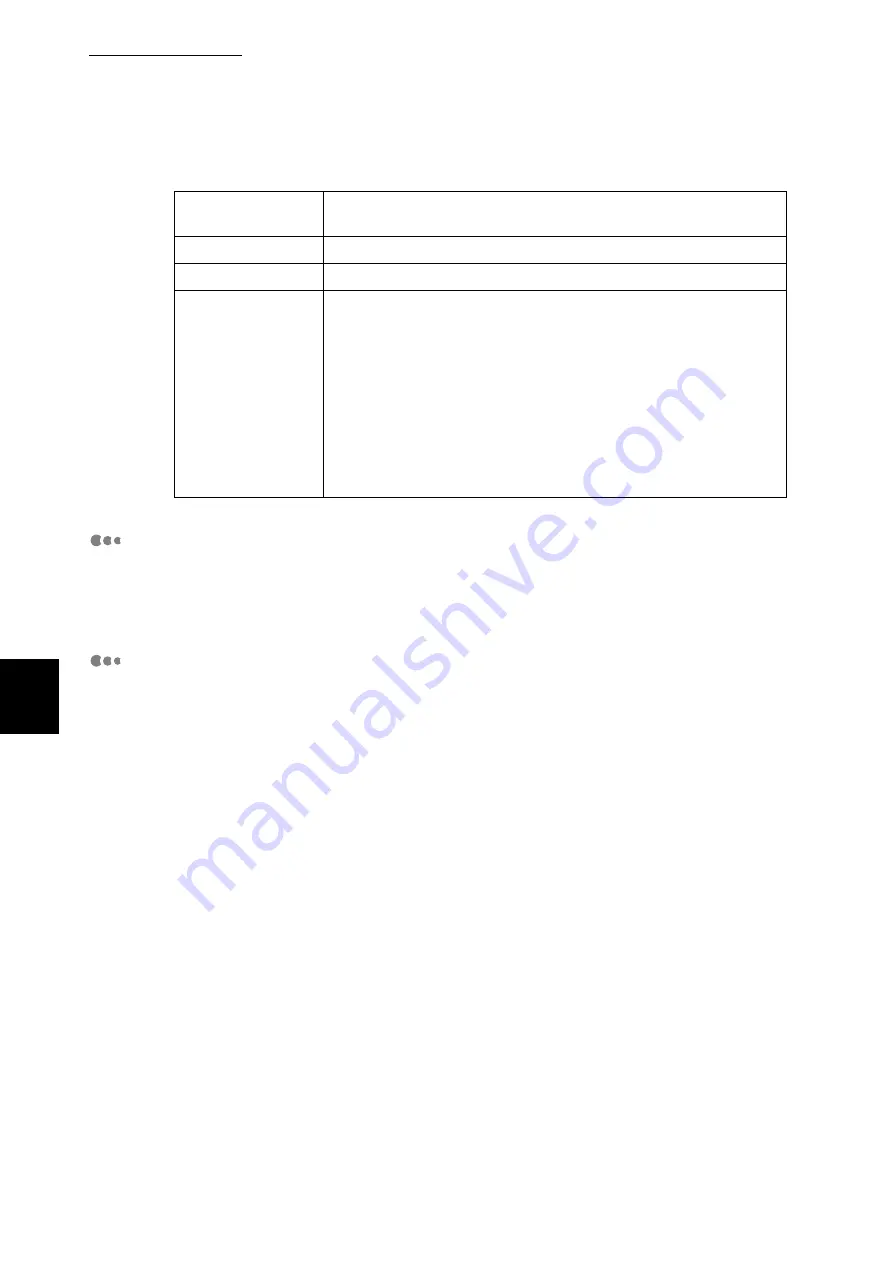
5.6 Printing Report/List
156
Ma
int
enanc
e
5
Error History Report
The information related to errors occurred to the printer is printed. Up to 50 latest
errors are printed on the error history report including the date, time, error code,
and error type.
Job History Report
Print job execution results are printed to notify if the print data sent from the com-
puter are printed correctly. Up to 50 latest print jobs are printed on the job history
report. You can use the control panel to set whether to automatically print the job
history report every time the number of print jobs exceeds 50.
■
Print Result
The items listed below of up to 50 latest print jobs are printed on the job history
report:
Date, job ended time, input source (sender), output destination, job information,
page information, number of pages, number of sheets, and job status
■
Abnormal End of Job
The [Job Processing Status] may indicate an abnormal end message, and error
code.
Check the error code displayed in the report and refer to “6.5.2 List of Error
Codes” (P.237) to find the cause of the problem.
Port9100
Port status, print mode specified, PJL, TBCP filter, connection time-
out, and port number.
UPnP
Discovery (port status and port number).
Mail Notice Service
Port status.
E-mail settings
- For POP3 receiving protocol
Main receiving port status, receiving protocol, POP3 server (server
name/IP address, port number, login name, and receive interval),
POP receiving password encryption, whether to print header and
contents (mail), and whether to receive only from specified
domains.
- For SMTP receiving protocol
Main receiving port status, receiving protocol, SMTP server (server
name/IP address and port number), authentication method at send,
SMTP AUTH login name (only when authentication method at send
is SMTP AUTH), and mail address of the printer.
Summary of Contents for DocuPrint C4350
Page 1: ...DocuPrint C4350 User Guide...
Page 4: ...ii DocuPrint C4350 Features The DocuPrint C4350 has the following features...
Page 30: ...xxviii...
Page 42: ...1 3 Setting the IP Address 12 Setting up the Printer Environment 1 Setting the IP Address...
Page 44: ...1 3 Setting the IP Address 14 Setting up the Printer Environment 1...
Page 47: ...1 4 Setting the Port 17 Setting up the Printer Environment 1...
Page 49: ...1 4 Setting the Port 19 Setting up the Printer Environment 1...
Page 74: ...3 5 Loading Configuration of Options and Paper Settings for Trays 44 Basic Operations 3...
Page 88: ...4 5 Printing on Non Standard Size Long size Paper 58 Printing 4...
Page 124: ...4 13 Sending a Document to the Printer by E Mail E mail Printing 94 Printing 4...
Page 161: ...5 4 Loading Paper 131 Maintenance 5...
Page 183: ...5 6 Printing Report List 153 Maintenance 5 Print example...
Page 197: ...5 8 Using Power Saver Mode 167 Maintenance 5...
Page 198: ...5 8 Using Power Saver Mode 168 Maintenance 5...
Page 212: ...5 10 Cleaning the Printer 182 Maintenance 5...
Page 282: ...6 8 Troubleshooting When Using E mail Services 252 Troubleshooting 6...
Page 322: ...7 4 List of Common Menu 292 Setting Common Menu 7 From the previous page To the next page...
Page 323: ...7 4 List of Common Menu 293 Setting Common Menu 7 From the previous page To the next page...
Page 324: ...7 4 List of Common Menu 294 Setting Common Menu 7 From the previous page To the next page...
Page 325: ...7 4 List of Common Menu 295 Setting Common Menu 7 From the previous page To the next page...
Page 326: ...7 4 List of Common Menu 296 Setting Common Menu 7 From the previous page...
Page 339: ...A Main Specifications 309 Appendix Simpli fied Chi nese PCL5 and ESC P ShuSong Optional...
Page 368: ...338 Index...
















































