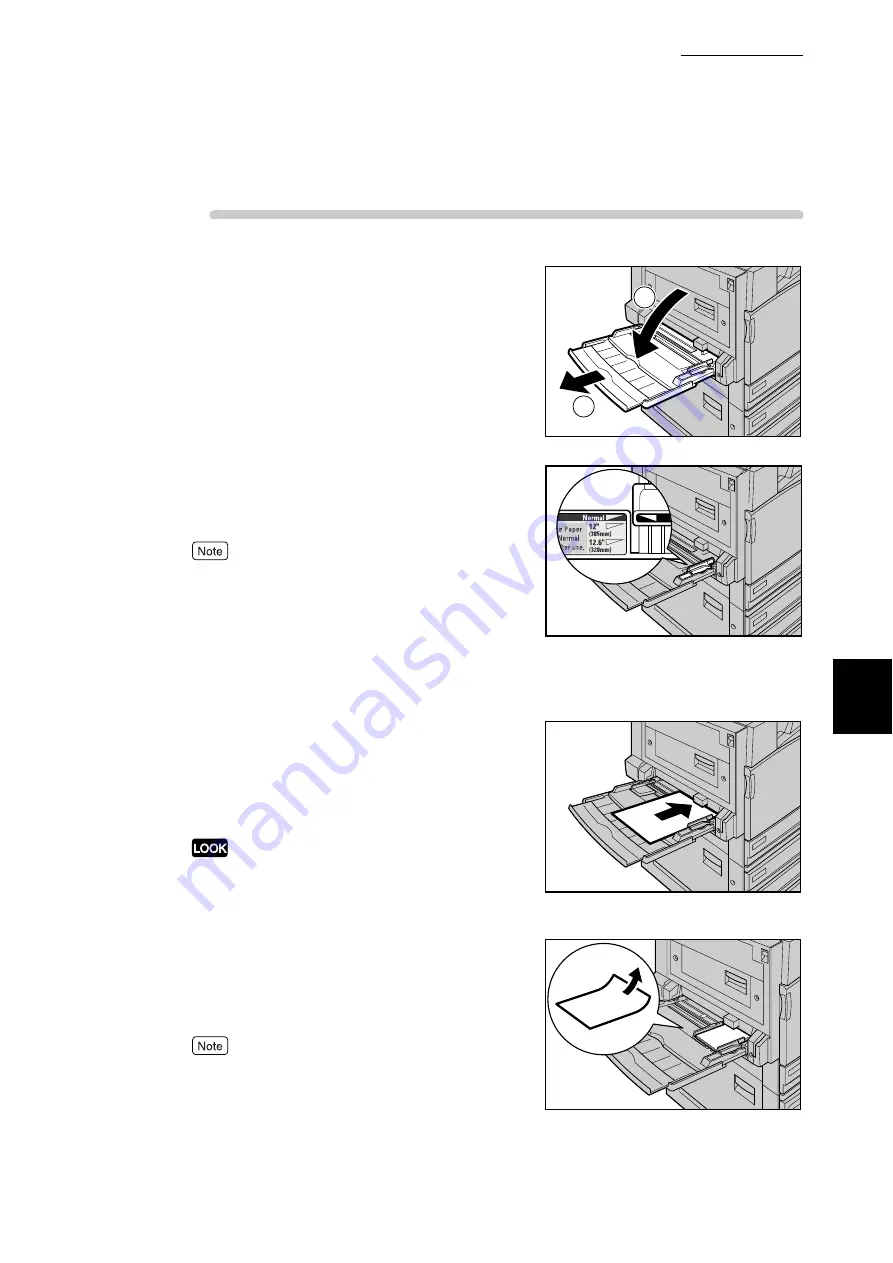
5.4 Loading Paper
127
Ma
int
enanc
e
5
Procedure
1
Open the Tray 5 (Bypass).
If necessary, extend the extension flap. The extension
flap can be extended in two stages.
2
Check the position of the paper guides
at the front side of Tray 5 (Bypass).
Normally, set the paper guide to the Normal position.
If the paper guide is in the 12" (305mm) or 12.6"
(320mm) position, return it to the Normal position. If
using paper for prints whose width exceeds that of A3
(297mm), such as 12 x 18 inches or 12.6 x 17.7 (SRA3)
inches, move the paper guide. For information about
how to move the paper guide, refer to "Moving the Posi-
tion of the Paper Guide" (P.129) in the next paragraph.
3
Load paper with the side to be printed
on facing down, and insert the paper
lightly along the paper guide on the
front side of the printer until it comes to
a stop.
●
Do not load mixed paper types into the tray. This can
be the cause of paper jams.
●
Do not load paper exceeding the maximum fill line.
Doing so might cause paper jams or printer trouble.
●
When printing on thick-stock paper such as post-
cards, and the paper is not fed into the printer, apply
a curl to the leading edge of the paper as shown in the
figure on the right. Note, however, that excessively
bending or folder the paper might cause paper jams.
Do not load paper of mixed size together into the tray.
1
2
Summary of Contents for DocuPrint C4350
Page 1: ...DocuPrint C4350 User Guide...
Page 4: ...ii DocuPrint C4350 Features The DocuPrint C4350 has the following features...
Page 30: ...xxviii...
Page 42: ...1 3 Setting the IP Address 12 Setting up the Printer Environment 1 Setting the IP Address...
Page 44: ...1 3 Setting the IP Address 14 Setting up the Printer Environment 1...
Page 47: ...1 4 Setting the Port 17 Setting up the Printer Environment 1...
Page 49: ...1 4 Setting the Port 19 Setting up the Printer Environment 1...
Page 74: ...3 5 Loading Configuration of Options and Paper Settings for Trays 44 Basic Operations 3...
Page 88: ...4 5 Printing on Non Standard Size Long size Paper 58 Printing 4...
Page 124: ...4 13 Sending a Document to the Printer by E Mail E mail Printing 94 Printing 4...
Page 161: ...5 4 Loading Paper 131 Maintenance 5...
Page 183: ...5 6 Printing Report List 153 Maintenance 5 Print example...
Page 197: ...5 8 Using Power Saver Mode 167 Maintenance 5...
Page 198: ...5 8 Using Power Saver Mode 168 Maintenance 5...
Page 212: ...5 10 Cleaning the Printer 182 Maintenance 5...
Page 282: ...6 8 Troubleshooting When Using E mail Services 252 Troubleshooting 6...
Page 322: ...7 4 List of Common Menu 292 Setting Common Menu 7 From the previous page To the next page...
Page 323: ...7 4 List of Common Menu 293 Setting Common Menu 7 From the previous page To the next page...
Page 324: ...7 4 List of Common Menu 294 Setting Common Menu 7 From the previous page To the next page...
Page 325: ...7 4 List of Common Menu 295 Setting Common Menu 7 From the previous page To the next page...
Page 326: ...7 4 List of Common Menu 296 Setting Common Menu 7 From the previous page...
Page 339: ...A Main Specifications 309 Appendix Simpli fied Chi nese PCL5 and ESC P ShuSong Optional...
Page 368: ...338 Index...






























