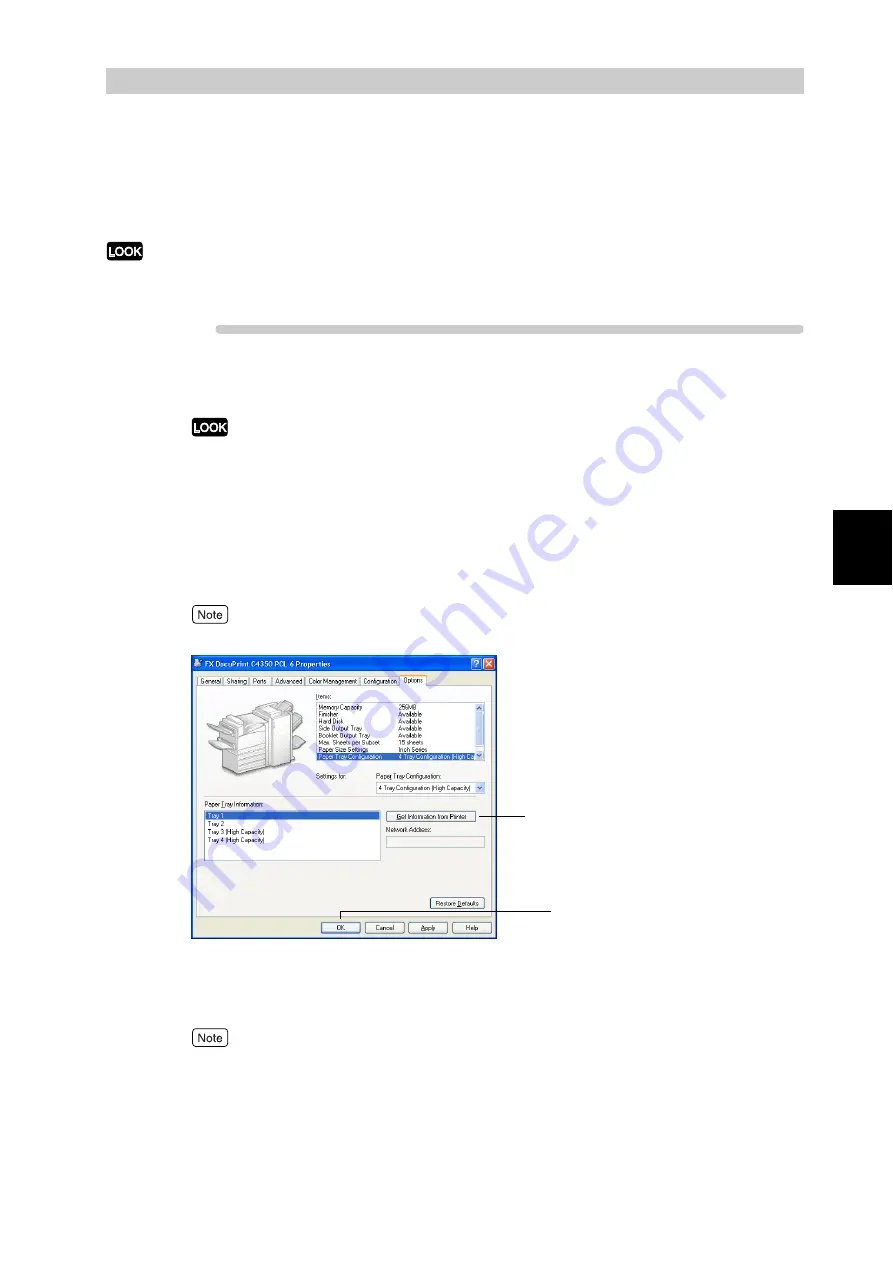
B
a
sic O
p
era
tio
ns
43
3
3.5
Loading Configuration of Options
and Paper Settings for Trays
If you are using this printer as a network printer, you can load the printer configuration and the paper type
and size specified for the tray on the control panel into the print driver.
If you are using this printer as a local printer, this feature is not available. Manually set the relevant setting items of
the print driver. The settings made manually must match the information in the printer.
Procedure
1
Click [Start], and then click [Printers and Faxes].
Depending on the operating environment, click [Start], and then select [Settings] > [Printers].
2
Right-click the icon of the printer in use. When a menu is displayed,
click [Properties].
3
Click the [Options] tab and then [Get Information from Printer].
The printer information is loaded into the print driver.
The screen shown below is that of the printer with all options installed.
4
Click [OK].
The contents of the [Options] tab are updated according to the information obtained from the printer.
●
The automatically detected size and orientation are displayed in the [Paper Tray Information] box.
●
The paper type set on the control panel is displayed in the [Paper Tray Information] box. If no
paper type is set on the control panel, plain paper is assumed to be set as the paper type.
3
4
Summary of Contents for DocuPrint C4350
Page 1: ...DocuPrint C4350 User Guide...
Page 4: ...ii DocuPrint C4350 Features The DocuPrint C4350 has the following features...
Page 30: ...xxviii...
Page 42: ...1 3 Setting the IP Address 12 Setting up the Printer Environment 1 Setting the IP Address...
Page 44: ...1 3 Setting the IP Address 14 Setting up the Printer Environment 1...
Page 47: ...1 4 Setting the Port 17 Setting up the Printer Environment 1...
Page 49: ...1 4 Setting the Port 19 Setting up the Printer Environment 1...
Page 74: ...3 5 Loading Configuration of Options and Paper Settings for Trays 44 Basic Operations 3...
Page 88: ...4 5 Printing on Non Standard Size Long size Paper 58 Printing 4...
Page 124: ...4 13 Sending a Document to the Printer by E Mail E mail Printing 94 Printing 4...
Page 161: ...5 4 Loading Paper 131 Maintenance 5...
Page 183: ...5 6 Printing Report List 153 Maintenance 5 Print example...
Page 197: ...5 8 Using Power Saver Mode 167 Maintenance 5...
Page 198: ...5 8 Using Power Saver Mode 168 Maintenance 5...
Page 212: ...5 10 Cleaning the Printer 182 Maintenance 5...
Page 282: ...6 8 Troubleshooting When Using E mail Services 252 Troubleshooting 6...
Page 322: ...7 4 List of Common Menu 292 Setting Common Menu 7 From the previous page To the next page...
Page 323: ...7 4 List of Common Menu 293 Setting Common Menu 7 From the previous page To the next page...
Page 324: ...7 4 List of Common Menu 294 Setting Common Menu 7 From the previous page To the next page...
Page 325: ...7 4 List of Common Menu 295 Setting Common Menu 7 From the previous page To the next page...
Page 326: ...7 4 List of Common Menu 296 Setting Common Menu 7 From the previous page...
Page 339: ...A Main Specifications 309 Appendix Simpli fied Chi nese PCL5 and ESC P ShuSong Optional...
Page 368: ...338 Index...






























