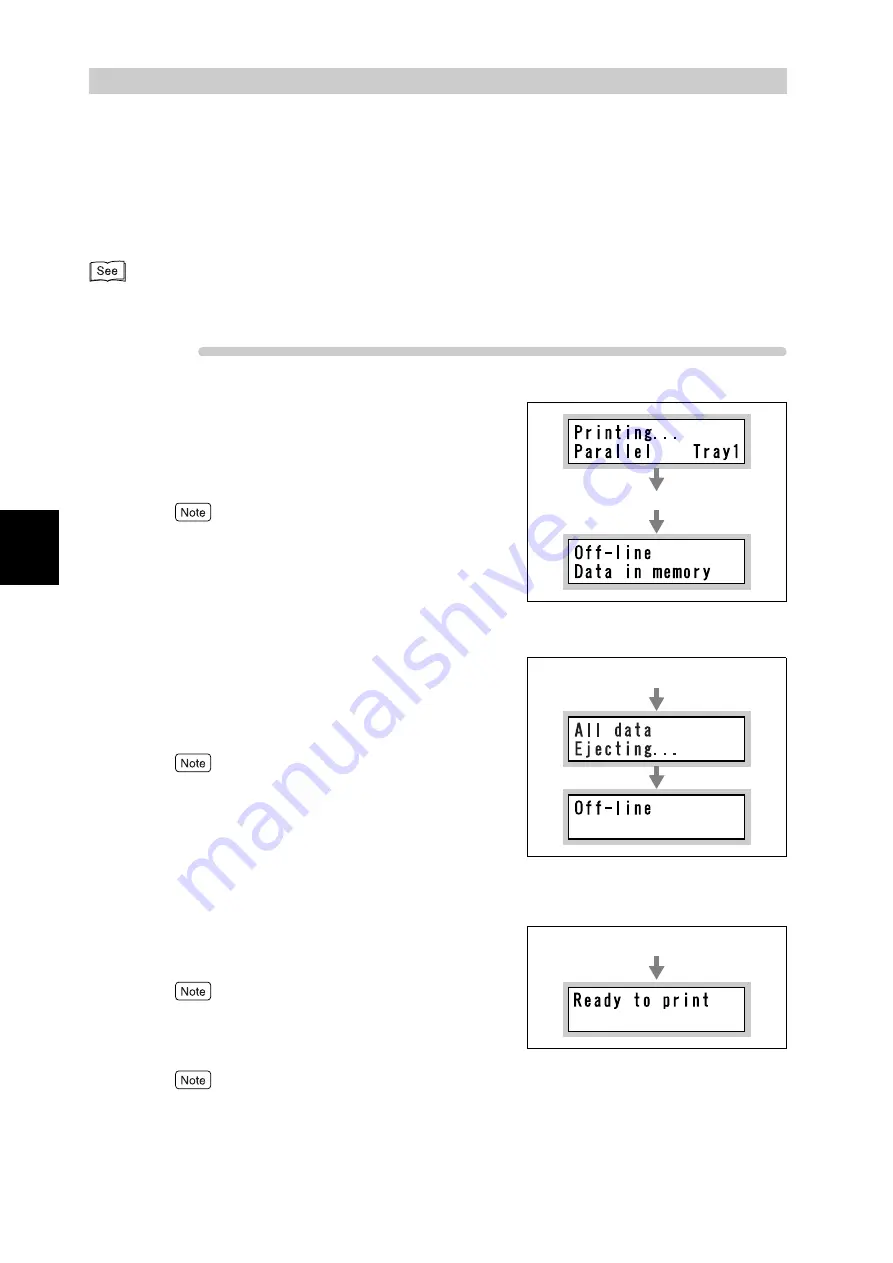
B
a
sic O
p
era
tio
ns
42
3
3.4
Ejecting the Remaining
Print Data Forcibly
This section describes how to execute all the print jobs received by this printer.
Ejecting the print data from the control panel allows you to interrupt reception of print data and empty the
receive buffer.
You can also delete all the print jobs received by this printer. For how to delete them, refer to " 3.3 Canceling or
Checking the Status of Print Jobs" (P.39).
Procedure
1
Press the <Online> button when the
LCD displays the message shown on
the right.
The printer enters the offline mode.
Pressing the <Online> button automatically places this
printer in the offline mode where print data cannot be
received.
2
Press the <Eject/Set> button.
Printing starts.
When all print jobs have been executed, [Off-line] is dis-
played.
When a parallel or USB interface is used, print data may
be received during execution of a job depending on
when you press the <Online> button in step 1. In this
case, the succeeding print data is regarded as a new
print job when you press the <Eject/Set> button, and is
processed as a new print job after exiting the offline
mode in step 3.
3
Press the <Online> button.
[Ready to print] is displayed.
When a parallel or USB interface is used, the print data
processed as a new job after existing the offline mode
may be printed incorrectly.
For print mode settings, refer to "7.2 Description of
Common Menu" (P.256).
Press the <Online> button
Press the <Eject/Set> button
Press the <Online> button
Summary of Contents for DocuPrint C4350
Page 1: ...DocuPrint C4350 User Guide...
Page 4: ...ii DocuPrint C4350 Features The DocuPrint C4350 has the following features...
Page 30: ...xxviii...
Page 42: ...1 3 Setting the IP Address 12 Setting up the Printer Environment 1 Setting the IP Address...
Page 44: ...1 3 Setting the IP Address 14 Setting up the Printer Environment 1...
Page 47: ...1 4 Setting the Port 17 Setting up the Printer Environment 1...
Page 49: ...1 4 Setting the Port 19 Setting up the Printer Environment 1...
Page 74: ...3 5 Loading Configuration of Options and Paper Settings for Trays 44 Basic Operations 3...
Page 88: ...4 5 Printing on Non Standard Size Long size Paper 58 Printing 4...
Page 124: ...4 13 Sending a Document to the Printer by E Mail E mail Printing 94 Printing 4...
Page 161: ...5 4 Loading Paper 131 Maintenance 5...
Page 183: ...5 6 Printing Report List 153 Maintenance 5 Print example...
Page 197: ...5 8 Using Power Saver Mode 167 Maintenance 5...
Page 198: ...5 8 Using Power Saver Mode 168 Maintenance 5...
Page 212: ...5 10 Cleaning the Printer 182 Maintenance 5...
Page 282: ...6 8 Troubleshooting When Using E mail Services 252 Troubleshooting 6...
Page 322: ...7 4 List of Common Menu 292 Setting Common Menu 7 From the previous page To the next page...
Page 323: ...7 4 List of Common Menu 293 Setting Common Menu 7 From the previous page To the next page...
Page 324: ...7 4 List of Common Menu 294 Setting Common Menu 7 From the previous page To the next page...
Page 325: ...7 4 List of Common Menu 295 Setting Common Menu 7 From the previous page To the next page...
Page 326: ...7 4 List of Common Menu 296 Setting Common Menu 7 From the previous page...
Page 339: ...A Main Specifications 309 Appendix Simpli fied Chi nese PCL5 and ESC P ShuSong Optional...
Page 368: ...338 Index...






























