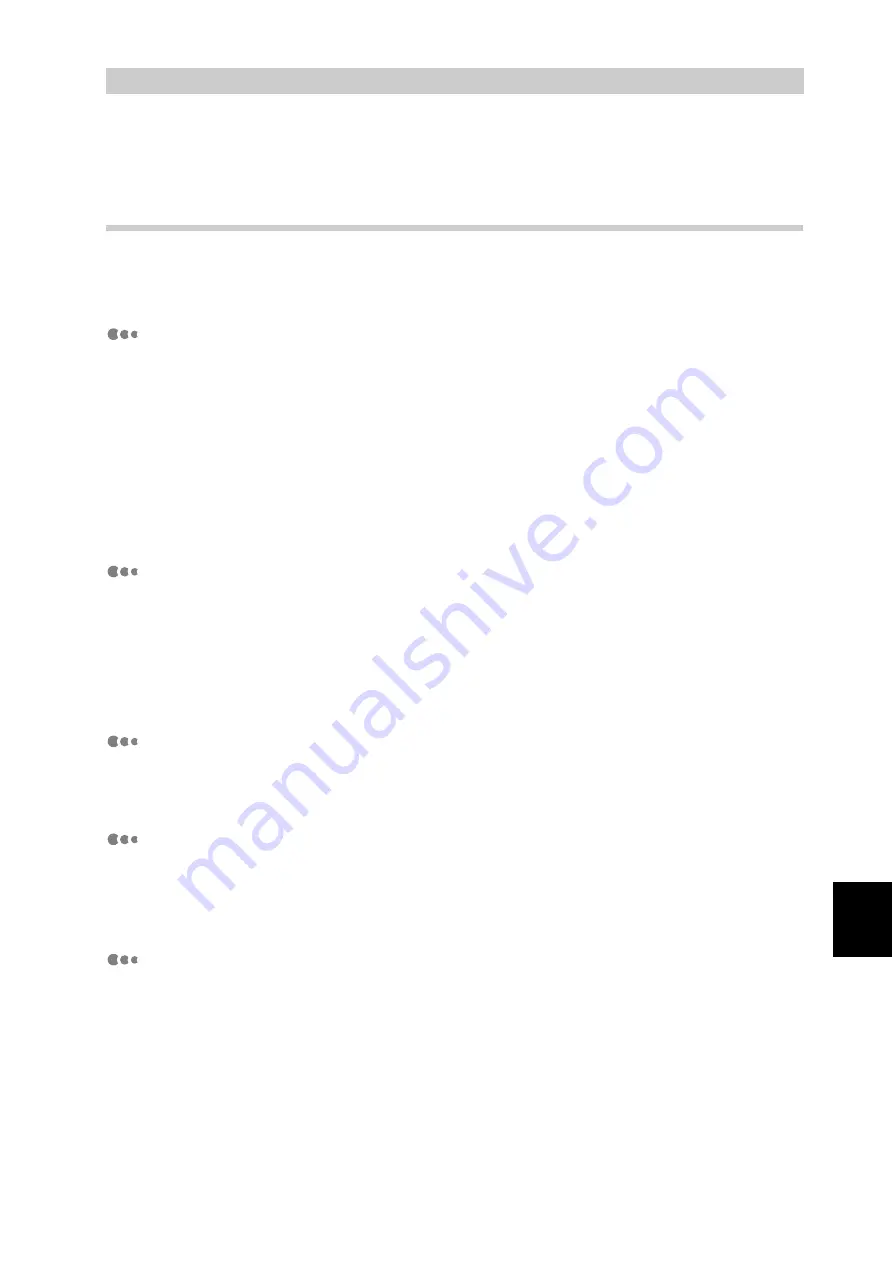
313
Appendix
C
Precautions/Limitations
C.1
Precautions/Limitations on Main Unit
This section gives notes and limitations that you should follow when using this
printer.
About the optional Hard Disk Drive
●
When the Hard Disk Drive is installed, a power failure during use may destroy
data on the Hard Disk Drive.
●
When the Hard Disk Drive is installed, you can specify the Hard Disk Drive to
store printing data from lpd, SMB, or IPP. The forms of ESC/P and HPGL/2 are
always stored on the hard disk and cannot be transferred to a different place.
●
Initializing the Hard Disk Drive deletes added fonts, forms of ESC/P and PCL,
ESC/P user-defined data, and SMB folder. The secure prints and logs are not
deleted.
When the print result is different from the settings
Insufficient capacity of the print page buffer may cause unexpected print results
such as the following: In this case, it is recommended to add memory capacity.
●
Printed only on one side of the paper when 2 sided print is specified.
●
The job is cancelled (when the data cannot be stored in the print page buffer,
the job including the page is canceled).
About options
●
For using the secure/sample/delayed print feature and the Page Print mode,
the optional Hard Disk Drive is required.
About the meter count for 2 sided prints
For 2 sided print, a sheet of plain paper may be inserted for adjusting pages
according to the specified number of copies, depending on the application in use.
In this case, blank sheets inserted by the application are counted as 1 page.
About available paper for 2 sided print
Paper of 64 to 169 g/m
2
can be used for 2 sided print. However, if you use paper
of 129 gm2 or more for a 2 sided print, the range of printed text on the reverse
side may be out of alignment. It is recommended to use Tray 5 (Bypass) to man-
ually print both sides of the paper if you print paper of 129 g/m
2
or more.
Summary of Contents for DocuPrint C4350
Page 1: ...DocuPrint C4350 User Guide...
Page 4: ...ii DocuPrint C4350 Features The DocuPrint C4350 has the following features...
Page 30: ...xxviii...
Page 42: ...1 3 Setting the IP Address 12 Setting up the Printer Environment 1 Setting the IP Address...
Page 44: ...1 3 Setting the IP Address 14 Setting up the Printer Environment 1...
Page 47: ...1 4 Setting the Port 17 Setting up the Printer Environment 1...
Page 49: ...1 4 Setting the Port 19 Setting up the Printer Environment 1...
Page 74: ...3 5 Loading Configuration of Options and Paper Settings for Trays 44 Basic Operations 3...
Page 88: ...4 5 Printing on Non Standard Size Long size Paper 58 Printing 4...
Page 124: ...4 13 Sending a Document to the Printer by E Mail E mail Printing 94 Printing 4...
Page 161: ...5 4 Loading Paper 131 Maintenance 5...
Page 183: ...5 6 Printing Report List 153 Maintenance 5 Print example...
Page 197: ...5 8 Using Power Saver Mode 167 Maintenance 5...
Page 198: ...5 8 Using Power Saver Mode 168 Maintenance 5...
Page 212: ...5 10 Cleaning the Printer 182 Maintenance 5...
Page 282: ...6 8 Troubleshooting When Using E mail Services 252 Troubleshooting 6...
Page 322: ...7 4 List of Common Menu 292 Setting Common Menu 7 From the previous page To the next page...
Page 323: ...7 4 List of Common Menu 293 Setting Common Menu 7 From the previous page To the next page...
Page 324: ...7 4 List of Common Menu 294 Setting Common Menu 7 From the previous page To the next page...
Page 325: ...7 4 List of Common Menu 295 Setting Common Menu 7 From the previous page To the next page...
Page 326: ...7 4 List of Common Menu 296 Setting Common Menu 7 From the previous page...
Page 339: ...A Main Specifications 309 Appendix Simpli fied Chi nese PCL5 and ESC P ShuSong Optional...
Page 368: ...338 Index...
















































