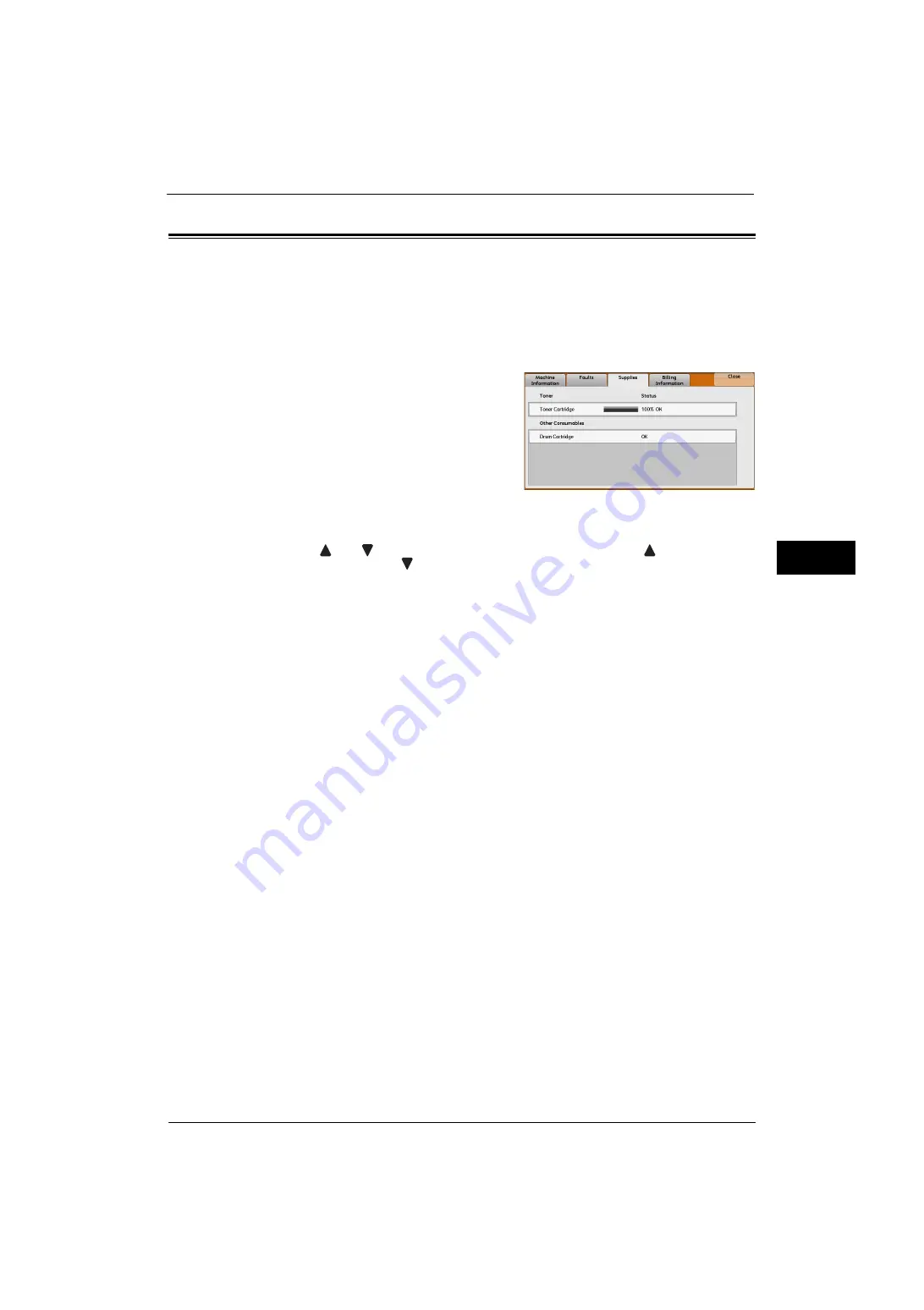
Supplies
87
Ma
ch
ine
S
ta
tu
s
4
Supplies
You can check the status of consumables on the [Supplies] screen. The status of
consumables is shown as "OK", "Replace Soon (Order Now)", or "Replace Now".
The following describes the procedure to check the status of consumables.
For information on replacing consumables, refer to "Maintenance" (P.53).
1
Press the <Machine Status> button.
2
Select the [Supplies] tab and confirm the status
of the toner and other consumables.
Note
•
Pressing a supply name displays a screen
about the status of the supply.
Important •
If you replace a toner cartridge with a
partially used toner cartridge (such as a toner
cartridge removed from another ApeosPort-V
4020 or DocuPrint M465 AP), the status
displayed may differ from the actual
remaining amount. When replacing toner cartridges, we recommend that you use new ones.
Note
•
The items displayed vary depending on the options installed.
•
[
] and [
] are displayed depending on the number of supplies. Select [
] to return to the
previous screen or [
] to move to the next screen.
•
Scroll the list by drag or flick operation to switch the screen to be displayed. For information on how
to drag or flick, refer to "2 Product Overview" > "Touch Screen" in the User Guide.
Summary of Contents for ApeosPort-V 4020
Page 1: ...Administrator Guide ApeosPort V 4020 DocuPrint M465 AP...
Page 12: ...12...
Page 36: ...1 Before Using the Machine 36 Before Using the Machine 1...
Page 52: ...2 Paper and Other Media 52 Paper and Other Media 2...
Page 68: ...3 Maintenance 68 Maintenance 3...
Page 90: ...4 Machine Status 90 Machine Status 4...
Page 264: ...6 CentreWare Internet Services Settings 264 CentreWare Internet Services Settings 6...
Page 306: ...9 Scanner Environment Settings 306 Scanner Environment Settings 9...
Page 318: ...11 Using the Server Fax Service 318 Using the Server Fax Service 11...
Page 334: ...12 Encryption and Digital Signature Settings 334 Encryption and Digital Signature Settings 12...
Page 610: ...610 Index...
















































