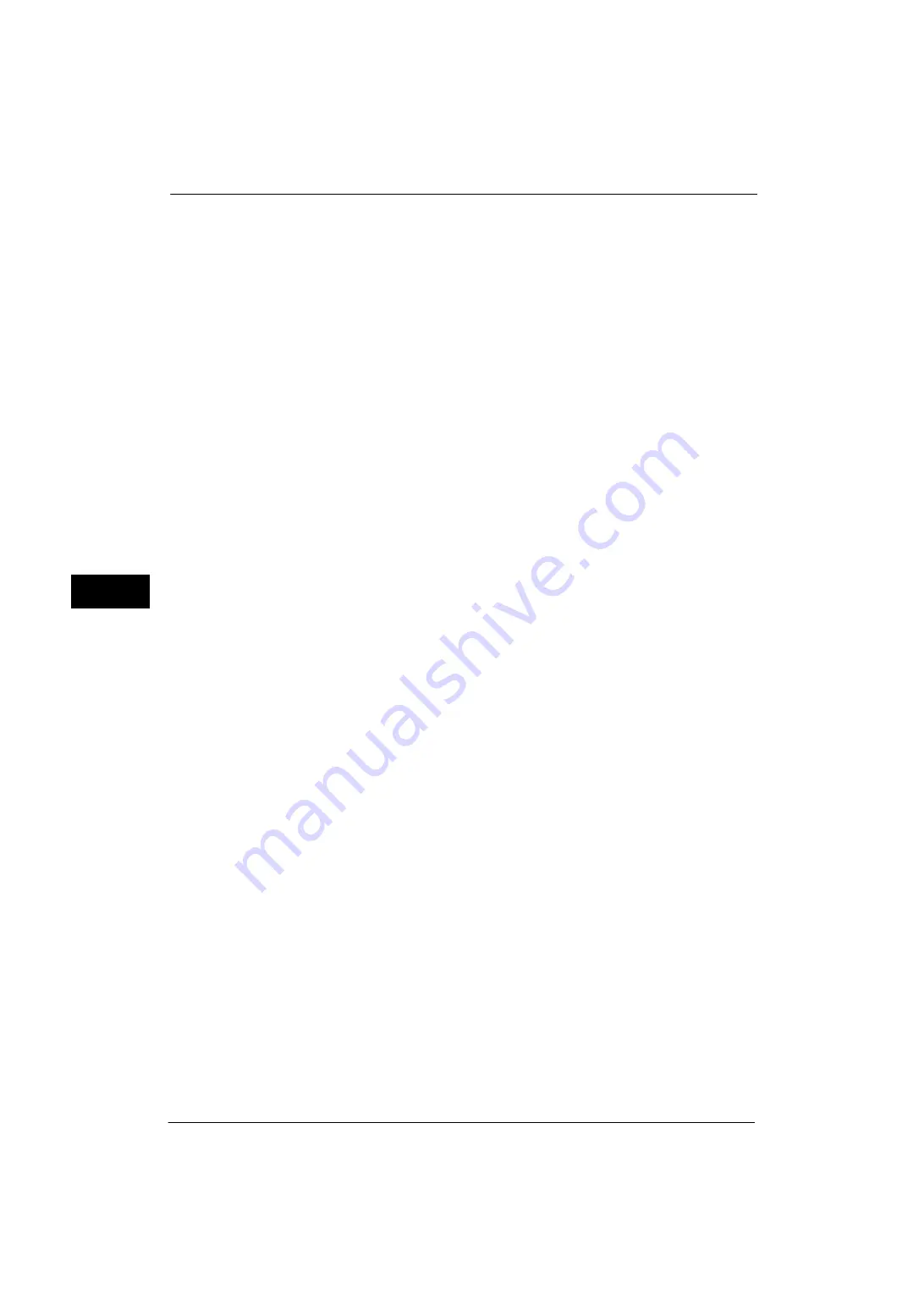
5 Tools
174
Tools
5
Prints using the paper loaded in the tray.
Display Confirmation Screen
A confirmation screen appears to ask whether or not to print the job.
If a paper type mismatch occurs during printing, the machine ignores the paper type
specified and prints the job in accordance with [Paper Tray Priority], [Paper Size], or
[Substitute Tray].
For more information, refer to "Automatic Tray Selection" (P.43).
Display Paper Supply Screen
Load another type of paper in the selected tray by following the message displayed on the
touch screen, and then select the [Start] button. The machine changes the paper type
setting for the tray and prints the job.
Note
•
The machine keeps the changed paper type setting after the printing.
•
Even if you select the [Start] button without loading another type of paper in the selected tray, the
machine considers the paper type has been changed and prints the job. Consequently, the print
quality cannot be guaranteed because the paper type loaded in the paper tray does not match the
paper type specified.
Unregistered Forms
Set whether or not to print a job if a form specified for printing in a form data file (overlay
printing) is not registered on the machine. If you specify [Print], only the data is printed
because the specified form is not present.
Resume Job After Print Error
Set whether or not to automatically cancel a print job when the print job was suspended
because of an error.
Note
•
The machine will enter the off-line state to restrict subsequent print jobs.
Job Resumes Automatically
Automatically cancels the print job to print subsequent jobs.
Resume by User
Displays a confirmation screen before cancelling the print job. After the confirmation, the
machine cancels the print job to print the subsequent jobs.
Important •
When [Resume by User] is selected, pressing the <interrupt> button to suspend printing temporarily
will not work.
When Paper Jam Occurs
Specify how the machine handles print jobs after a paper jam is cleared.
Resume Job after Jam Clearance
When a paper jam is cleared, the machine automatically resumes printing from the next
page of the page which was output correctly.
Delete Job
The machine cancels printing and removes the print job.
Note
•
For print files stored in a folder such as Charge Print, Private Charge Print, Secure Print, and Sample
Print, the machine resumes printing after the paper jam is cleared.
Summary of Contents for ApeosPort-V 4020
Page 1: ...Administrator Guide ApeosPort V 4020 DocuPrint M465 AP...
Page 12: ...12...
Page 36: ...1 Before Using the Machine 36 Before Using the Machine 1...
Page 52: ...2 Paper and Other Media 52 Paper and Other Media 2...
Page 68: ...3 Maintenance 68 Maintenance 3...
Page 90: ...4 Machine Status 90 Machine Status 4...
Page 264: ...6 CentreWare Internet Services Settings 264 CentreWare Internet Services Settings 6...
Page 306: ...9 Scanner Environment Settings 306 Scanner Environment Settings 9...
Page 318: ...11 Using the Server Fax Service 318 Using the Server Fax Service 11...
Page 334: ...12 Encryption and Digital Signature Settings 334 Encryption and Digital Signature Settings 12...
Page 610: ...610 Index...
















































