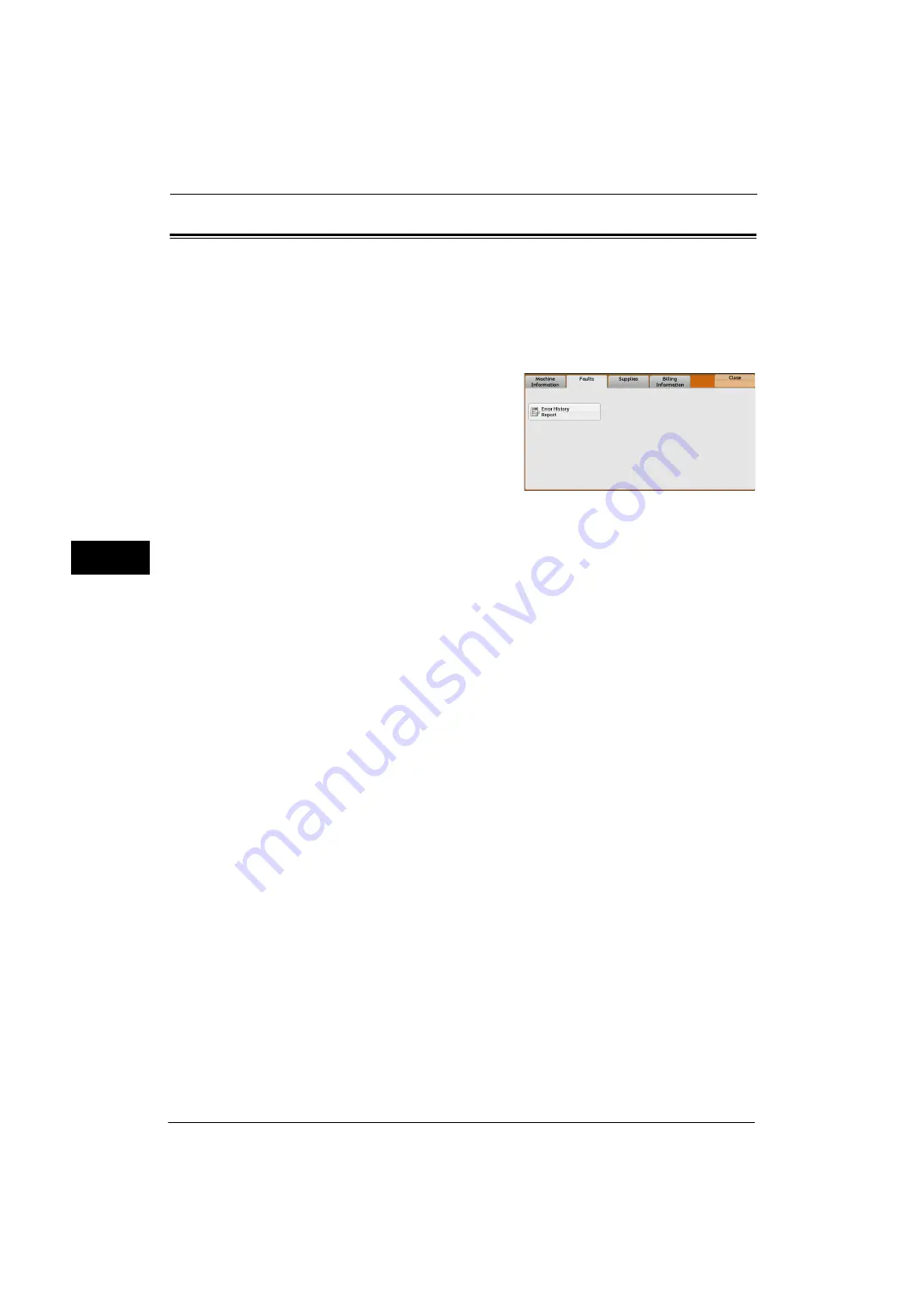
4 Machine Status
86
Ma
ch
ine
S
ta
tu
s
4
Faults
This section describes how to check the information on errors that occurred on the machine.
The error history report shows the list of the latest 50 errors. The items printed include the
date and time, error code, and error category.
The following describes how to print the error history report.
1
Press the <Machine Status> button.
2
Select the [Faults] tab.
3
Select [Error History Report].
4
Press the <Start> button.
Note
•
You can also access [Error History Report] under [Machine Information] > [Print Reports] > [Job
Status/Activity Report].
•
If [Print Reports Button] under [Reports] is set to [Disabled], the [Error History Report] button does
not appear on the screen. For more information on reports, refer to "Reports" (P.123).
Summary of Contents for ApeosPort-V 4020
Page 1: ...Administrator Guide ApeosPort V 4020 DocuPrint M465 AP...
Page 12: ...12...
Page 36: ...1 Before Using the Machine 36 Before Using the Machine 1...
Page 52: ...2 Paper and Other Media 52 Paper and Other Media 2...
Page 68: ...3 Maintenance 68 Maintenance 3...
Page 90: ...4 Machine Status 90 Machine Status 4...
Page 264: ...6 CentreWare Internet Services Settings 264 CentreWare Internet Services Settings 6...
Page 306: ...9 Scanner Environment Settings 306 Scanner Environment Settings 9...
Page 318: ...11 Using the Server Fax Service 318 Using the Server Fax Service 11...
Page 334: ...12 Encryption and Digital Signature Settings 334 Encryption and Digital Signature Settings 12...
Page 610: ...610 Index...






























