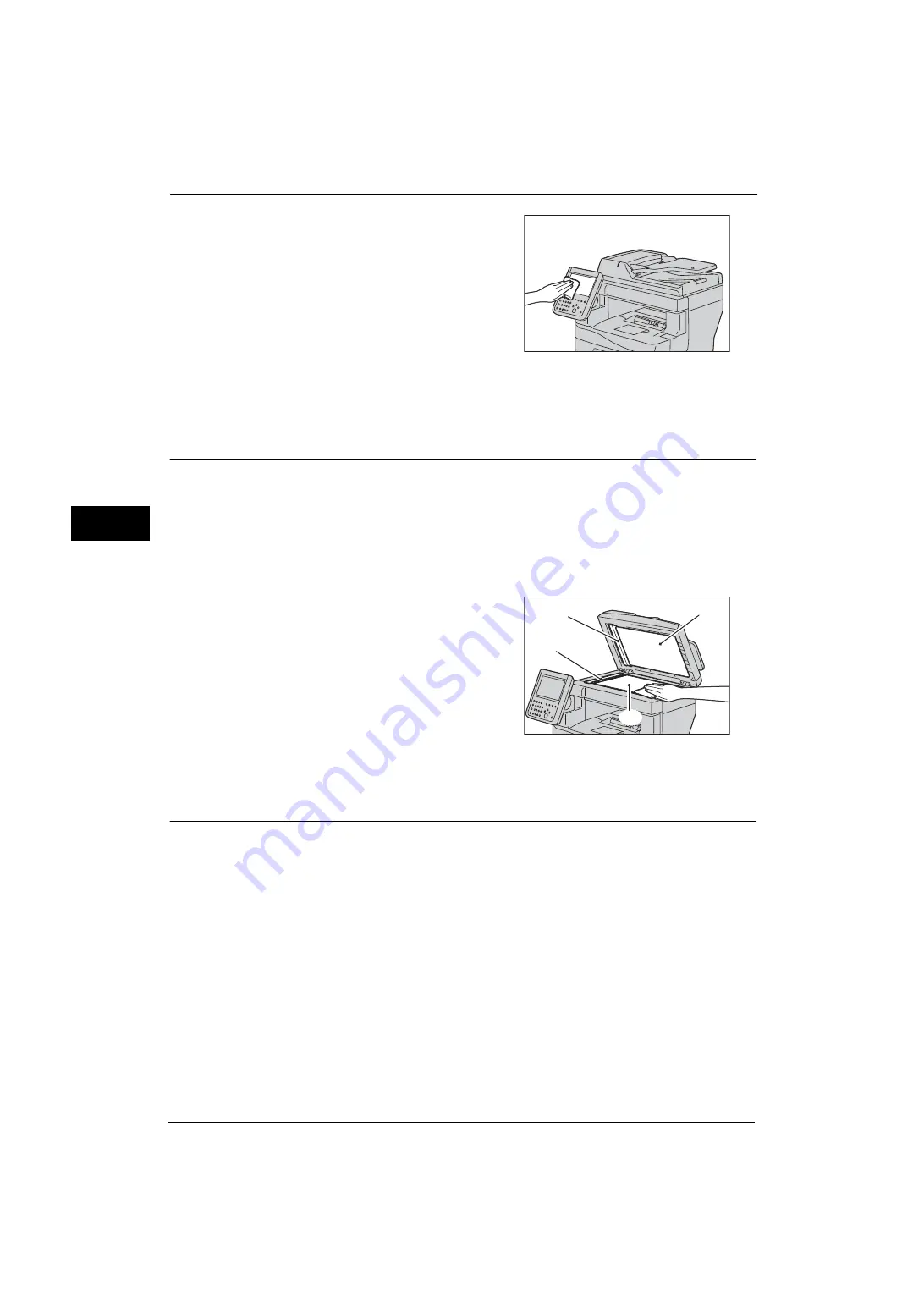
3 Maintenance
62
M
a
inte
na
nc
e
3
1
Wipe only the LCD area with a soft cloth
moistened with neutral detergent or alcohol.
Important •
When you moisten the cloth with neutral
detergent or alcohol, do not allow the excess
liquid to drip down from the cloth. If the cloth
is moistened with the excess liquid, wring the
cloth gently before wiping the LCD area.
•
Do not use any volatile liquids on the
machine such as benzene and paint thinner,
or insect repellent as these may discolor,
deform, or crack the machine exterior.
•
Cleaning the touch screen with an excessive force may cause the screen to be damaged. Wipe the
screen gently.
Cleaning the Scanner
If the scanner becomes soiled, smudges may appear on copies, faxes, or scanned
documents.
To ensure clean copies at all times, clean the scanner about once a month.
Important •
Do not use benzene, paint thinner, or other organic solvents. Doing so might damage paint or
coating on plastic parts.
•
Cleaning the machine with an excessive amount of water may cause the machine to malfunction or
damage documents during copying, faxing, or scanning.
1
Wipe the following parts with a soft cloth
moistened with water to remove any dirt, and
then wipe it with a soft, dry cloth: film (1),
document cover (2), document glass (3), and
constant velocity transport glass (4).
Important •
Do not use cleaning agents other than water
or neutral detergent.
Note
•
If you cannot remove dirt easily, gently wipe
the document cover with a soft cloth
moistened with a small amount of neutral
detergent.
Cleaning the Document Feeder Rollers
If the document feeder rollers become soiled, smudges may appear on copies, faxes, or
scanned documents and paper jams may occur.
To ensure clean copies at all times, clean the document feeder roller about once a month.
Important •
Do not use benzene, paint thinner, or other organic solvents. Doing so might damage paint or
coating on plastic parts.
•
Cleaning the machine with an excessive amount of water may cause the machine to malfunction or
damage documents during copying, faxing, scanning, or printing.
(1)
(2)
(3)
(4)
Summary of Contents for ApeosPort-V 4020
Page 1: ...Administrator Guide ApeosPort V 4020 DocuPrint M465 AP...
Page 12: ...12...
Page 36: ...1 Before Using the Machine 36 Before Using the Machine 1...
Page 52: ...2 Paper and Other Media 52 Paper and Other Media 2...
Page 68: ...3 Maintenance 68 Maintenance 3...
Page 90: ...4 Machine Status 90 Machine Status 4...
Page 264: ...6 CentreWare Internet Services Settings 264 CentreWare Internet Services Settings 6...
Page 306: ...9 Scanner Environment Settings 306 Scanner Environment Settings 9...
Page 318: ...11 Using the Server Fax Service 318 Using the Server Fax Service 11...
Page 334: ...12 Encryption and Digital Signature Settings 334 Encryption and Digital Signature Settings 12...
Page 610: ...610 Index...
















































