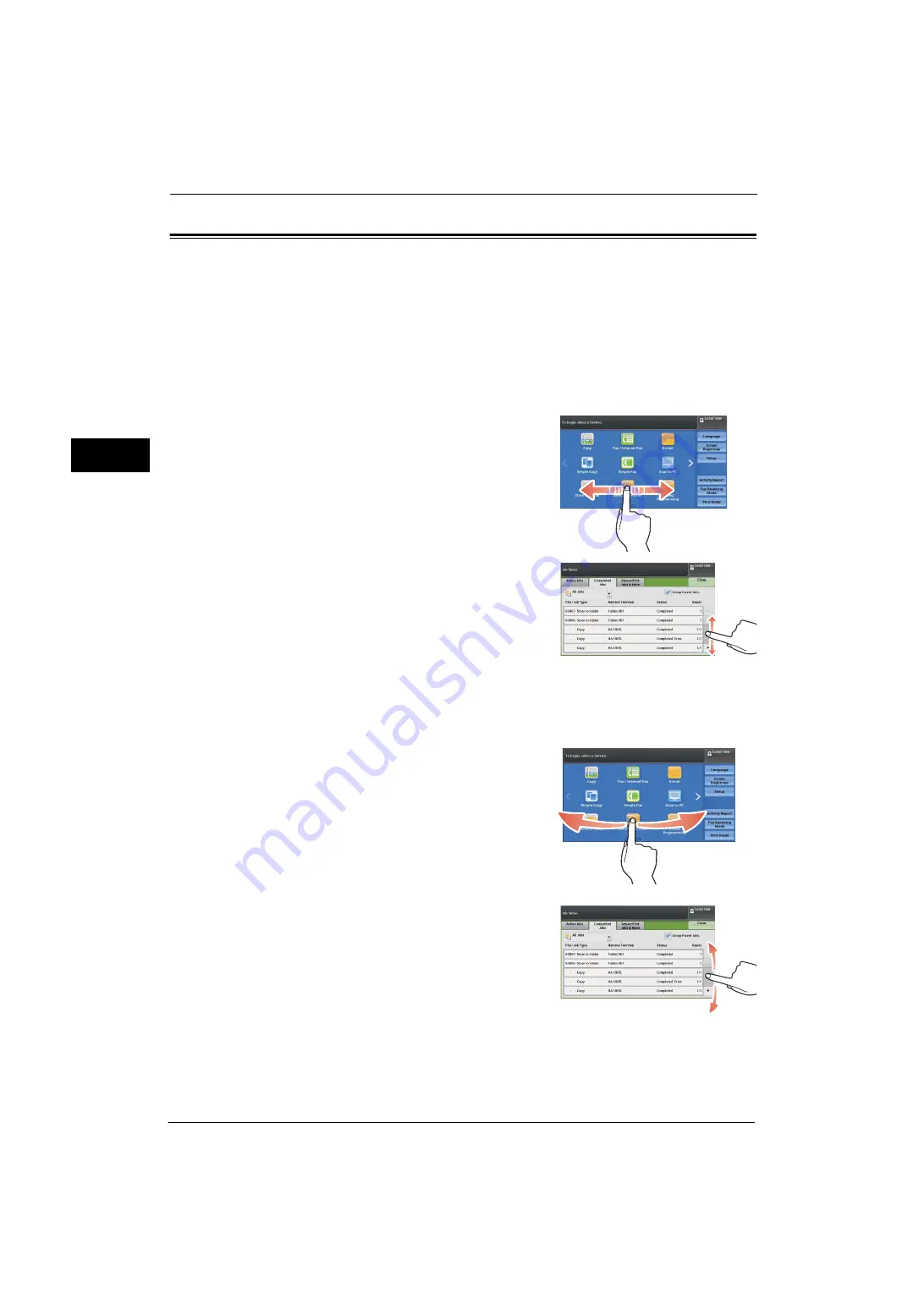
1 Before Using the Machine
32
Be
fo
re Us
in
g t
h
e Ma
ch
in
e
1
Touch Screen
On the touch screen of the machine, you can switch pages and scroll a list by the following
operations.
Note
•
The touch screen of the control panel used in the machine is pressure-sensitive. Adjust the power to
touch the screen. You can also use the touch-pen.
•
You can set whether to enable flick and double-tap or not. For more information, refer to "Screen/
Button Settings" (P.115).
Drag
Slide your finger to the position desired with your finger touched the touch screen.
Drag the touch screen from side to side to switch
pages.
Drag the touch screen up and down to scroll a list.
Note
•
During drag, scrolling stops when you move your
finger away from the touch screen.
Flick
Slide your finger quickly to the position desired and release it.
Flick the touch screen from side to side or up and
down to switch pages.
Flick the touch screen up and down to scroll a list.
Note
•
During flick, scrolling continues for a while even
after you move your finger away from the touch
screen.
Summary of Contents for ApeosPort-V 4020
Page 1: ...Administrator Guide ApeosPort V 4020 DocuPrint M465 AP...
Page 12: ...12...
Page 36: ...1 Before Using the Machine 36 Before Using the Machine 1...
Page 52: ...2 Paper and Other Media 52 Paper and Other Media 2...
Page 68: ...3 Maintenance 68 Maintenance 3...
Page 90: ...4 Machine Status 90 Machine Status 4...
Page 264: ...6 CentreWare Internet Services Settings 264 CentreWare Internet Services Settings 6...
Page 306: ...9 Scanner Environment Settings 306 Scanner Environment Settings 9...
Page 318: ...11 Using the Server Fax Service 318 Using the Server Fax Service 11...
Page 334: ...12 Encryption and Digital Signature Settings 334 Encryption and Digital Signature Settings 12...
Page 610: ...610 Index...






























