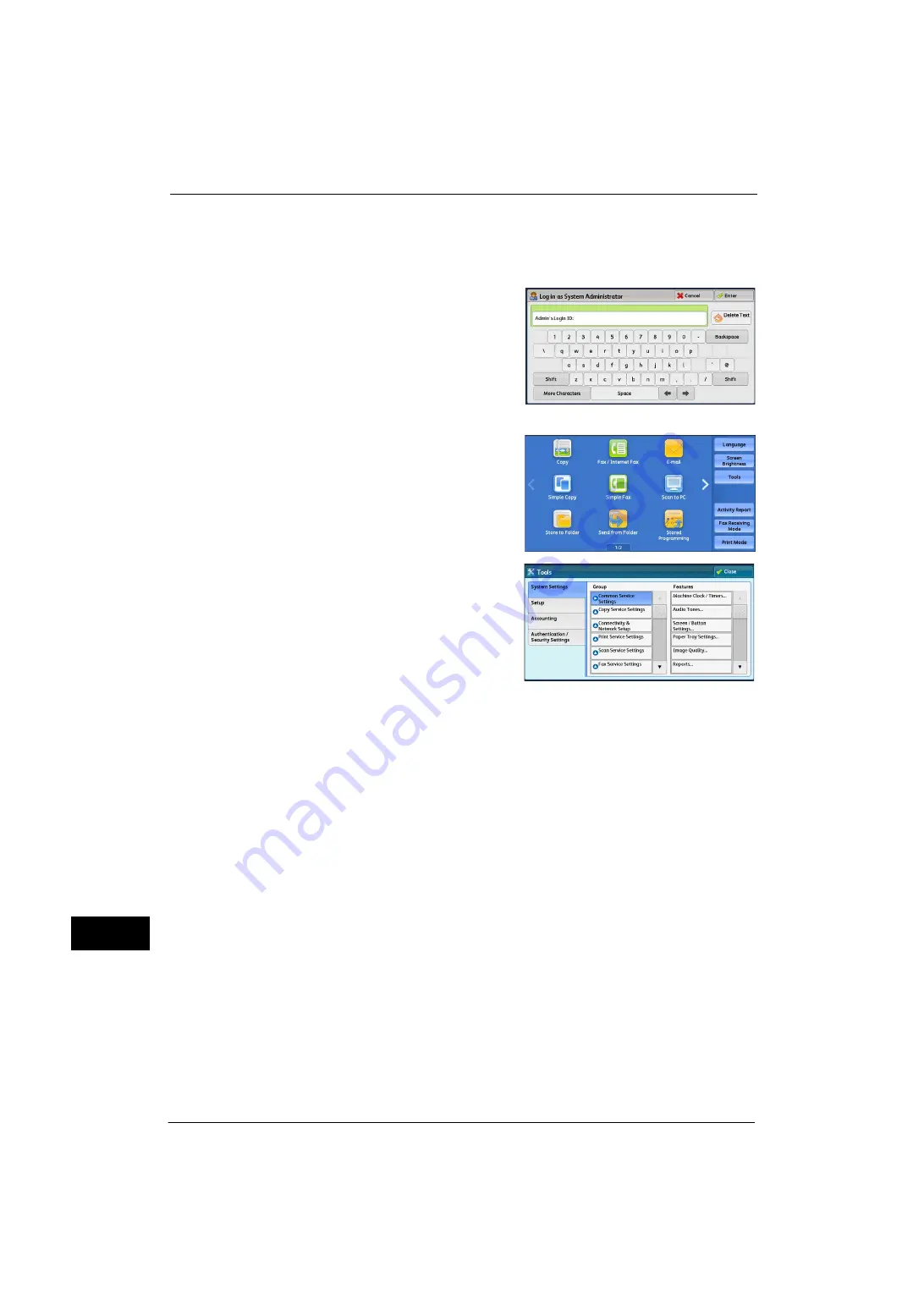
15 Appendix
552
A
ppe
n
d
ix
15
You can configure each setting on the [Tools] screen.
The following describes how to display the [Tools] screen.
1
Press the <Log In/Out> button on the control panel.
2
Enter the system administrator's user ID with
the numeric keypad or the keyboard displayed
on the screen, and select [Enter].
When a passcode is required, select [Next] and
enter the system administrator's passcode, and
select [Enter].
Note
•
The default user ID is "11111".
•
The default passcode is "x-admin".
3
Select [Tools] on the Services Home screen.
4
Set any option.
Note
•
Machine rebooting may be required to reflect
the settings. When the message is displayed
on the screen, follow the message and reboot
the machine.
Protocol Settings
1
Select [System Settings] > [Connectivity & Network Setup] > [Protocol Settings] and make
settings to use the machine in TCP/IP (IPv4) environment, such as an IP address, a subnet
mask, and a gateway address.
Note
•
Google Cloud Print will not function in an IPv6 environment.
2
If a manual DNS server setting is required, select [IPv4 - DNS Server Setup] in [System
Settings] > [Connectivity & Network Setup] > [Protocol Settings] > [TCP/IP - Network
Settings] and make settings for DNS server.
3
Select [Close] several times to return to the [Tools] screen.
4
If not setting other items, select [Close].
Proxy Server Settings
Note
•
These settings may not be necessary depending on your environment.
1
Select [System Settings] > [Connectivity & Network Setup] > [Proxy Server Settings] and
make settings for connecting to the Internet, such as a server name, a port number, a login
name, and a passcode.
2
Select [Close] several times to return to the [Tools] screen.
3
If not setting other items, select [Close].
Summary of Contents for ApeosPort-V 4020
Page 1: ...Administrator Guide ApeosPort V 4020 DocuPrint M465 AP...
Page 12: ...12...
Page 36: ...1 Before Using the Machine 36 Before Using the Machine 1...
Page 52: ...2 Paper and Other Media 52 Paper and Other Media 2...
Page 68: ...3 Maintenance 68 Maintenance 3...
Page 90: ...4 Machine Status 90 Machine Status 4...
Page 264: ...6 CentreWare Internet Services Settings 264 CentreWare Internet Services Settings 6...
Page 306: ...9 Scanner Environment Settings 306 Scanner Environment Settings 9...
Page 318: ...11 Using the Server Fax Service 318 Using the Server Fax Service 11...
Page 334: ...12 Encryption and Digital Signature Settings 334 Encryption and Digital Signature Settings 12...
Page 610: ...610 Index...






























