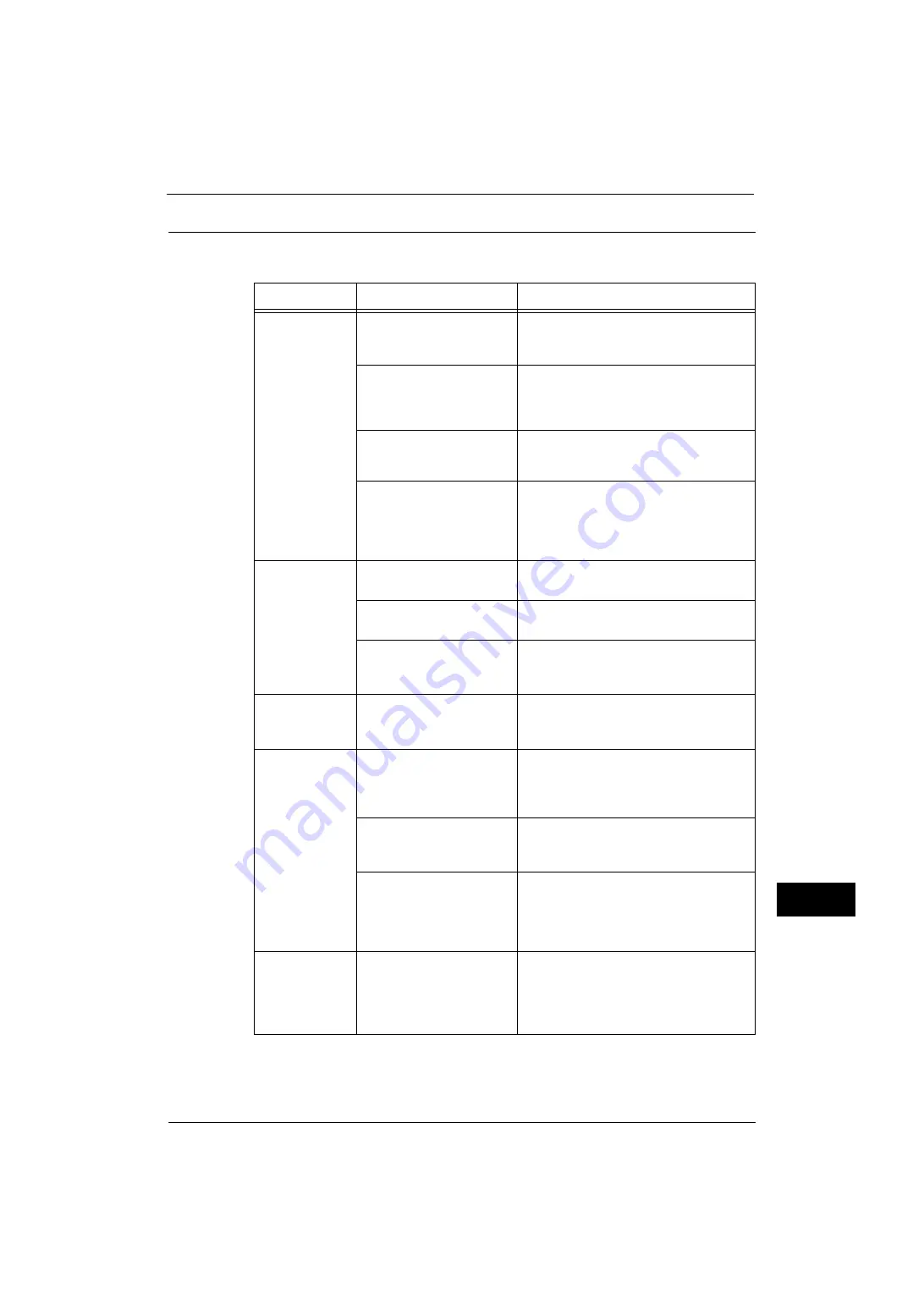
Trouble during Copying
373
Pro
b
lem
Solvi
n
g
14
The Copy Result is Not What was Expected
If the copy result is not what was expected, identify the symptom in the following table to
perform the remedy.
Symptom
Cause
Remedy
The copy is dirty.
The document glass or the
document cover is soiled.
Clean the document glass or the document
cover.
Refer to "Cleaning the Scanner" (P.62).
The document is a
transparent type such as a
transparency film.
If the document is transparent, dirt on the
document cover may be copied. Place a white
sheet of paper on top of the document when
copying.
The document is colored,
rough, or a blueprint.
The paper's background color is copied.
Adjust the copy density or image quality, or
specify [Suppress Background].
The document is glossy
printing paper.
Glossy printing paper easily sticks to the
document glass, and shadows are sometimes
copied, soiling the image. Place a
transparency film under the document when
copying.
The copy is too
dark or light.
The copy density is set to
[Darken] or [Lighten].
Adjust the copy density.
Refer to "3 Copy" > "Image Quality" in the User Guide.
The document density is too
light.
Adjust the copy density.
Refer to "3 Copy" in the User Guide.
The setting for [Original Type]
is inappropriate for the
document.
Copy black text. If the printout is too light,
select [Text] for [Original Type].
Refer to "3 Copy"> "Image Quality" in the User Guide.
The copy is
slightly
misaligned.
Paper is misaligned in the
tray.
Align the paper edges, and adjust them to
the tray's top corners to reload the paper.
Refer to "Loading Paper" (P.43).
Part of the image
is missing on the
copy.
The paper is damp.
If the paper is damp, the copy image may be
partially missing or unclear. Replace the
paper with new one.
Refer to "Loading Paper" (P.43).
Folded or wrinkled paper is
included in the tray.
Remove the unsuitable paper or replace all of
the paper with new one.
Refer to "Loading Paper" (P.43).
The document is pasted or
folded.
The pasted or folded section may not be
laying flat on the document glass. Place a
stack of white sheets on top of the document
to flatten the document against the
document glass.
The copy has a
stripe pattern.
The document enlargement
ratio is too large.
Vertical stripes may be printed on the copies
depending on the ratio. Adjust the ratio to
eliminate the stripes.
Refer to "3 Copy" > "Copy" > "Reduce/Enlarge (Making
Enlarged/Reduced Copies)" in the User Guide.
Summary of Contents for ApeosPort-V 4020
Page 1: ...Administrator Guide ApeosPort V 4020 DocuPrint M465 AP...
Page 12: ...12...
Page 36: ...1 Before Using the Machine 36 Before Using the Machine 1...
Page 52: ...2 Paper and Other Media 52 Paper and Other Media 2...
Page 68: ...3 Maintenance 68 Maintenance 3...
Page 90: ...4 Machine Status 90 Machine Status 4...
Page 264: ...6 CentreWare Internet Services Settings 264 CentreWare Internet Services Settings 6...
Page 306: ...9 Scanner Environment Settings 306 Scanner Environment Settings 9...
Page 318: ...11 Using the Server Fax Service 318 Using the Server Fax Service 11...
Page 334: ...12 Encryption and Digital Signature Settings 334 Encryption and Digital Signature Settings 12...
Page 610: ...610 Index...
















































