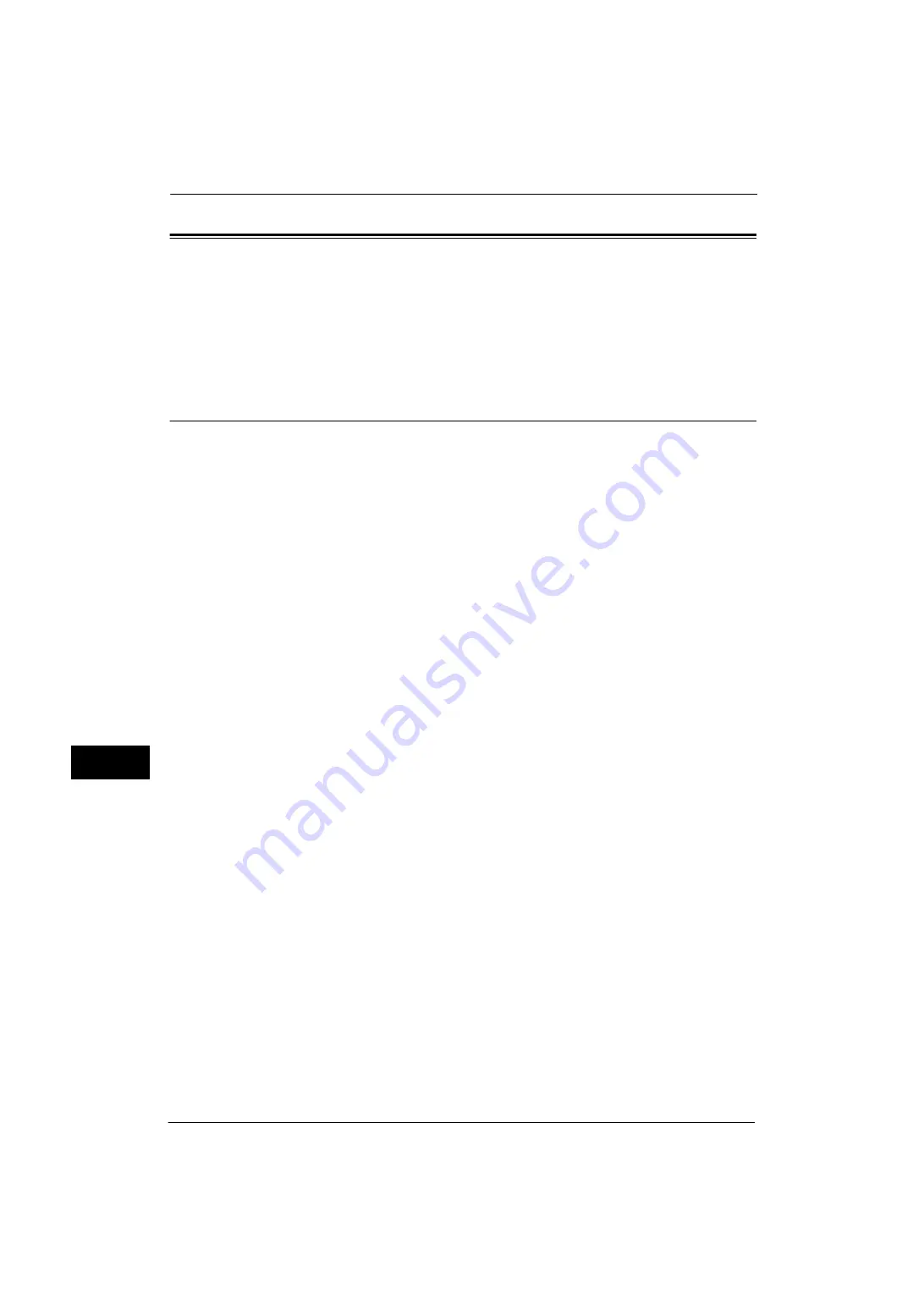
10 Using the Internet Fax Service
310
Usi
n
g
the I
n
te
rn
et Fa
x
S
e
rv
ice
10
Installation Procedures
This section describes the configuration procedures to use the Internet Fax feature on the
machine.
The following shows the reference section for each procedure.
Step 1 Enabling Port and Setting up TCP/IP
To use the Internet Fax feature on the machine, enable the ports for the E-mail feature, and
set the IP address. The following shows the configuration procedures on the machine.
Note
•
You can configure the settings using CentreWare Internet Services.
For information on how to use CentreWare Internet Services, refer to "Configuring Machine Settings Using CentreWare
Internet Services" (P.261).
1
Display the [Tools] screen.
1) Press the <Log In/Out> button.
2) Enter the system administrator's user ID with the numeric keypad or the keyboard
displayed on the screen, and select [Enter].
When a passcode is required, select [Next] and enter the system administrator's
passcode, and select [Enter].
Note
•
The default user ID is "11111".
•
The default passcode is "x-admin".
3) Select [Tools] on the Services Home screen.
2
Enable ports to use for the E-mail feature.
1) Select [Connectivity & Network Setup].
2) Select [Port Settings].
3) Select [Receive E-mail], and then select [Change Settings].
4) Select [Port Status], and then select [Change Settings].
5) Select [Enabled], and then select [Save].
6) Select [Close].
7) Select [Enabled] for [Send E-mail - Port Status] on the [Send E-mail] screen as described
above.
8) Select [Close] repeatedly until the [Tools] screen is displayed.
3
Set an IP address and the other addresses.
Skip this step if an IP address is already set.
If DHCP or BOOTP is available in your environment, configure the method for obtaining the
address. If an IP address cannot be obtained automatically, or if manual configuration is
preferred, confirm the settings of an IP address, a subnet mask, and a gateway address.
For information on how to set an IP address, refer to "Protocol Settings" (P.152).
4
Select [Close] repeatedly until the [Tools] screen is displayed.
5
Select [Close].
Summary of Contents for ApeosPort-V 4020
Page 1: ...Administrator Guide ApeosPort V 4020 DocuPrint M465 AP...
Page 12: ...12...
Page 36: ...1 Before Using the Machine 36 Before Using the Machine 1...
Page 52: ...2 Paper and Other Media 52 Paper and Other Media 2...
Page 68: ...3 Maintenance 68 Maintenance 3...
Page 90: ...4 Machine Status 90 Machine Status 4...
Page 264: ...6 CentreWare Internet Services Settings 264 CentreWare Internet Services Settings 6...
Page 306: ...9 Scanner Environment Settings 306 Scanner Environment Settings 9...
Page 318: ...11 Using the Server Fax Service 318 Using the Server Fax Service 11...
Page 334: ...12 Encryption and Digital Signature Settings 334 Encryption and Digital Signature Settings 12...
Page 610: ...610 Index...
















































